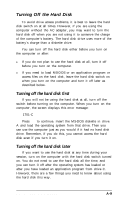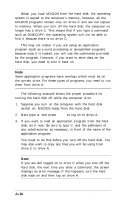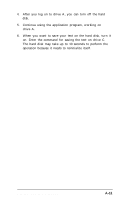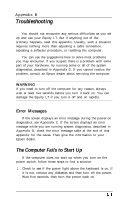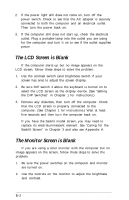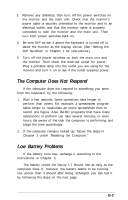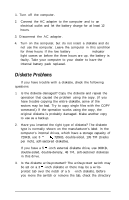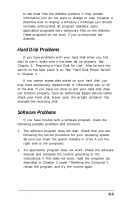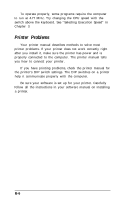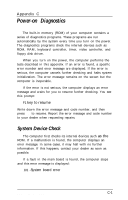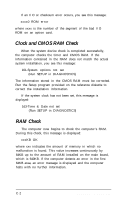Epson Equity LT User Manual - Page 97
The Computer Does Not Respond, Low Battery Problems
 |
View all Epson Equity LT manuals
Add to My Manuals
Save this manual to your list of manuals |
Page 97 highlights
3. Remove any diskettes, then turn off the power switches on the monitor and the main unit. Check that the monitor's power cable is securely connected to the monitor and to an electrical outlet, and that the monitor cable is properly connected to both the monitor and the main unit. Then turn both power switches back on. 4. Be sure DIP switch 4 above the keyboard is turned off to select the monitor as the display device. (See "Setting the DIP Switches" in Chapter 1 for instructions.) 5. Turn off the power switches on both the main unit and the monitor. Then check the electrical outlet for power. Plug a portable lamp into the outlet you are using for the monitor and turn it on to see if the outlet supplies power. The Computer Does Not Respond If the computer does not respond to something you enter from the keyboard, try the following: 1. Wait a few seconds. Some operations take longer to perform than others. For example, a spreadsheet program takes longer to recalculate an entire spreadsheet than to record one figure. Also, BASIC programs that have many calculations to perform can take several minutes, or even hours. Be aware of the task the computer is performing and judge the time accordingly. 2. If the computer remains locked up, follow the steps in Chapter 3 under 'Resetting the Computer." Low Battery Problems If the battery runs low, recharge it according to the instructions in Chapter 3. The battery inside the Equity LT should last as long as the computer does. If, however, the battery seems to be running low sooner than it should after being recharged, you can test it by following the steps on the next page. Troubleshooting B-3