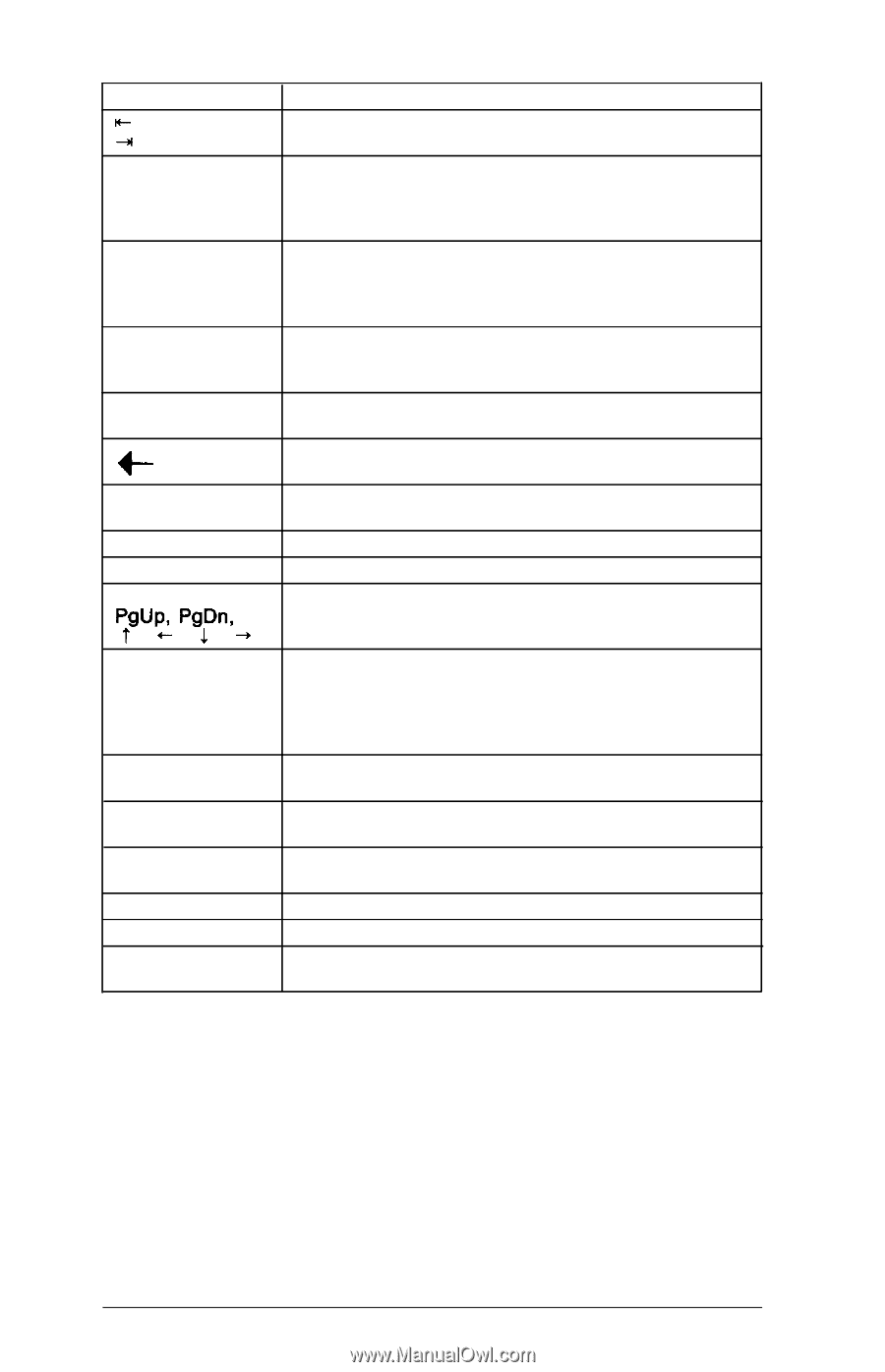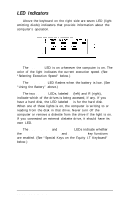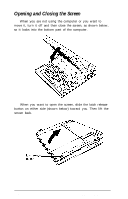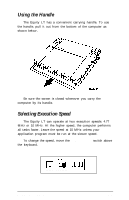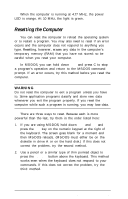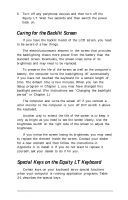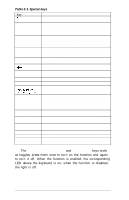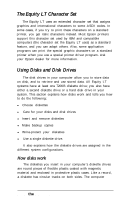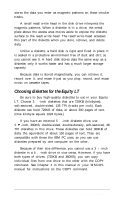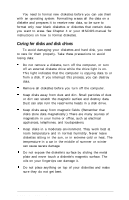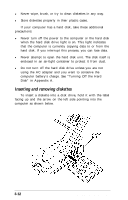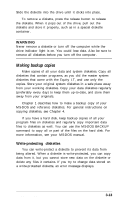Epson Equity LT User Manual - Page 57
Num Lock, Caps Lock, Scroll Lock, Table 3-1. Special keys
 |
View all Epson Equity LT manuals
Add to My Manuals
Save this manual to your list of manuals |
Page 57 highlights
Table 3-1. Special keys Key n-n Caps Lock Shift Ctrl Alt 4Enter Ins Del Home, End, ';"Uk Pgpn, + Purpose Moves the cursor one tab to the right in normal mode and one tab to the left in Shift mode. Changes the letter keys from lower- to uppercase; changes back to lowercase when pressed again. The numeric/symbol keys on the top row of the keyboard are not affected. Produces uppercase characters or the top symbols on the keys when used with the main character keys. Produces lowercase characters when Caps Lock is on. Works with other keys to perform special (control) functions, such as editing operations in MS-DOS and GW-BASIC. Works with other keys to enter alternate character codes. Moves the cursor back one space, deleting the character to the left. Ends a line of keyboard input or executes a command. Turns the insert function on and off. Deletes the character at the cursor. Within application programs, control cursor location. Num Lock Esc F1 - F10 Prtsc Sys Req Scroll Lock Break Changes the function of the cursor/numeric keys from cursor positioning to numeric. For example, when the Num Lock function is on and you press the 1 key, you get the number 2. Press Num Lock again to change back to normal cursor functions. Depending on the application program, may cancel the current command line or operation. Perform special functions within application programs. Prints on a printer the text currently displayed on the screen. Generates the System Request function. In some applications, controls scrolling. In some applications, terminates the current operation. The Num Lock, Caps Lock, and Scroll Lock keys work as toggles; press them once to turn on the function and again to turn it off. When the function is enabled, the corresponding LED above the keyboard is on; when the function is disabled, the light is off. 3-8 Using the Equity LT