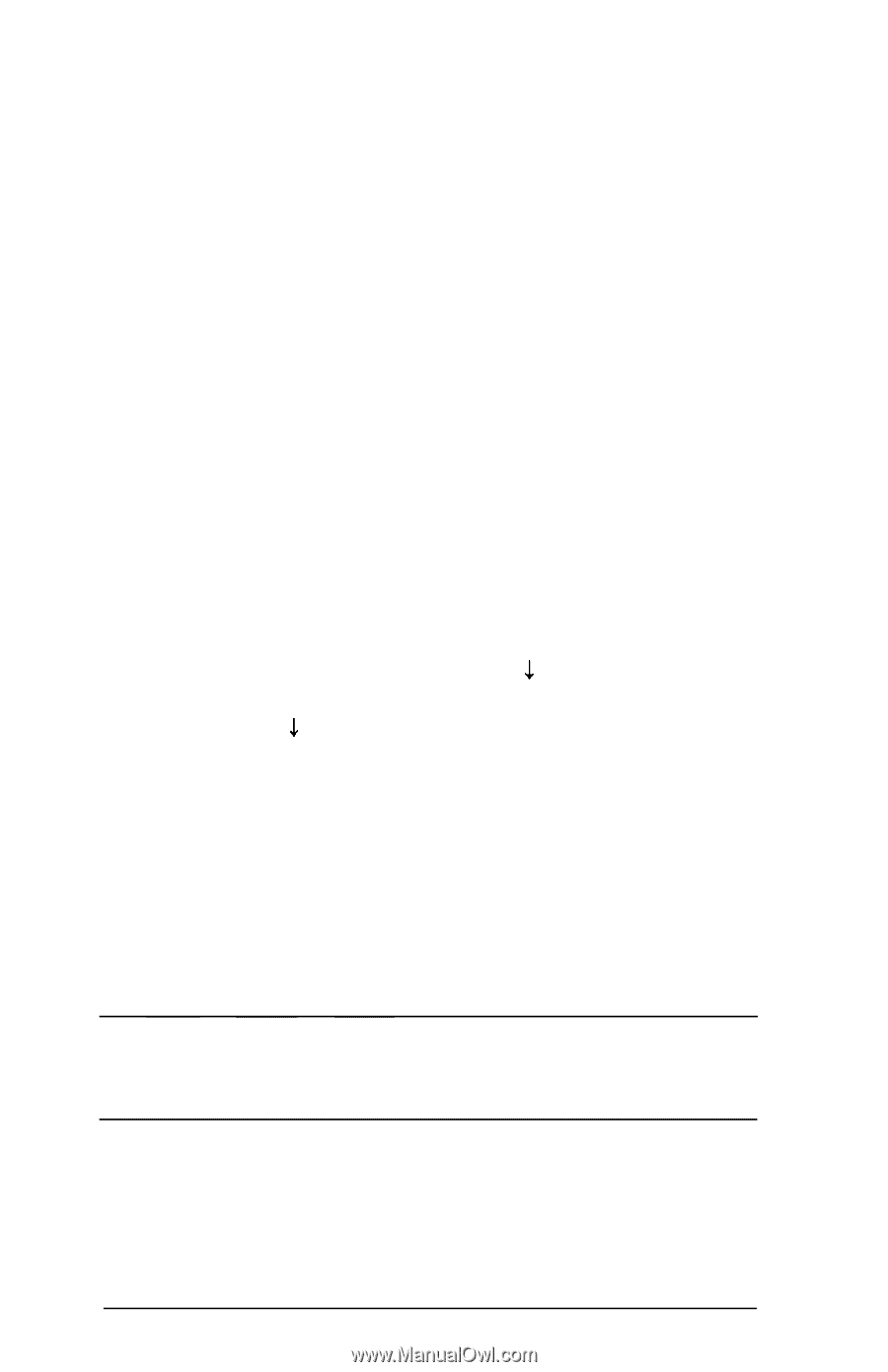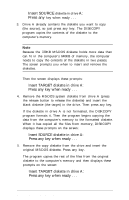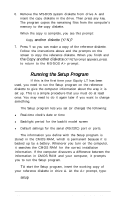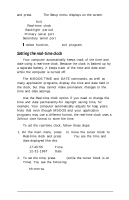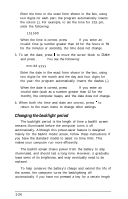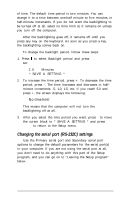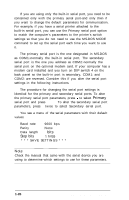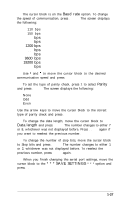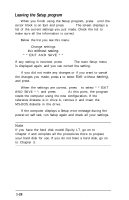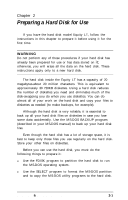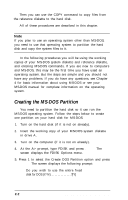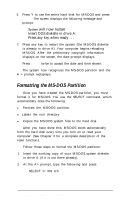Epson Equity LT User Manual - Page 41
Primary, Stop bits
 |
View all Epson Equity LT manuals
Add to My Manuals
Save this manual to your list of manuals |
Page 41 highlights
If you are using only the built-in serial port, you need to be concerned only with the primary serial port-and only then if you want to change the default parameters for communication. For example, if you have a serial printer attached to the built-in serial port, you can use the Primary serial port option to match the computer's parameters to the printer's switch settings so that you do not need to use the MS-DOS MODE command to set up the serial port each time you want to use it. The primary serial port is the one designated in MS-DOS as COM1:-normally the built-in serial port. The secondary serial port is the one you address as COM2:-normally the serial port on the optional modem card. If your computer has a modem card installed and you turn on DIP switch 4 on the back panel so the built-in port is secondary, COM1: and COM2: are reversed. Consider this if you alter the serial port settings in the following instructions. The procedure for changing the serial port settings is identical for the primary and secondary serial ports. To alter the primary serial port parameters, press 1 to select Primary serial port and press Enter. To alter the secondary serial port parameters, press J twice to select Secondary serial port. You see a menu of the serial parameters with their default values: Baud rate 9600 bps Parity None Data length Stop bits 8 bits 1 bit(s) * * * SAVE SETTINGS * * * Note Check the manual that came with the serial device you are using to determine which settings to use for these parameters. 1-26 Setting Up Your System