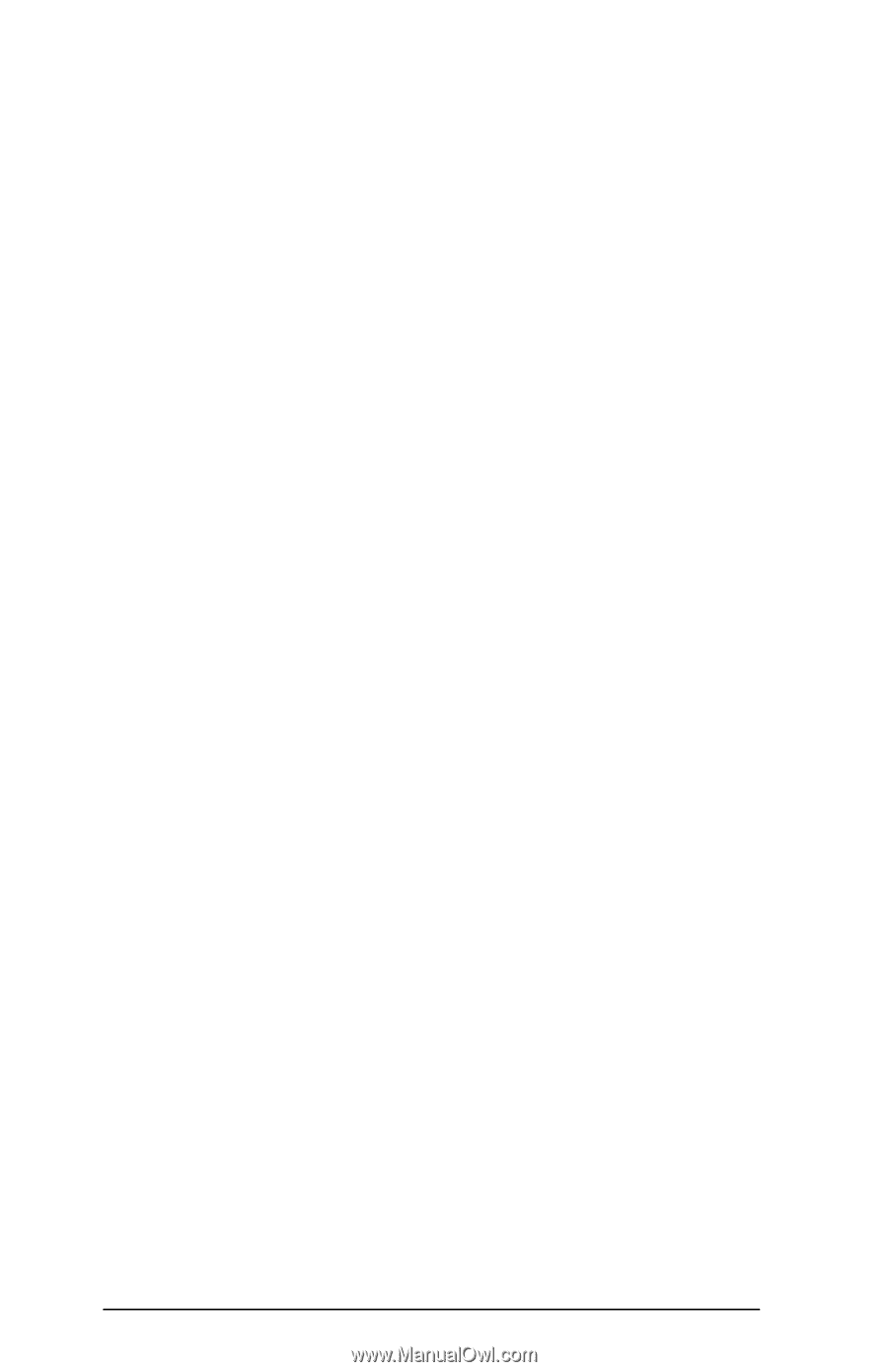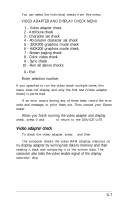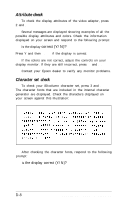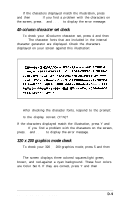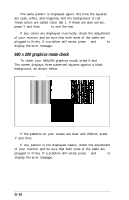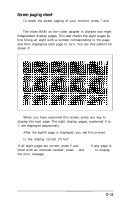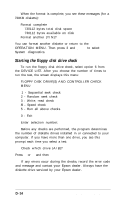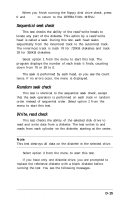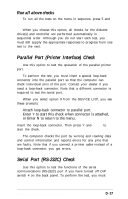Epson Equity LT User Manual - Page 116
Color video check, Sync check, Run all above checks, Green, Magenta, Brown, White, Light blue
 |
View all Epson Equity LT manuals
Add to My Manuals
Save this manual to your list of manuals |
Page 116 highlights
Color video check Option 8, Color video check, displays 16 different screens, each a different color, and a message indicating the color. The screens show the following colors in the order specified below: 1 - Black 2 - Blue 3 - Green 4 - Cyan 5 - Red 6 - Magenta 7 - Brown 8 - White 9 - Gray 10 - Light blue 11 - Light green 12 - Light cyan 13 - Light red 14 - Light magenta 15 - Yellow 16 - White (high intensity) To start this test, select option 8 from the menu; the first screen is displayed. Press any key to display the next screen. On the last screen, you see this prompt: Is the display correct (Y/N)? If all the colors are correct, press Y and Enter to end the test. If any color is displayed incorrectly, check the adjustment of your monitor and be sure that both ends of the cable are plugged in firmly. If a problem still exists, press N and Enter to display the error message. Sync check This test is provided for service purposes only. If you accidentally select this option, press any key to end the test. Run all above checks To run all the tests on the menu in sequence, press 10 and Enter. When you choose this option, all checks for the color adapter and CRT are performed automatically in sequential order. Although you do not start each test, you must still supply the appropriate responses to progress from one test to the next. D-12 Performing System Diagnostics