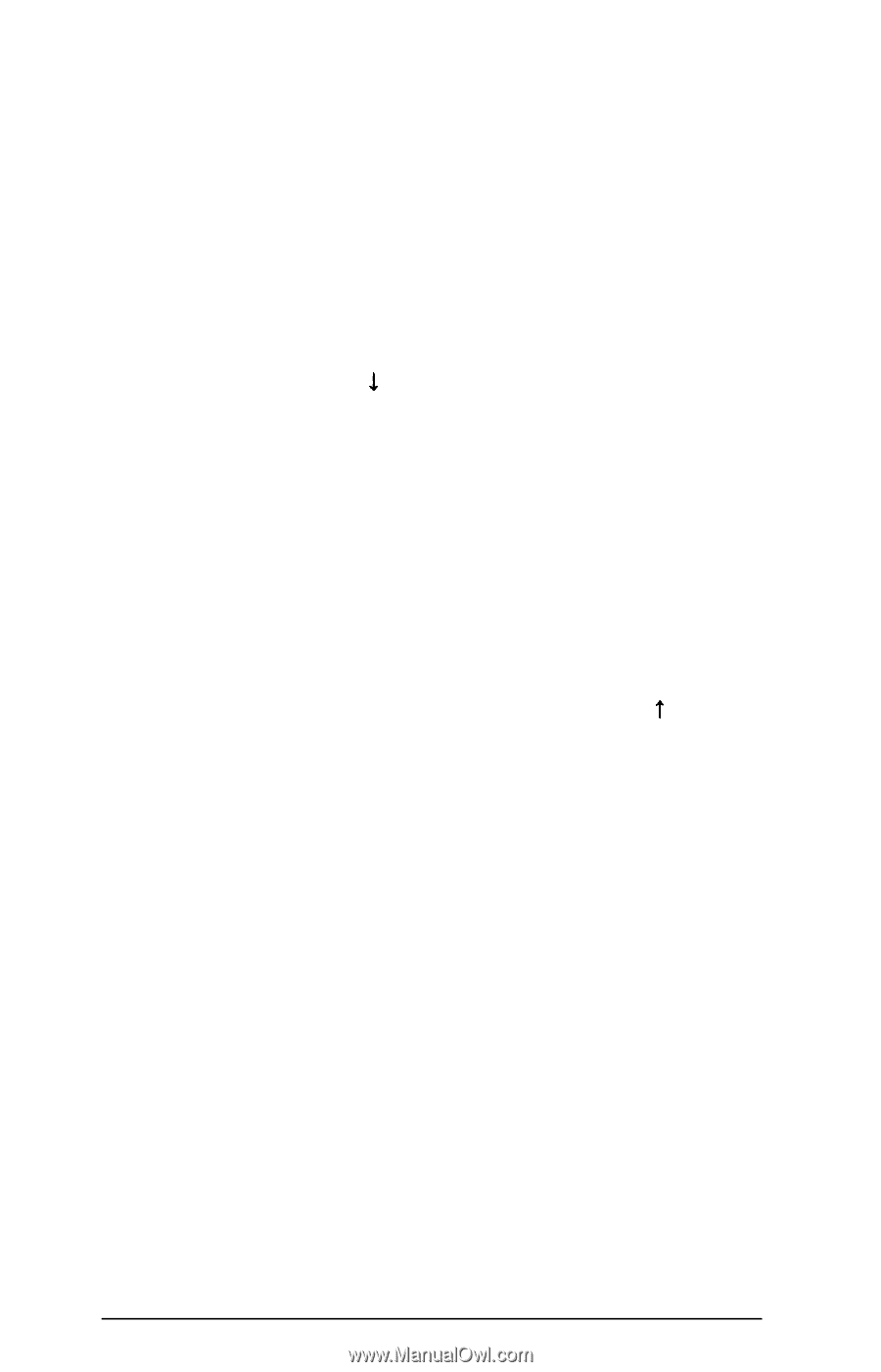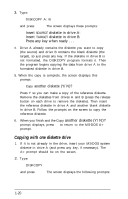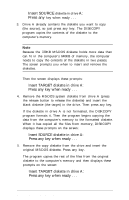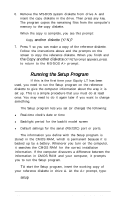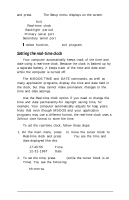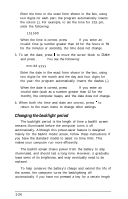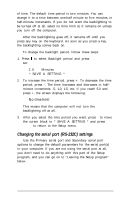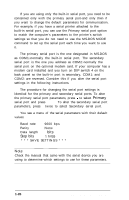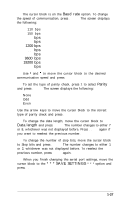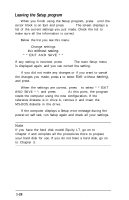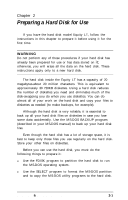Epson Equity LT User Manual - Page 39
Changing the backlight period, Enter.
 |
View all Epson Equity LT manuals
Add to My Manuals
Save this manual to your list of manuals |
Page 39 highlights
Enter the time in the exact form shown in the box, using two digits for each part; the program automatically inserts the colons (:). For example, to set the time for 3:15 pm, enter the following: 151500 When the time is correct, press Enter. If you enter an invalid time (a number greater than 23 for the hours or 59 for the minutes or seconds), the time does not change. 3. To set the date, press 1 to move the cursor block to Date and press Enter. You see the following: mm-dd-yyyy Enter the date in the exact form shown in the box, using two digits for the month and the day and four digits for the year; the program automatically inserts the dashes (-). When the date is correct, press Enter. If you enter an invalid date (such as a number greater than 12 for the month), the computer beeps, and the date does not change. 4. When both the time and date are correct, press t to return to the main menu to change other settings. Changing the backlight period The backlight period is the length of time a backlit screen remains illuminated before the computer turns it off automatically. Although this power-saver feature is designed mainly for the backlit model screen, follow these instructions if you have the standard model to select no time limit. This makes your computer run more efficiently. The backlit screen draws power from the battery to stay illuminated, and should last a long time. However, it gradually loses some of its brightness, and may eventually need to be replaced. To help conserve the battery's charge and extend the life of the screen, the computer turns the backlighting off automatically if you have not pressed a key for a certain length 1-24 Setting Up Your System