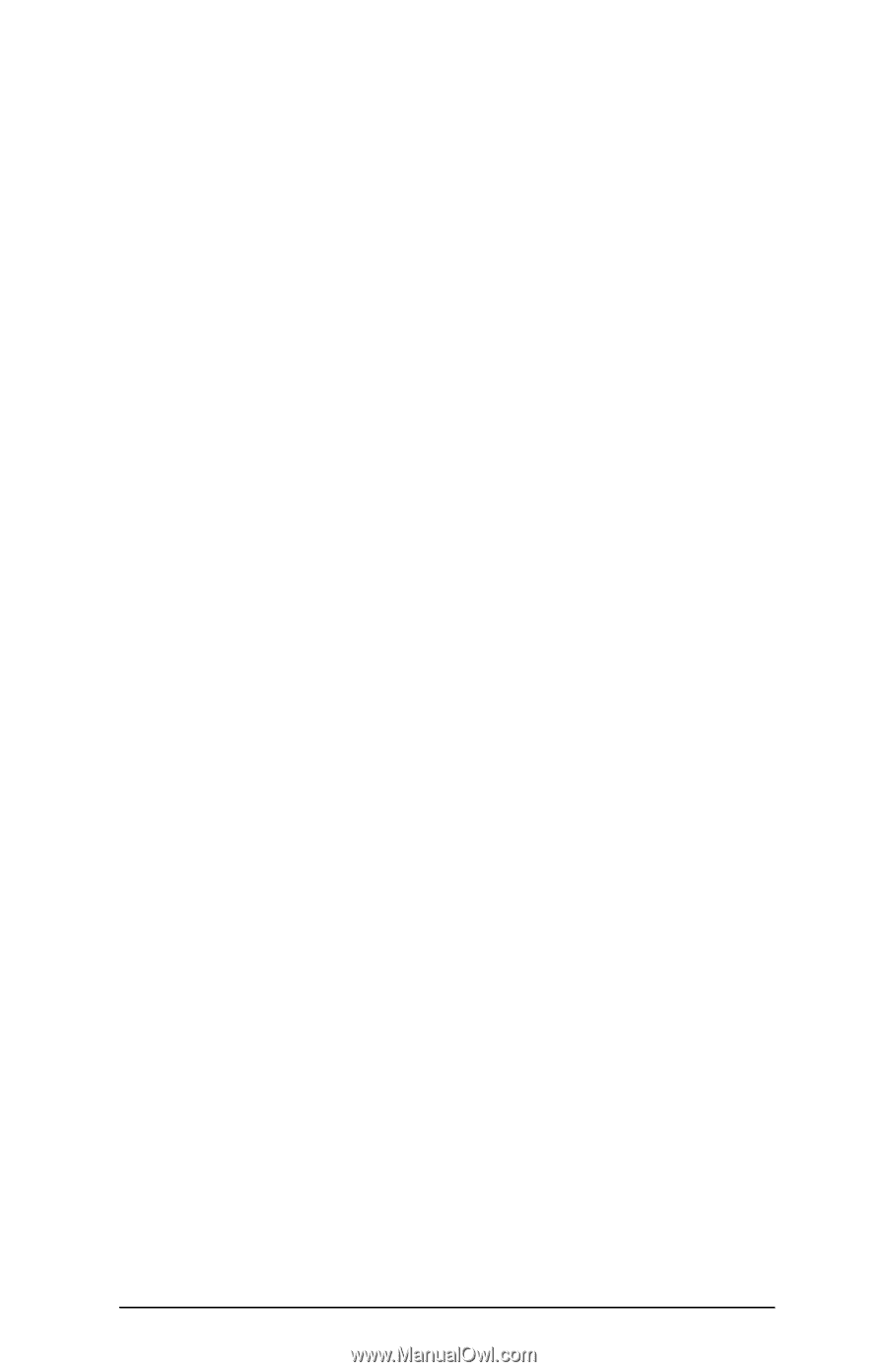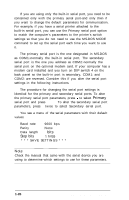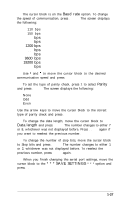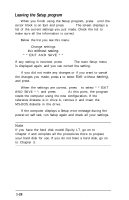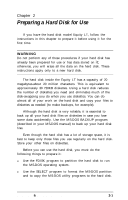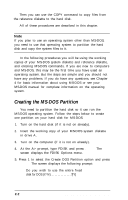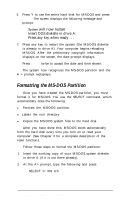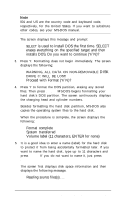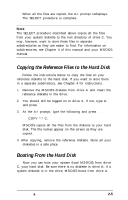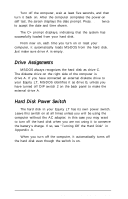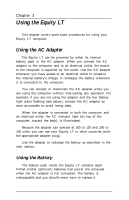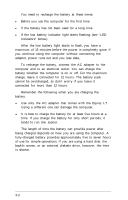Epson Equity LT User Manual - Page 46
Formatting the MS-DOS Partition, will now restart, Insert DOS diskette in drive
 |
View all Epson Equity LT manuals
Add to My Manuals
Save this manual to your list of manuals |
Page 46 highlights
6. Press Y to use the entire hard disk for MS-DOS and press Enter. The screen displays the following message and prompt: System will now restart Insert DOS diskette in drive A: Press any key when ready . . . 7. Press any key to restart the system (the MS-DOS diskette is already in drive A). Your computer begins reloading MS-DOS. After the preliminary copyright information displays on the screen, the date prompt displays. 8. Press Enter twice to accept the date and time shown. The system now recognizes the MS-DOS partition and the A > prompt redisplays. Formatting the MS-DOS Partition Once you have created the MS-DOS partition, you must format it for MS-DOS. You use the SELECT command, which automatically does the following: l Formats the MS-DOS partition l Labels the root directory l Copies the MS-DOS system files to the hard disk. After you have done this, MS-DOS boots automatically from the hard disk every time you turn on or reset your computer. (See Chapter 3 for a complete description of the reset function.) Follow these steps to format the MS-DOS partition: 1. Insert the working copy of your MS-DOS system diskette in drive A (if it is not there already). 2. At the A> prompt, type the following and press Enter: SELECT C: 001 US Preparing a Hard Disk for Use 2-3