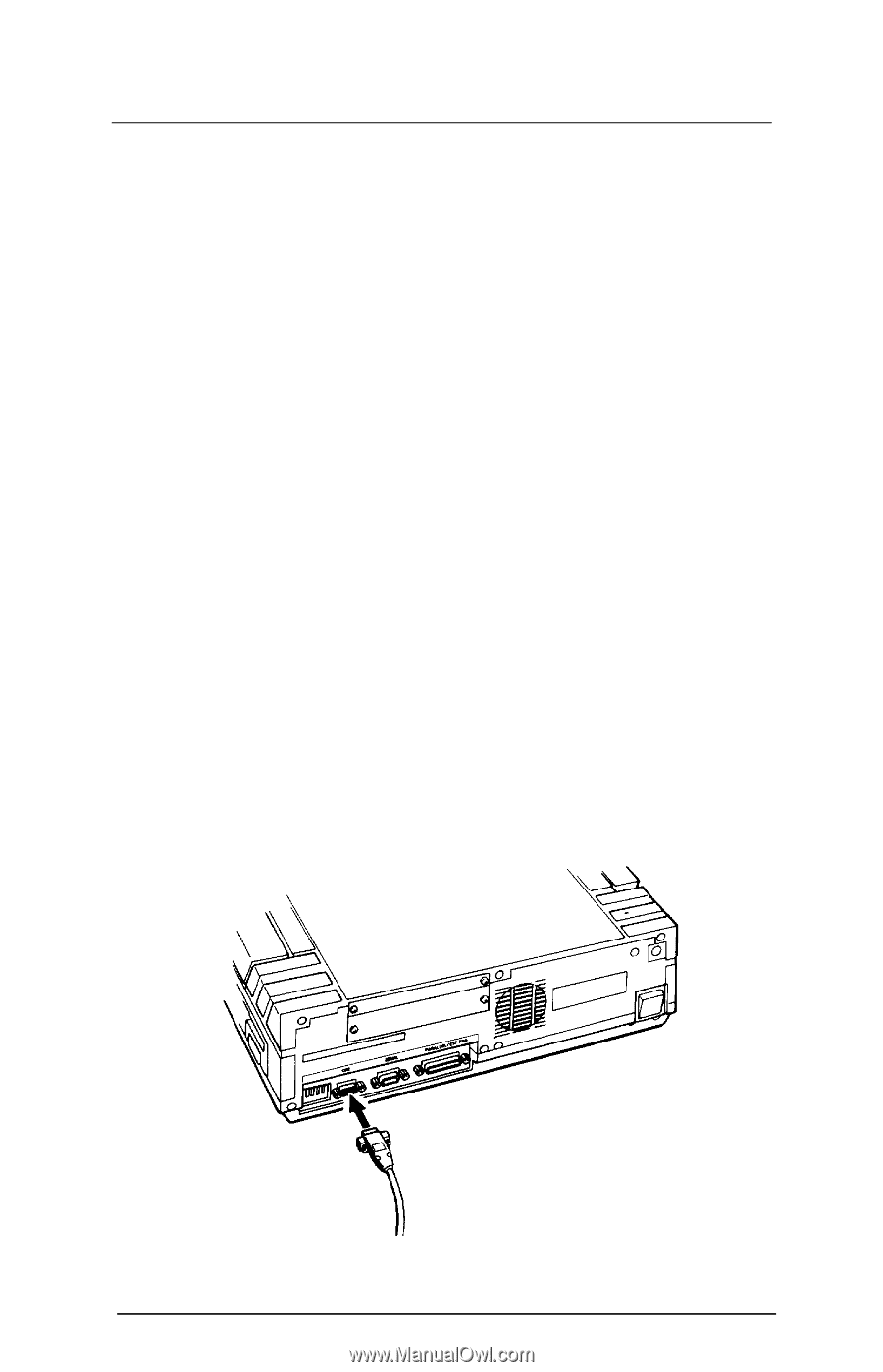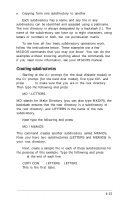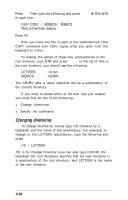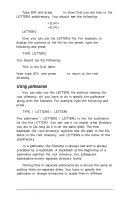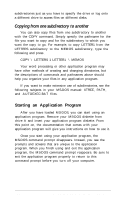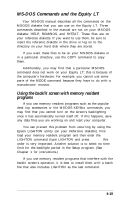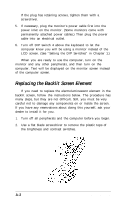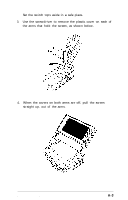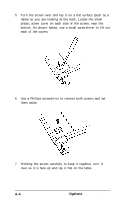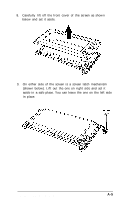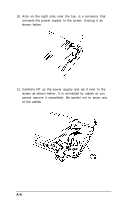Epson Equity LT User Manual - Page 84
APPENDIX A-OPTIONS AND MAINTENANCE, Connecting a Color Monitor, Appendix
 |
View all Epson Equity LT manuals
Add to My Manuals
Save this manual to your list of manuals |
Page 84 highlights
Appendix A Options and Maintenance This appendix describes how to connect a color monitor to the computer and how to replace the backlit screen element. It also explains how to turn off the hard disk if you are running the computer on its battery. Connecting a Color Monitor If you bought a color monitor to use with your Equity LT, follow the instructions below to connect it to the computer. 1. Be sure both the computer and monitor (as well as any other peripherals) are turned off. 2. Place your monitor near the Equity LT main unit. It is easiest to connect the monitor cable if the backs of the monitor and computer face you. 3. If necessary, connect the monitor cable to the monitor. (Some monitors come with permanently attached cables.) 4. Connect the appropriate end of the monitor cable to the CRT connector at the back of the computer, as shown below. Options and Maintenance A-l