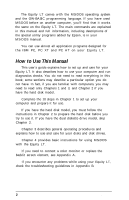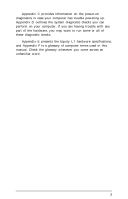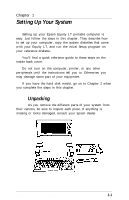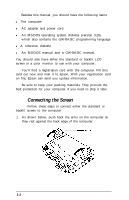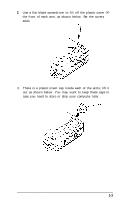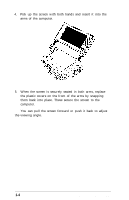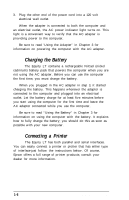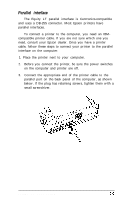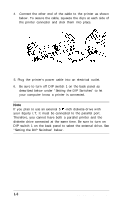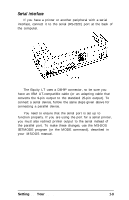Epson Equity LT User Manual - Page 19
You can pull the screen forward or push it back to adjust, the viewing angle.
 |
View all Epson Equity LT manuals
Add to My Manuals
Save this manual to your list of manuals |
Page 19 highlights
4. Pick up the screen with both hands and insert it into the arms of the computer. 5. When the screen is securely seated in both arms, replace the plastic covers on the front of the arms by snapping them back into place. These secure the screen to the computer. You can pull the screen forward or push it back to adjust the viewing angle. 1-4 Setting Up Your System
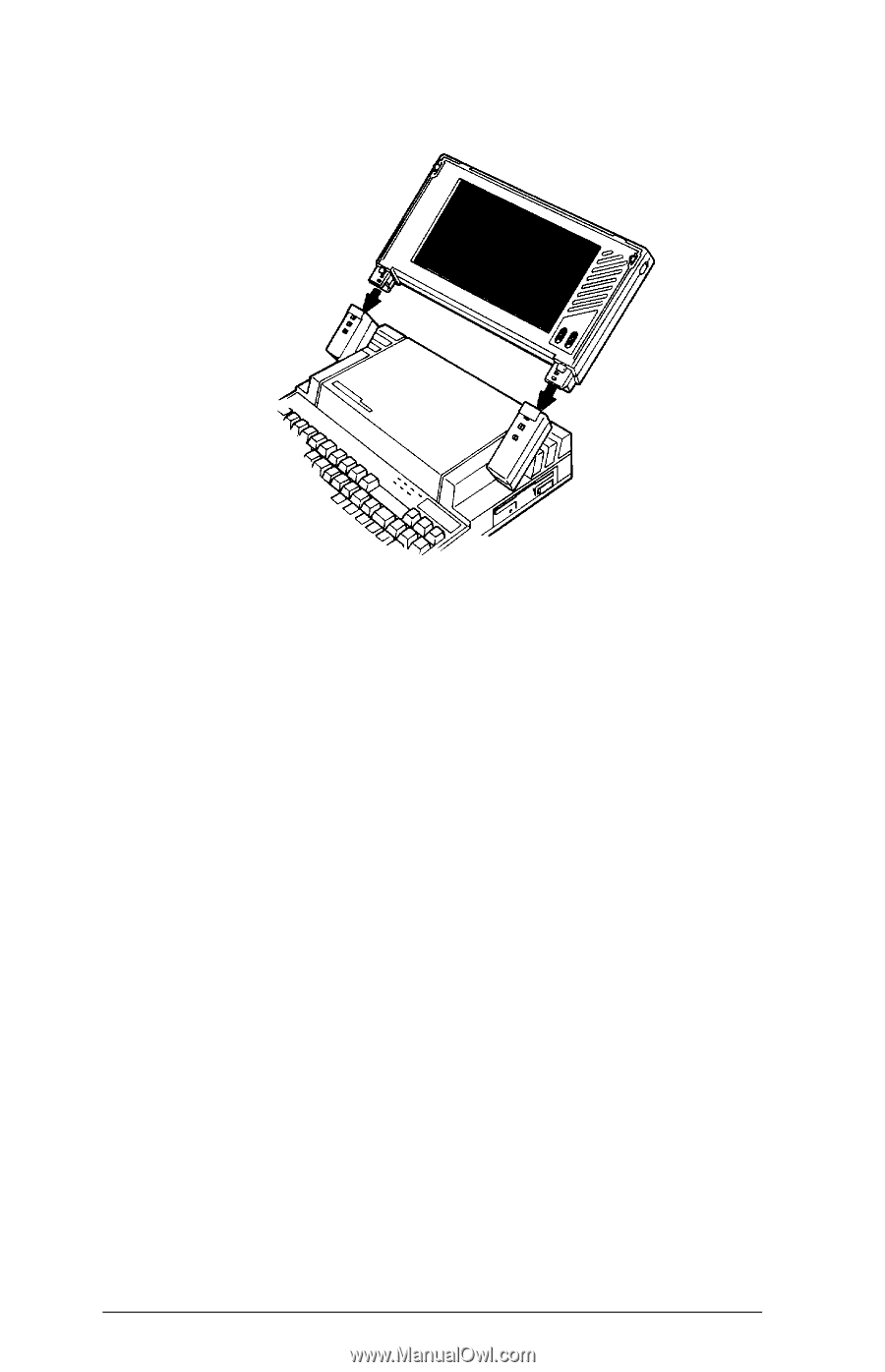
4.
Pick up the screen with both hands and insert it into the
arms of the computer.
5.
When the screen is securely seated in both arms, replace
the plastic covers on the front of the arms by snapping
them back into place. These secure the screen to the
computer.
You can pull the screen forward or push it back to adjust
the viewing angle.
1-4
Setting Up Your System