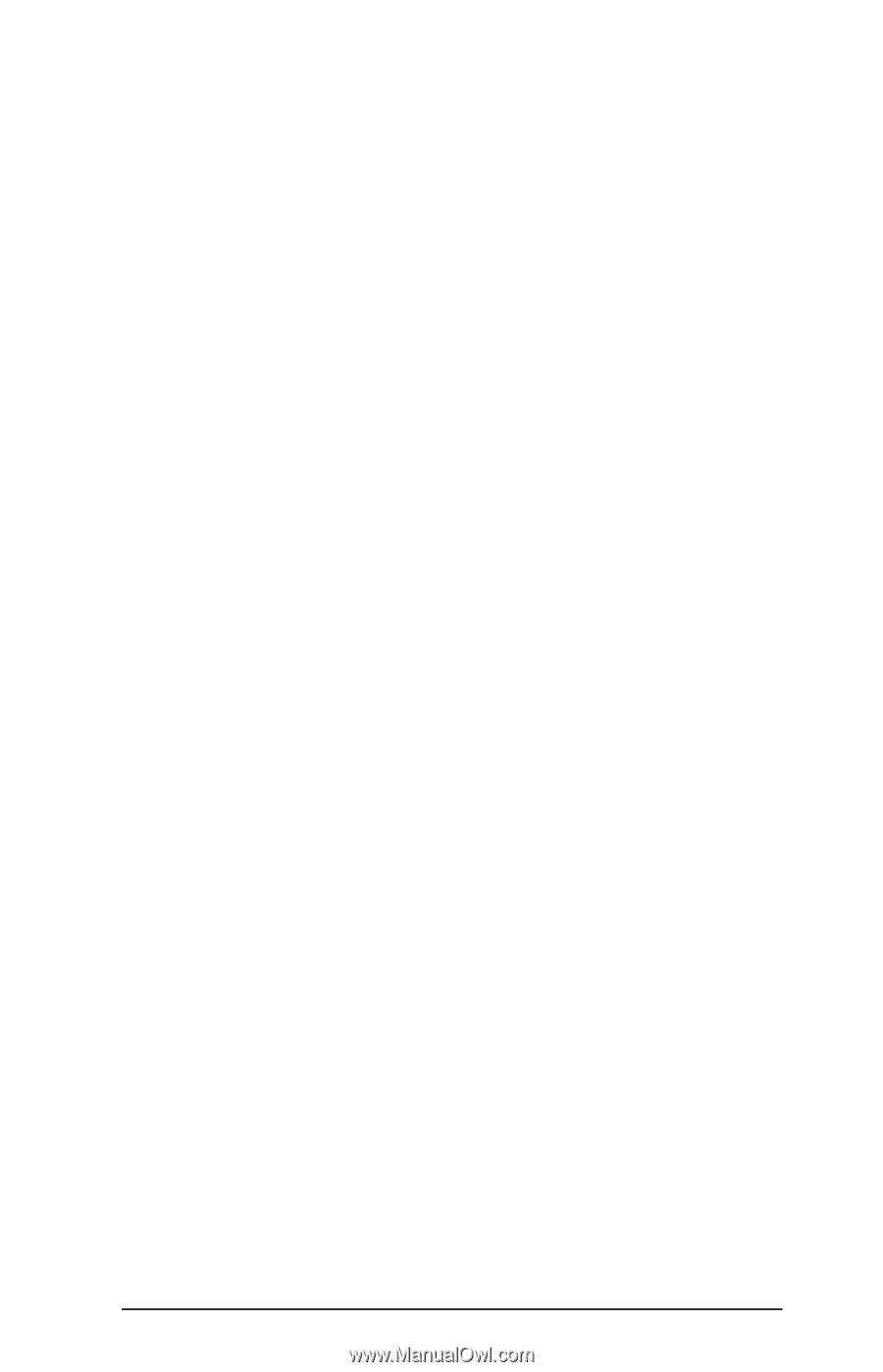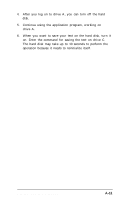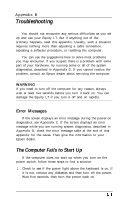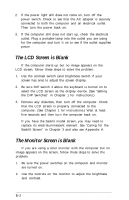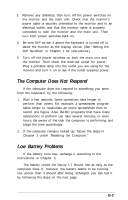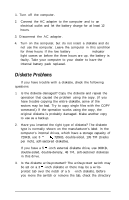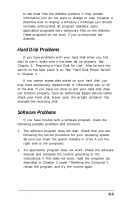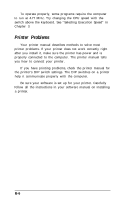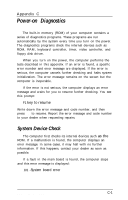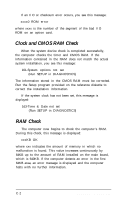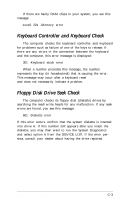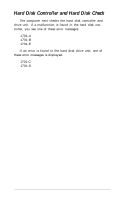Epson Equity LT User Manual - Page 99
Hard Disk Problems, Software Problems
 |
View all Epson Equity LT manuals
Add to My Manuals
Save this manual to your list of manuals |
Page 99 highlights
to see what files the diskette contains; it may contain information you do not want to change or lose. (Chapter 4 describes how to display a directory.) Although you should normally write-protect all program diskettes, some application programs store temporary files on the diskette. These programs do not work if you write-protect the diskette. Hard Disk Problems If you have problems with your hard disk when you first start to use it, make sure it has been set up properly. See Chapter 2, "Preparing a Hard Disk for Use." Also be sure the switch on the back panel is on. See "Hard Disk Power Switch" in Chapter 2. If you cannot access data stored on your hard disk, you may have accidentally repartitioned or reformatted part or all of the disk. If you have not done so and your hard disk does not function properly, have an authorized Epson service center check your hard disk. Never open the airtight container that encloses the recording disk. Software Problems If you have trouble with a software program, check the following possible problems and solutions: 1. The software program does not start. Check that you are following the correct procedure for your operating system. Be sure you insert the system diskette in drive A (on the right side of the computer). 2. An application program does not work. Check the software manual and complete the routine according to the instructions. If this does not work, reset the computer (as described in Chapter 3 under "Resetting the Computer"), reload the program, and try the routine again. Troubleshooting B-5