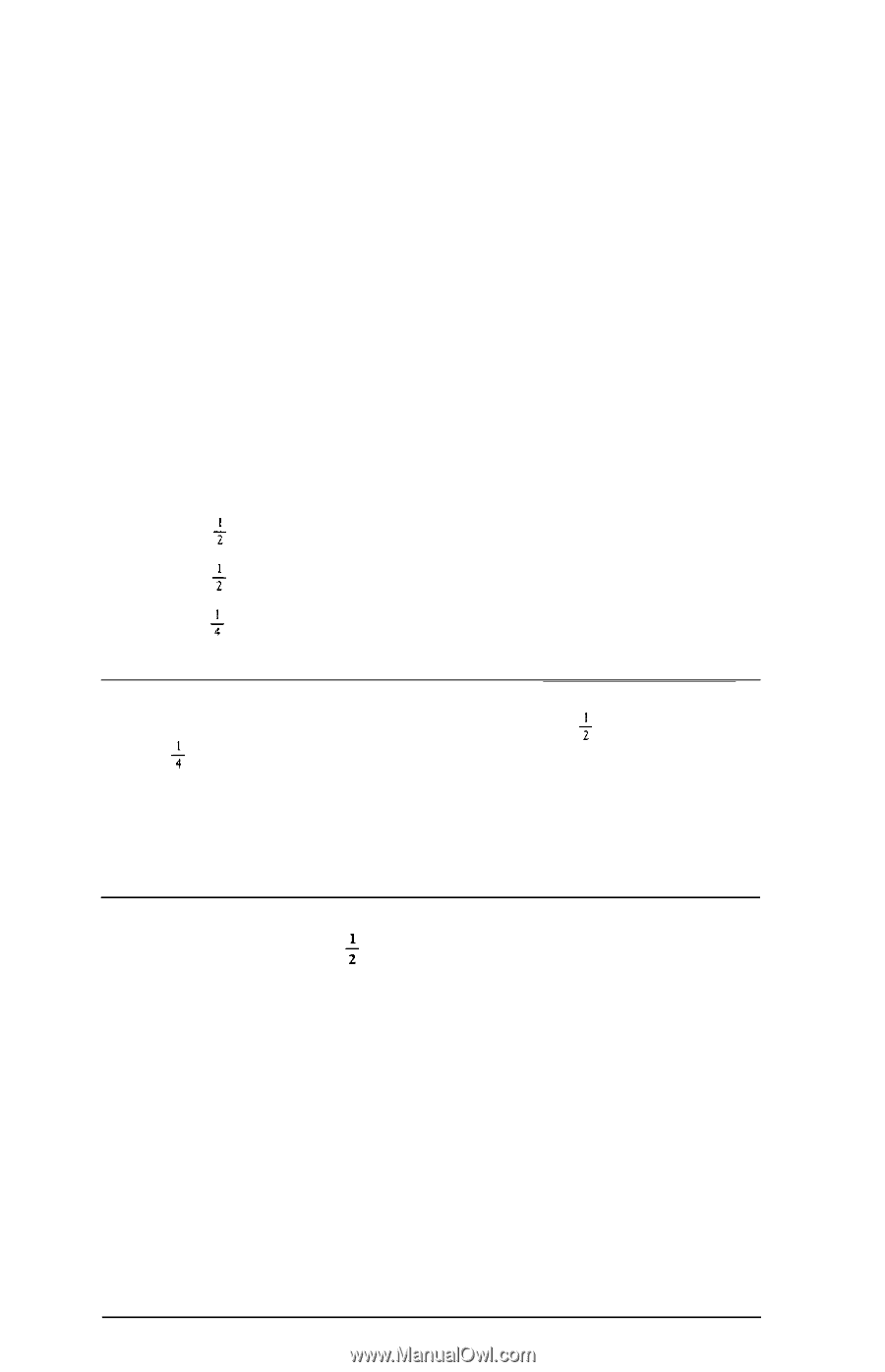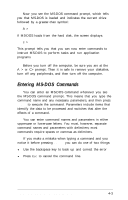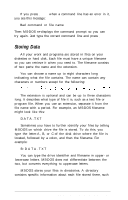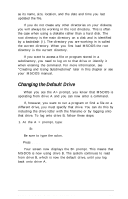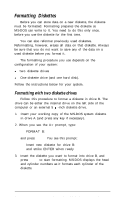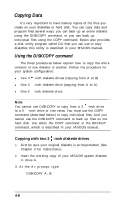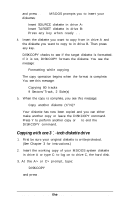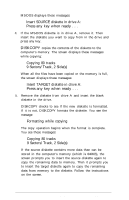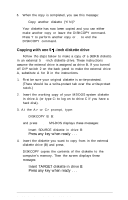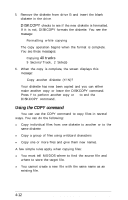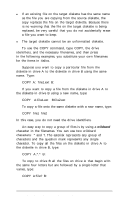Epson Equity LT User Manual - Page 72
Copying Data, Using the DISKCOPY command, Copying with two 3 1/2-inch diskette drives
 |
View all Epson Equity LT manuals
Add to My Manuals
Save this manual to your list of manuals |
Page 72 highlights
Copying Data It's very important to have backup copies of the files you create on your diskettes or hard disk. You can copy data and program files several ways: you can back up an entire diskette using the DISKCOPY command, or you can back up individual files using the COPY command. Epson also provides a disk utility program called DU that you can use to copy diskettes; this utility is described in your MS-DOS manual. Using the DISKCOPY command The three procedures below explain how to copy the entire contents of one diskette to another. Follow the procedure for your system configuration: l Two 3 + -inch diskette drives (copying from A to B) l One 3 + -inch diskette drive (copying from A to A) l One 5 f -inch diskette drive. Note You cannot use DISKCOPY to copy from a 3 + -inch drive to a 5 d -inch drive or vice versa. You must use the COPY command (described below) to copy individual files. And you cannot use the DISKCOPY command to back up files on the hard disk. Use either the COPY command or the BACKUP command, which is described in your MS-DOS manual. Copying with two 3 $ -inch diskette drives 1. First be sure your original diskette is write-protected. (See Chapter 3 for instructions.) 2. Insert the working copy of your MS-DOS system diskette in drive A. 3. At the A> prompt, type: DISKCOPY A: B: 4-8 Using MS-DOS With the Equity LT