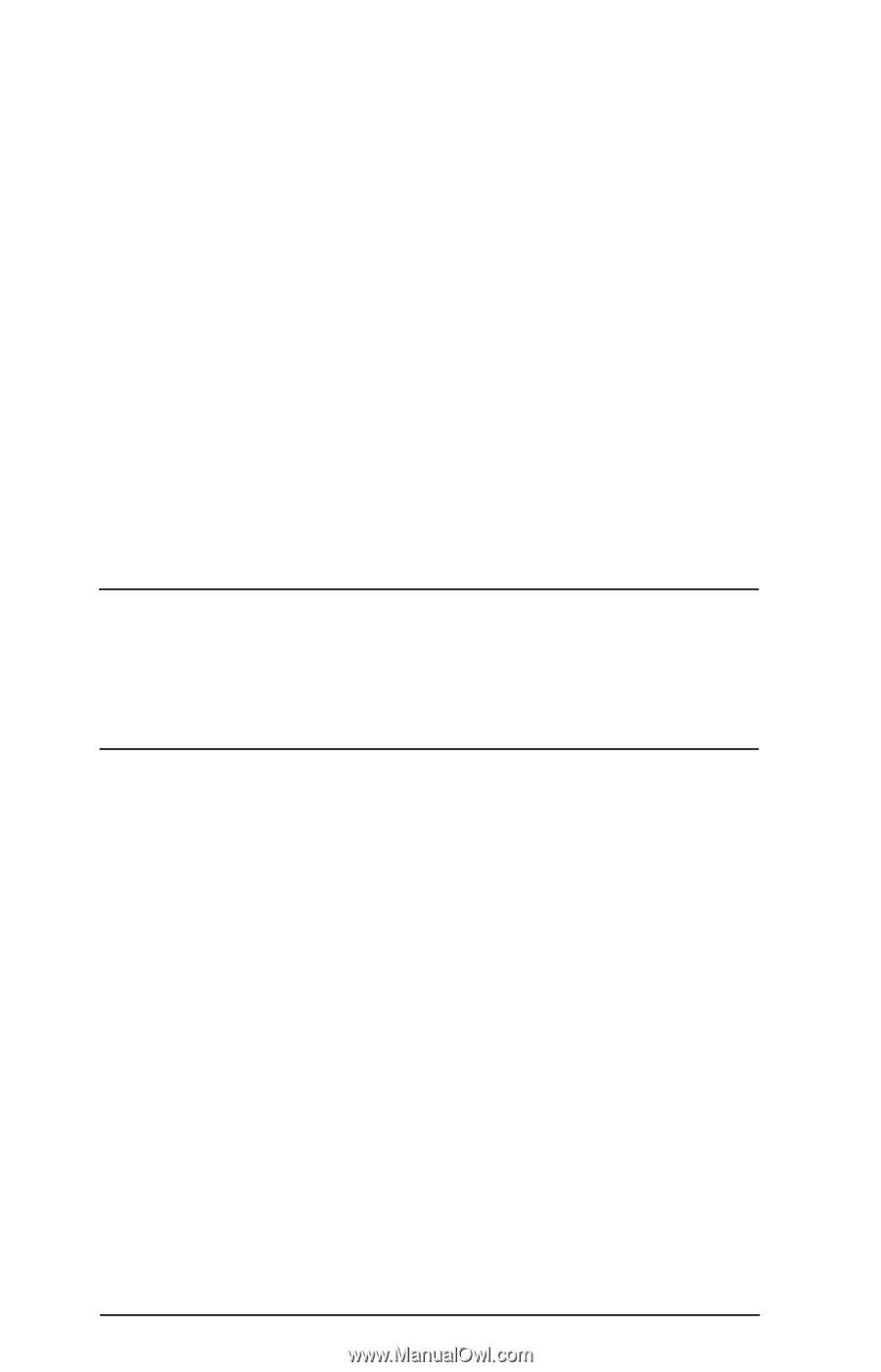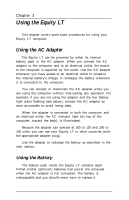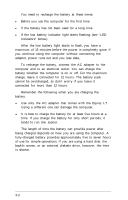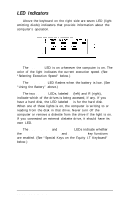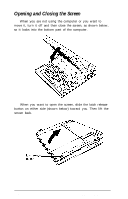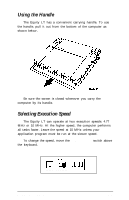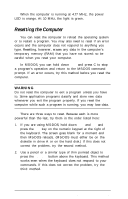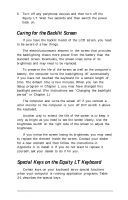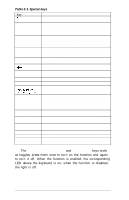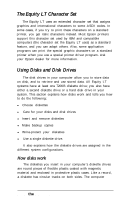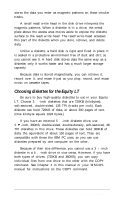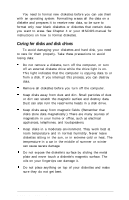Epson Equity LT User Manual - Page 55
Resetting the Computer
 |
View all Epson Equity LT manuals
Add to My Manuals
Save this manual to your list of manuals |
Page 55 highlights
When the computer is running at 4.77 MHz, the power LED is orange. At 10 MHz, the light is green. Resetting the Computer You can reset the computer to reload the operating system or to restart a program. You may also need to reset if an error occurs and the computer does not respond to anything you type. Resetting, however, erases any data in the computer's temporary memory (RAM) that you have not stored; so be careful when you reset your computer. In MS-DOS, you can hold down Ctrl and press C to stop a program's operation and return to the MS-DOS command prompt. If an error occurs, try this method before you reset the computer. WARNING Do not reset the computer to exit a program unless you have to. Some application programs classify and store new data whenever you exit the program properly. If you reset the computer while such a program is running, you may lose data. There are three ways to reset. Because each is more powerful than the last, try them in the order listed here: 1. If you are using MS-DOS, hold down Ctrl and Alt and press the Del key on the numeric keypad at the right of the keyboard. The screen goes blank for a moment and then MS-DOS reloads. (MS-DOS must either be on the diskette in drive A or on the hard disk.) If this does not correct the problem, try the second method. 2. Use a pencil or a similar type of thin pointed object to press the RESET button above the keyboard. This method works even when the keyboard does not respond to your commands. If this does not correct the problem, try the third method. 3-6 Using the Equity LT