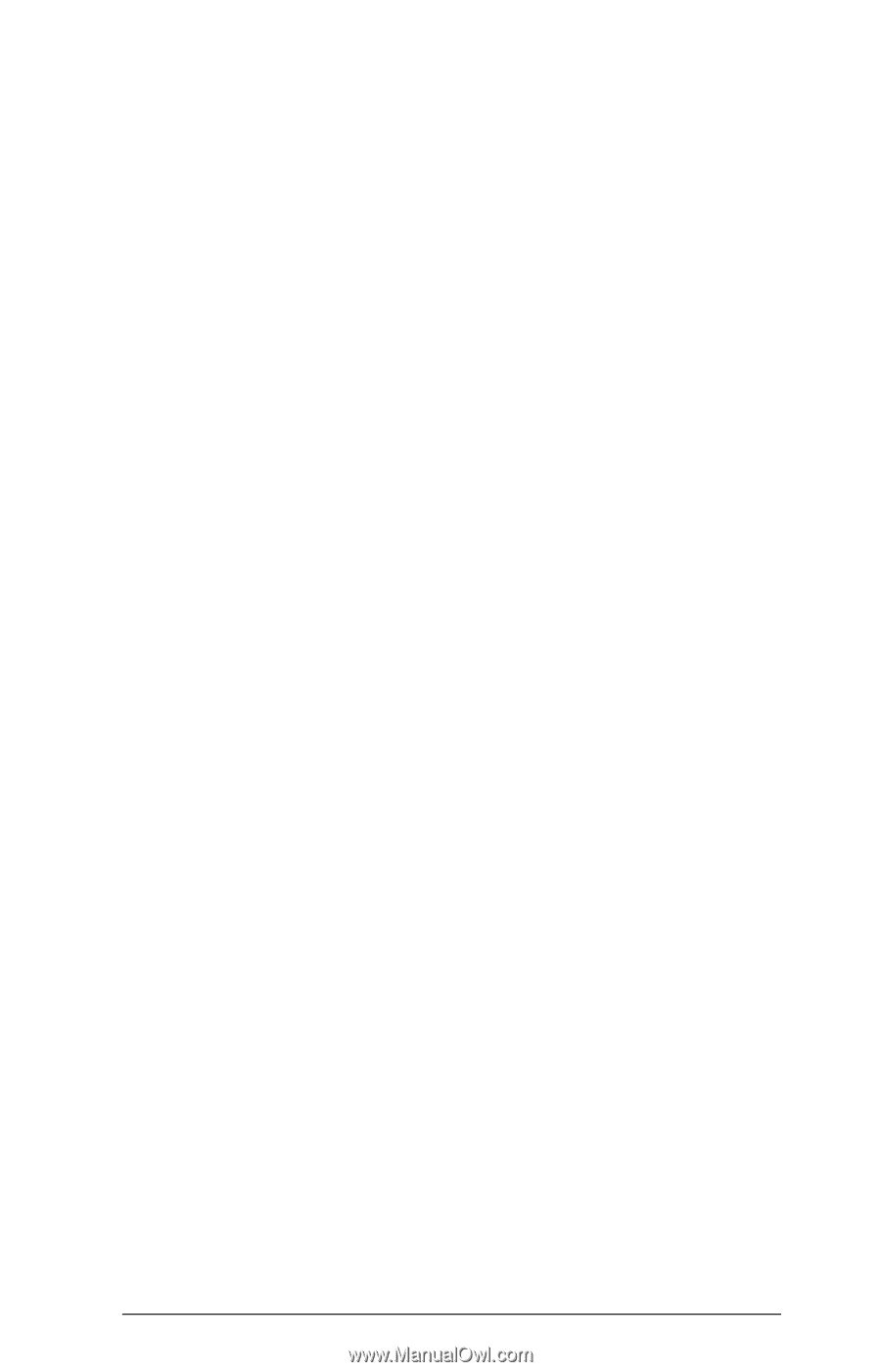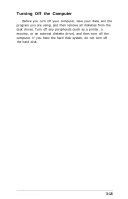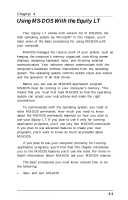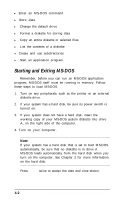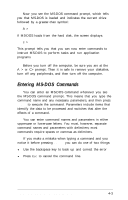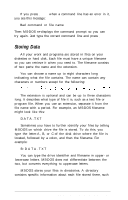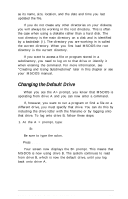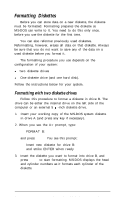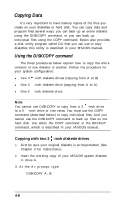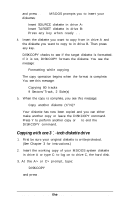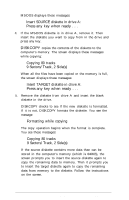Epson Equity LT User Manual - Page 69
Changing the Default Drive
 |
View all Epson Equity LT manuals
Add to My Manuals
Save this manual to your list of manuals |
Page 69 highlights
as its name, size, location, and the date and time you last updated the file. If you do not create any other directories on your diskette, you will always be working in the root directory. This is often the case when using a diskette rather than a hard disk. The root directory is the main directory on a disk and is identified by a backslash (\). The directory you are working in is called the current directory. When you first load MS-DOS the root directory is the current directory. If you want to access a file or program stored in a subdirectory, you need to log on to that drive or identify it when entering the command. For more information, see "Creating and Using Subdirectories" later in this chapter or see your MS-DOS manual. Changing the Default Drive When you see the A> prompt, you know that MS-DOS is operating from drive A and you can now enter a command. If, however, you want to run a program or find a file on a different drive, you must specify that drive. You can do this by including the drive letter with the filename or by logging onto that drive. To log onto drive B, follow these steps: 1. At the A > prompt, type: B: Be sure to type the colon. 2. Press Enter. Your screen now displays the B> prompt. This means that MS-DOS is now using drive B. The system continues to read from drive B, which is now the default drive, until you log back onto drive A. Using MS-DOS With the Equity LT 4-5