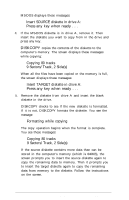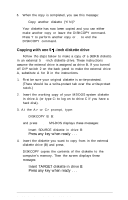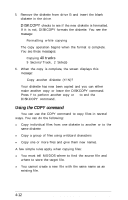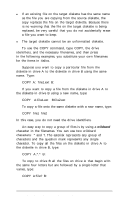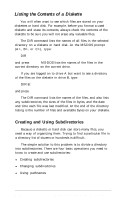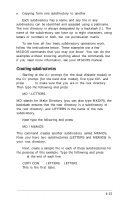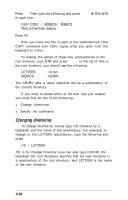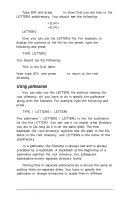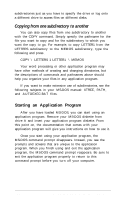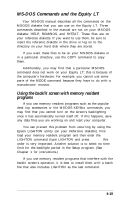Epson Equity LT User Manual - Page 79
Creating subdirectories, Enter
 |
View all Epson Equity LT manuals
Add to My Manuals
Save this manual to your list of manuals |
Page 79 highlights
l Copying from one subdirectory to another. Each subdirectory has a name, and any file in any subdirectory can be identified and accessed using a pathname. The root directory is always designated by a backslash (\). The name of the subdirectory can have up to eight characters, using letters or numbers or both, but not punctuation marks. To see how all four basic subdirectory operations work, follow the instructions below. These examples use a few MS-DOS commands that you may not know. You can do the examples without knowing anything about the commands, but if you need more information, see your MS-DOS manual. Creating subdirectories Starting at the A> prompt (for the dual diskette model) or the C> prompt (for the hard disk model), first type CD\ and press Enter to make sure that you are in the root directory. Then type the following and press Enter: MD \LETTERS MD stands for Make Directory (you can also type MKDIR), the backslash ensures that the new directory is a subdirectory of the root directory, and LETTERS is the name of the new subdirectory. Next type the following and press Enter: MD \MEMOS This command creates another subdirectory called MEMOS. Now you have two subdirectories (LETTERS and MEMOS) in your root directory. Next, create a sample file in each of these subdirectories for the purpose of this example. Type the following and press Enter at the end of each line: COPY CON: 1 LETTERS 1 LETTER1 This is the first letter. Using MS-DOS With the Equity LT 4-15