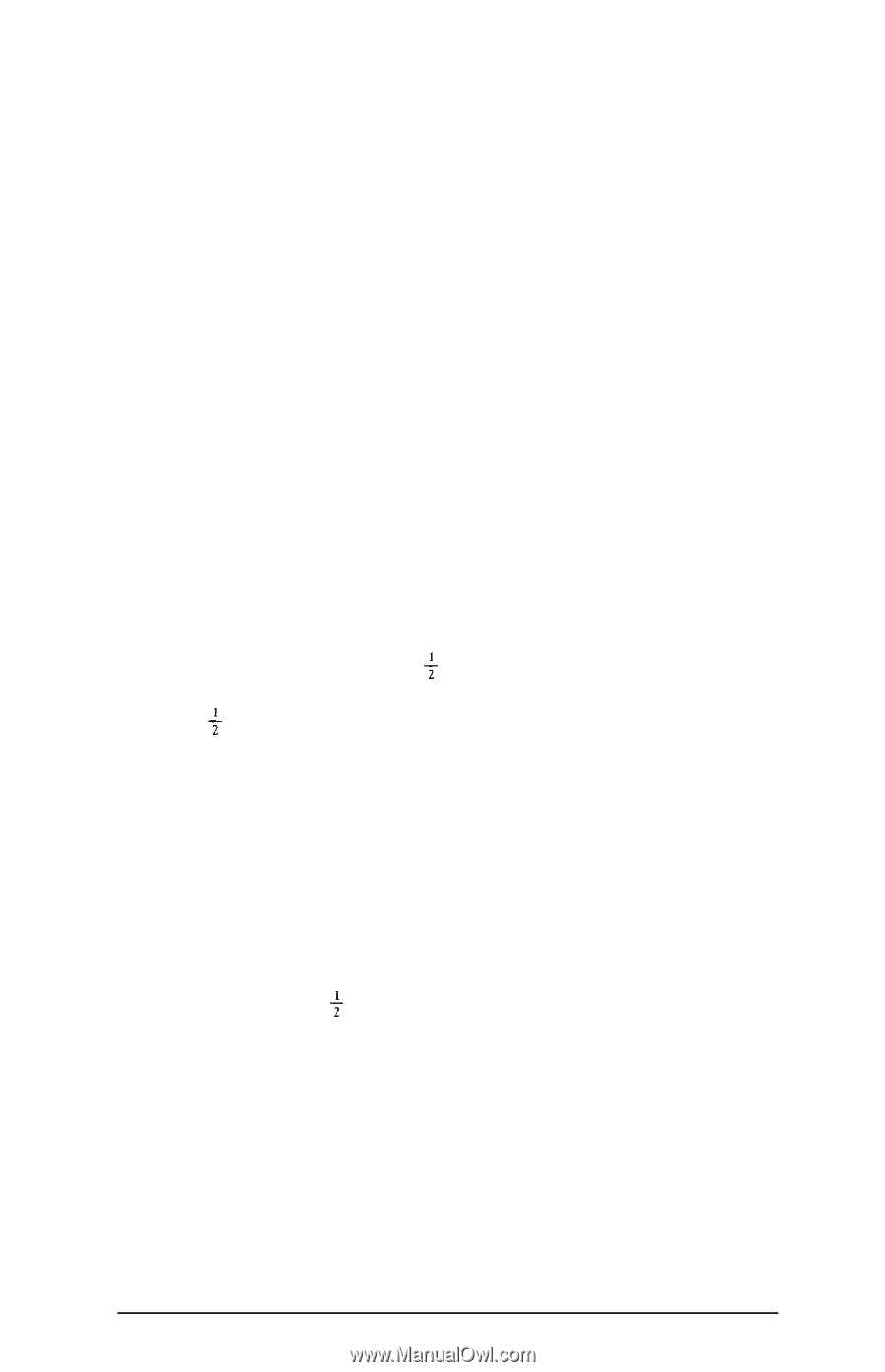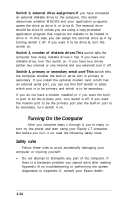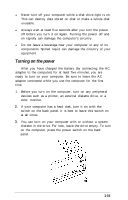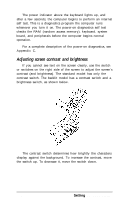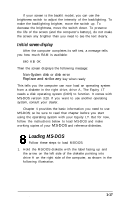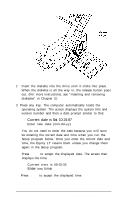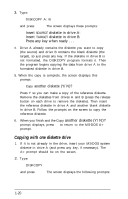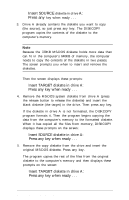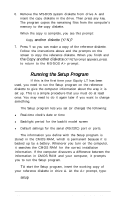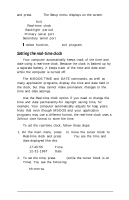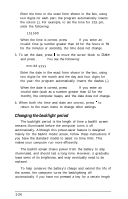Epson Equity LT User Manual - Page 34
Copying System Diskettes, Copying with two diskette drives
 |
View all Epson Equity LT manuals
Add to My Manuals
Save this manual to your list of manuals |
Page 34 highlights
The screen displays the MS-DOS version number and copyright information, and then the MS-DOS command prompt: A> This means the operating system is ready for you to enter a command. The command prompt identifies the current operating drive: A, B, or C. It displays on the screen whenever you load MS-DOS, complete an MS-DOS command, or exit an application program. 9 Copying System Diskettes Follow the steps below to make copies of your two system diskettes. It is very important that you use only the copies (usually called "working" copies) for daily use and store the originals in a safe place. The procedure for copying a diskette depends on whether your computer is the dual diskette drive model or the hard disk model, which has only one 3 r -inch diskette drive. Follow the procedure for your model, described below. You will need two blank, 3 + -inch, 720KB, double-sided diskettes. When you finish making the copies, be sure to put the originals away. Copying with two diskette drives 1. If it is not already in the drive, insert your MS-DOS system diskette in drive A (and press any key, if necessary). The A> prompt should be on the screen. 2. Insert a blank 3 t -inch 720KB diskette in drive B, on the left side of the computer. Setting Up Your System 1-19