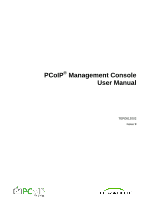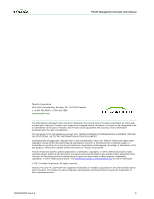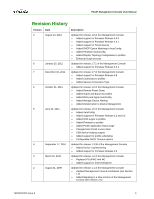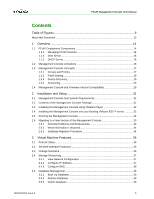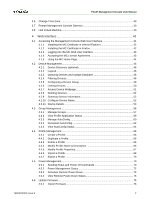HP t310 PCoIP Management Console User Manual
HP t310 Manual
 |
View all HP t310 manuals
Add to My Manuals
Save this manual to your list of manuals |
HP t310 manual content summary:
- HP t310 | PCoIP Management Console User Manual - Page 1
PCoIP® Management Console User Manual TER0812002 Issue 9 - HP t310 | PCoIP Management Console User Manual - Page 2
PCoIP Management Console User Manual Teradici Corporation #101-4621 Canada Way, Burnaby, BC V5G 4X8 Canada p +1 604 451 5800 f +1 604 451 5818 www.teradici.com The information contained in this document represents the current view , PC-over-IP, and PCoIP are registered trademarks of Teradici - HP t310 | PCoIP Management Console User Manual - Page 3
• Changed term Portal to zero client • USB device bridging support • Added support for profile scheduling • Configurable DHCP Timeout options Updated for release 1.3.30 of the Management Console • Added Device Log Monitoring • Added support for Firmware Release 3.2 Updated for release 1.2 of the - HP t310 | PCoIP Management Console User Manual - Page 4
1 April 3, 2009 PCoIP Management Console User Manual Initial release TER0812002 Issue 9 5 - HP t310 | PCoIP Management Console User Manual - Page 5
2.6.1 Potential Problems and Workarounds 33 2.6.2 What Information is Imported 34 2.6.3 Database Migration Procedure 34 3 Virtual Machine Features 36 3.1 Refresh Status ...36 3.2 Set Web Interface Password 36 3.3 Change hostname ...36 3.4 Manage Networking ...37 3.4.1 View Network Configuration - HP t310 | PCoIP Management Console User Manual - Page 6
a Profile 69 4.4.7 Export a Profile 70 4.5 Power Management...70 4.5.1 Sending Reset and Power off Commands 70 4.5.2 Power Management Status 72 4.5.3 Schedule Remote Power Down 73 4.5.4 View Remote Power Down Status 75 4.6 Update Firmware ...75 4.6.1 Import Firmware 76 TER0812002 Issue 9 7 - HP t310 | PCoIP Management Console User Manual - Page 7
PCoIP Management Console User Manual 4.6.2 Update Device Firmware 76 4.6.3 View Status ...78 4.7 Device Log Monitoring 79 4.7.1 Device Tree... to a Group 85 5.4 Peering Devices...86 5.5 Configuring Zero Clients for VMware View 87 5.6 Familiarizing Yourself with the MC 88 TER0812002 Issue 9 8 - HP t310 | PCoIP Management Console User Manual - Page 8
PCoIP Management Console User Manual Table of Figures Figure 1-1: PCoIP Deployment Components 14 Figure 1-2: Management Console Groups and Profiles 18 Figure 1-3: DNS Service Configuration Menu 20 Figure 1-4: DNS Service 12: Device Details Webpage for a Zero Client 54 Figure 4-13: Device Event - HP t310 | PCoIP Management Console User Manual - Page 9
73 Figure 4-30: Set Remote Power Down Webpage 74 Figure 4-31: View Remote Power Down Status Webpage 75 Figure 4-32: Update Firmware Webpage 76 Figure 4-33: Initial Update Devices Webpage 77 Figure 4-34: Second Update Devices Webpage 78 Figure 4-35: Firmware Update Status Webpage 78 Figure 4-36 - HP t310 | PCoIP Management Console User Manual - Page 10
PCoIP Management Console User Manual Tables Table 1-1: Management Console and Firmware Version Compatibility 28 Table 2-1: Potential Problems Associated with Upgrading the MC 34 Table 4-1: Example AutoConfig Rules 61 Table 4-2: Example AutoConfig Rule Application 61 TER0812002 Issue 9 11 - HP t310 | PCoIP Management Console User Manual - Page 11
Management Console User Manual Definitions CA CMI CMS DHCP DNS DNS SRV FQDN MC OS OSD PC-over-IP® PCoIP® PCoIP host PCoIP zero client SLP SSL TERA1100 TERA1200 TERA2140 TERA2240 TERA2321 VM Certificate Authorities Connection Management Interface - interface provided by the client or host, used - HP t310 | PCoIP Management Console User Manual - Page 12
MC lets you: • Access and update the configuration of your PCoIP devices • Apply the same configuration data to groups of devices • Update device firmware • Reset devices • Control the power state of host devices • Remotely power down zero clients • View status information • Manage the monitoring - HP t310 | PCoIP Management Console User Manual - Page 13
are dynamically assigned to zero clients as users log in. Web browser administering PCoIP MC HTTPS Server running VMware Player Zero Clients PCoIP MC Virtual Machine Control Control PCoIP™ Hosts 1.1.1 DNS Server with DHCP Server with PCoIP MC DNS SRV PCoIP Vendor Class Record Options - HP t310 | PCoIP Management Console User Manual - Page 14
the configuration of your PCoIP devices • Apply the same configuration settings to groups of devices • Update device firmware • Reset devices • Control the power state of host devices that support power management • Power off zero client devices • View status information • Manage the monitoring - HP t310 | PCoIP Management Console User Manual - Page 15
. You can only access this setting through the MC. You cannot access it through the device web interface or zero client OSD. Section 1.3.3.3 describes how PCoIP devices use the PCoIP MC DNS-Based Discovery Prefix setting to contact the MC. It also describes the system requirements to use this option - HP t310 | PCoIP Management Console User Manual - Page 16
releases. You must use the device web interface to load and activate new firmware on each device running firmware releases less than or equal to 0.18. See the PCoIP Zero Client and Host Administrator Guide (TER1206003) for more details. • The current release of the MC is only compatible with - HP t310 | PCoIP Management Console User Manual - Page 17
host and zero client devices so that each zero client always establishes a connection to the same host. This relationship is called fixed seating. To dynamically assign hosts to zero clients when your users log in, you must install a connection broker. The MC does not support dynamically assigning - HP t310 | PCoIP Management Console User Manual - Page 18
User Manual 1.3.3 Device Discovery The MC must discover PCoIP devices before it can manage them. The MC supports discovering devices in a deployment using one or more discovery mechanisms: Recommended approaches: • Install a MC DNS SRV record. When DNS SRV record discovery is used, the PCoIP - HP t310 | PCoIP Management Console User Manual - Page 19
PCoIP Management Console User Manual 1.3.3.1 Note: If you use this approach, note that if a device has DHCP enabled, the MC loses contact with a device if its IP address changes. Should this occur, you must perform another manual the MC 2. A SRV record (service record) created Note: The following - HP t310 | PCoIP Management Console User Manual - Page 20
Management Console User Manual 5. Fill in the entries as shown in Figure 1-4. (Enter the hostname where the MC is installed under the heading Host offering this service.) Note: The PCoIP devices do not use the Port Number setting. You can choose to set it to 50000 to reflect the listening port of - HP t310 | PCoIP Management Console User Manual - Page 21
Management Console User Manual Note: For Cisco VXC 2111 and VXC 2211 PCoIP devices with firmware version 4.0.0 or higher use VXC2111 and VXC2211 respectively as the Vendor ID. Figure 1-5: Add a new DHCP Vendor Class Configuration 6. Click OK to save and close - HP t310 | PCoIP Management Console User Manual - Page 22
User Manual 10. Click OK to save and close the dialog. 11. Expand the tree for the DHCP server, and expand the tree for the Scope to which you want to add options. 12. Right-click Scope Options, and then choose Configure Options... 13. Click the Advanced tab, and then select the PCoIP one of - HP t310 | PCoIP Management Console User Manual - Page 23
Console User Manual 1.3.3.3 2. AutoConfig: None Persistent AutoConfig: None MC AutoConfig Behavior option is only used when MC AutoConfig Group option is configured. It is recommended to configure both options together. See section 1.3.4 for details on using the DHCP options for AutoConfig. PCoIP - HP t310 | PCoIP Management Console User Manual - Page 24
that are powered on and connected to the network when the MC is commanded to discover devices. The MC supports manually discovering devices at a specific IP address, in a range of IP addresses or at an FQDN. This option is useful to quickly begin using the MC or when a deployment uses the PCoIP MC - HP t310 | PCoIP Management Console User Manual - Page 25
1-8: Management Console Manual Device Discovery Feature AutoConfig When the MC discovers new PCoIP zero clients, it automatically adds them to a group and applies the group's profile. You can create AutoConfig rules to let one group have one or more criteria defined. The MC supports the following - HP t310 | PCoIP Management Console User Manual - Page 26
PCoIP Management Console User Manual o Password: Add discovered zero clients to this group if they have the identical password configured for the criteria. o IP address range: Add discovered zero clients to this group if the IP address falls within the range configured by the criteria. Not - HP t310 | PCoIP Management Console User Manual - Page 27
PCoIP Management Console User Manual 1.4 Management Console and Firmware Version Compatibility Table 1-1: Management Console and Firmware Version Compatibility MC Version Supports Wake-on-USB • Enable Wake-on-LAN • Enable power on after power loss • Enable AES-256 0.19-3.5.1 Added the ability - HP t310 | PCoIP Management Console User Manual - Page 28
PCoIP Management Console User Manual MC Version Supports • Configure Hotkey to reset Zero Clients to factory default • Configure disconnect message View desktop name to select • Enable/disable zero client web interface • Selective display of zero client On-Screen Display menu entries • VMware View - HP t310 | PCoIP Management Console User Manual - Page 29
MC Version 1.2.20 1.1.20 1.0.26, 1.0.28 PCoIP Management Console User Manual Supports FW Version Fully Configures FW Versions 0.19-current Configure View Connection Server address • Configure View Connection Server port • Enable/disable View Connection Server SSL • Enable/disable View Connection - HP t310 | PCoIP Management Console User Manual - Page 30
PCoIP Management Console User Manual 2 Installation and Setup This section describes how to install and set up Hard disk-At least 1 GB of free disk space for each guest operating system. For installation, VMware Player requires approximately 250 MB (Windows) or 200 MB (Linux) of free disk space. • - HP t310 | PCoIP Management Console User Manual - Page 31
the PCoIP MC's .vmx file. Click Next. 5. Select the destination type VMware Infrastructure virtual machine. 6. Enter the address, user name, and password of either the VMware vCenter or the VMware ESX host. Click Next. 7. Edit the virtual machine name (optional), and then click Next. 8. Review the - HP t310 | PCoIP Management Console User Manual - Page 32
PCoIP Management Console User Manual As the VM boots, the VMware console VMware Player Migrating to a New Version of the Management Console Periodically new releases of the MC are released. These releases include support for new features and/or bugs fixes. This section describes: • Potential problems - HP t310 | PCoIP Management Console User Manual - Page 33
User Manual 2.6.2 2.6.3 Table 2-1: Potential Problems Associated with Upgrading the MC Problem Workaround The database restore feature can only import databases created by old versions of the MC. When a deployment installs a new version of the MC the PCoIP host and zero client firmware password - HP t310 | PCoIP Management Console User Manual - Page 34
PCoIP Management Console User Manual 5. Install and begin running to the new version of the MC. 6. Upload the database to the MC from the host computer. See section 4.8.1. 7. Restore the - HP t310 | PCoIP Management Console User Manual - Page 35
. To configure this password, select the Set web interface password option from the MC VM console. 3.3 Change hostname The default hostname of the MC is pcoip-mc. The MC registers this hostname with the DNS server (if a server) is present on the network. You can update this field using the Change - HP t310 | PCoIP Management Console User Manual - Page 36
PCoIP Management Console User Manual 3.4 If the deployment does not install a MC DNS SRV record, you should configure the PCoIP MC DNS-Based Discovery Prefix field of each PCoIP unique IP address. By default, the MC uses View Network Configuration The View network configuration option lets you view - HP t310 | PCoIP Management Console User Manual - Page 37
PCoIP Management Console User Manual 3.4.3 3.5 • Static IP addressing: If you choose static IP addressing, you must configure the MC IP address and subnet mask. The gateway address, broadcast address and domain are optional and can be left blank. After you update the IP address settings, the MC - HP t310 | PCoIP Management Console User Manual - Page 38
PCoIP Management Console User Manual . Restore Database The Restore database from archive command lets you update the active MC database from a previously stored archive. Note from a host PC. Note: Section 2.6.2 2.6.2 describes the specific information that is and is not imported into the MC by - HP t310 | PCoIP Management Console User Manual - Page 39
PCoIP Management Console User Manual 3.6 Change Time Zone The MC retrieves the current time from the host machine. The host machine provides this time in Coordinated Universal Time (UTC) form. - HP t310 | PCoIP Management Console User Manual - Page 40
User Manual 4 Web Interface The MC web interface is the primary tool used to manage PCoIP devices in a deployment. This section describes the features accessed and controlled through this interface. 4.1 Accessing the Management Console Web User Interface To access the MC Web User the supported - HP t310 | PCoIP Management Console User Manual - Page 41
PCoIP Management Console User Manual 4.1.1 4.1.2 Figure 4-2: Web Interface Security Warning in Firefox Installing labeled Advanced" at the top of the window. 3. From the Encryption tab, click the View Certificates button. 4. From the Authorities tab, click the Import button. 5. From the Select - HP t310 | PCoIP Management Console User Manual - Page 42
PCoIP Management Console User Manual User Interface After adding the security exception in Firefox or installing the certificate in either browser, the web browser connects to the MC. You must enter a password as shown in Figure 4-3. The default password agreement. You can view the license agreement - HP t310 | PCoIP Management Console User Manual - Page 43
PCoIP Management Console User Manual 4.1.5 Figure 4-4: Management Console License Agreement Using the MC 4.4) • Reset devices (see section 4.5) • Control the power state of host devices (see section 4.5) • Power off zero client devices (see section 4.5) • Update device firmware (see section - HP t310 | PCoIP Management Console User Manual - Page 44
you: • Discover devices manually • Query devices and update database • Display a subset of devices based on various filter criteria • Configure the group each device belongs to • Link host and zero client devices • Open a web browser connected to device's webpage • View summary information about - HP t310 | PCoIP Management Console User Manual - Page 45
PCoIP Management Console User Manual 4.2.1 4.2.2 Figure 4-6: Device Management Webpage Device Discovery (optional) See section 1.3.3.3 for details about the Device Discovery (optional) feature. Legend The device management Legend, shown in Figure 4-7, - HP t310 | PCoIP Management Console User Manual - Page 46
Management Console User Manual Figure 4-7: Device Management Legend Box The MC may draw a line between host and zero client devices. The line indicates the two devices are linked. Host and zero client devices are considered linked if a PCoIP session was or still is active between the devices. The - HP t310 | PCoIP Management Console User Manual - Page 47
Filter box to Last Updated. Filtering Devices The Filter box supports different ways to filter the PCoIP devices that appear in the HOSTS and ZERO CLIENTS columns. This can be useful when searching for specific devices or subsets of devices. You can filter devices using one or more of the following - HP t310 | PCoIP Management Console User Manual - Page 48
• Send power management commands to the device • Update firmware on the device • Edit the device name See section 1.3.1 for details about MC groups. To add or reassign one or more devices to a group: 1. Select the device or devices to be added to the group. To select multiple zero client or host - HP t310 | PCoIP Management Console User Manual - Page 49
Management Console User Manual 4.2.6 Figure 4-8: Adding Devices to a Group Linking Devices You can link together individual host and zero client devices. After two devices are linked, the zero client always establishes a PCoIP session with the linked host when you initiate a connection. The host - HP t310 | PCoIP Management Console User Manual - Page 50
PCoIP Management Console User Manual 4.2.7 Figure 4-9: Peering a Pair of Devices Note: After two devices are linked by the MC, the MC updates the zero client links that access the device's webpage. See the PCoIP Zero Client and Host Administrator Guide (TER1206003) for details. To access a device - HP t310 | PCoIP Management Console User Manual - Page 51
PCoIP Management Console User Manual 4.2.8 4.2.9 Deleting Devices You can delete one, many, or all PCoIP devices by clicking the Delete button. • Single Device Delete: Select a device from the list of HOSTS or ZERO CLIENTS, and then click the Delete Device button. • Multiple Devices Delete: Select - HP t310 | PCoIP Management Console User Manual - Page 52
PCoIP Management Console User Manual 4. Click Save to update name only supports English characters. View Device Log link in the Summary Device window. Device Details Section 4.2.10.1 describes how to access the device details webpage. Figure 4-12 shows the Device Details webpage for a zero client - HP t310 | PCoIP Management Console User Manual - Page 53
Console User Manual • Write the current profile settings to the device • Open the device's profile • Open a web browser connected to device's webpage • Open a web browser connected to device's peer webpage • View the device's event log 4.2.11.1 Figure 4-12: Device Details Webpage for a Zero Client - HP t310 | PCoIP Management Console User Manual - Page 54
PCoIP Management Console User Manual type does not support this parameter. device values, click the Update link. Write Profile Settings View Device Log PCoIP devices maintain a persistent event log containing messages that may be useful in diagnosing problems. To access this event log, click the View - HP t310 | PCoIP Management Console User Manual - Page 55
PCoIP Management Console User Manual 4.3 Figure 4-13: Device Event Log Webpage Group Management The Group Management webpage, shown in Figure 4-14, lets you view the currently defined groups, view the number of devices in each group, manage AutoConfig rules, and view profile application status - HP t310 | PCoIP Management Console User Manual - Page 56
PCoIP Management Console User Manual 4.3.1 4.3.1.1 4.3.1.2 4.3.1.3 4.3.1.4 Figure 4-14: Group Management Webpage Manage Groups The Manage Groups subcategory lets you view Default group is created. This is done to simplify the use of the MC by not forcing users when a group has one or more devices in - HP t310 | PCoIP Management Console User Manual - Page 57
PCoIP Management Console User Manual problem typically occurs when devices are offline. • Unapplied: The profile was modified since it was last written to the device. This lets you know when you need to reapply a profile to one webpage until the number of Scheduled updates is 0. At this point, the - HP t310 | PCoIP Management Console User Manual - Page 58
PCoIP Management Console User Manual 4.3.2 Figure 4-16: Apply Profile Date/Time Picker View Profile Application Status The logo and firmware was successfully written to the device. • failed: The MC attempted but failed to write the profile to the device. Typically this problem occurs when devices - HP t310 | PCoIP Management Console User Manual - Page 59
PCoIP Management Console User Manual • OSD logo done: The MC completed writing the OSD logo to the device. • firmware pending reboot: The MC completed writing the profile's selected firmware to the device and requires a reboot before the profile properties are written. • firmware done: The MC has - HP t310 | PCoIP Management Console User Manual - Page 60
PCoIP Management Console User Manual The zero client has either a blank password or password protection is disabled and the AutoConfig rule has Add device with no password checked. OR The zero client's password is one of the rule's passwords. The following examples show how AutoConfig rules are - HP t310 | PCoIP Management Console User Manual - Page 61
. If AutoConfig is enabled, this rule matches all zero clients with no password. 3. To restrict the rule's password matching, click Add Password, and then add one or more specific passwords to the rule. Once the rule contains one or more specific passwords, you can clear the Add devices with no - HP t310 | PCoIP Management Console User Manual - Page 62
PCoIP Management Console User Manual more settings are different. Conditions 1, 2 and 3 must be true identical group, the MC AutoConfig Behavior option is set to 1, and the zero client is in any group. Note: Passwords and IP addresses are not compared during the Persistent AutoConfig process. The - HP t310 | PCoIP Management Console User Manual - Page 63
PCoIP Management Console User Manual 4.3.5 Zero Client Current Group Group B Group B Group B Group B Group B DHCP Vendor discovered while AutoConfig was disabled. 4.3.5.1 Figure 4-19: View AutoConfig Status Webpage View Status Information The status information shows if devices were discovered - HP t310 | PCoIP Management Console User Manual - Page 64
PCoIP Management Console User Manual password check (no password): The device does not match the no password setting for the rules that matched the device's IP address. • failed password check (no match): The device does not match the password manually view the currently defined profiles along with the time - HP t310 | PCoIP Management Console User Manual - Page 65
PCoIP Management Console User Manual The Profile Management webpage lets you: • Create new profiles • Duplicate . The Delete link does not work if a profile is associated with one or more groups. To delete a profile assigned to one or more groups, use the Group Management webpage to first assign a - HP t310 | PCoIP Management Console User Manual - Page 66
PCoIP Management Console User Manual 4.4.5 Modify Profile Properties Click the Set Properties link to which each property setting applies. Figure 4-22 shows one encryption property for all devices, two for Tera1 device family and two for Tera2 device family. Setting Tera1 property values has no - HP t310 | PCoIP Management Console User Manual - Page 67
PCoIP Management Console User Manual • Property Name • Value: The firmware with a profile: 1. Make sure the firmware file is imported into the MC (see section 4.6.1). 2. Choose Profile Firmware, and then Set Firmware in the profile properties. 3. Choose the firmware version from the existing firmware - HP t310 | PCoIP Management Console User Manual - Page 68
PCoIP Management Console User Manual • Different: Firmware is overwritten on the device if its version is different from the firmware version listed in the select box. • Less than: Firmware is overwritten on the device if its version is less than the x.y.z firmware version you enter in the text - HP t310 | PCoIP Management Console User Manual - Page 69
useful to export a profile and share it with other MCs if multiple instances of MCs are deployed. Power Management The Power Management webpage lets you : • Send reset commands to PCoIP host and zero client devices • Send power off commands (hard-S5 and soft-S5) to host PCs/workstations • Schedule - HP t310 | PCoIP Management Console User Manual - Page 70
PCoIP Management Console User Manual Figure 4-27: Send Device State Change Command Webpage In the Set Device State webpage, reset commands can be sent to both host and zero client devices, while power off commands can only be sent to host devices. To power off zero client devices, see the Set - HP t310 | PCoIP Management Console User Manual - Page 71
of the screen to view the status of the command(s). Power Management Status Click the View Status link on the Power Management webpage toview status information on commands sent to and pending commands that have not yet been sent to PCoIP devices. It also displays the current power state of host PCs - HP t310 | PCoIP Management Console User Manual - Page 72
PCoIP Management Console User Manual 4.5.3 Figure 4-29: Power Management Status Webpage In addition to providing status information, you can cancel commands scheduled to be sent in the future from this webpage. Schedule Remote Power Down Click the Set Remote Power Down link on the Power Management - HP t310 | PCoIP Management Console User Manual - Page 73
Down link on the left side of the screen to view the status of power down commands sent to zero client devices. Note: The MC cannot power on the zero clients. Once the MC successfully powers off the zero clients, you (or your users) should manually power on the devices to respond to the MC again - HP t310 | PCoIP Management Console User Manual - Page 74
Remote Power Down Status Webpage Update Firmware The Update Firmware webpage, shown in Figure 4-32, lets you update the firmware running on PCoIP devices. The Update Firmware webpage lets you: • Upload new firmware images to the MC VM • Schedule firmware updates for one or more PCoIP devices • View - HP t310 | PCoIP Management Console User Manual - Page 75
MC supports following firmare file types: • .all file: Tera1 firmware file for firmware version 3.5.1 or lower • .tera1 file: Tera1 firmware file • .tera2 file: Tera2 firmware file • .pcoip file: Firmware file containing both Tera1 and Tera2 firmware Update Device Firmware Click the Update Devices - HP t310 | PCoIP Management Console User Manual - Page 76
4-33. This webpage lets you specify the time the update occurs with the fields under the Begin updating targets at text. You can specify the reset options you want to use: • zero client devices can be commanded to reset when the firmware update completes • host devices can be commanded to schedule - HP t310 | PCoIP Management Console User Manual - Page 77
PCoIP Management Console User Manual 4.6.3 Figure 4-34: Second Update Devices Webpage View Status Click the View Status link to view the current status of all scheduled and completed firmware updates. Figure 4-34 shows the Firmware Update Status webpage. Figure 4-35: Firmware Update Status - HP t310 | PCoIP Management Console User Manual - Page 78
of log monitoring • View individual device log 4.7.1 4.7.2 Figure 4-36: Device Log Monitoring Webpage Device Tree The device tree displays grouped devices and lets you select which devices are monitored. When you use the checkboxes for individual devices, you can select all zero clients or hosts - HP t310 | PCoIP Management Console User Manual - Page 79
PCoIP Management Console User Manual 4.7.3 4.8 devices being monitored and the event log filter downloadable file. When log monitoring is no longer needed, click Stop to end the log monitoring service and enable the device tree and event log filter mode controls. The logs collected from the last - HP t310 | PCoIP Management Console User Manual - Page 80
PCoIP Management Console User Manual 4.8.2 Figure 4-38: Database Management Webpage Uploading a deployment is using a connection broker to manage host and zero client peerings. • No: If the deployment uses the MC to manage the host and zero client peerings. Note: The Link devices button on the - HP t310 | PCoIP Management Console User Manual - Page 81
Management Console User Manual 4.8.3 Manage Device Naming The device labels used as default device names in the PCoIP MC configuration setting, lets you name newly discovered devices with their labels. By default this setting is disabled and devices are named as "Discovered YYMMDD-XXXX" where - HP t310 | PCoIP Management Console User Manual - Page 82
Management Console User Manual Figure 4-40: Home Webpage The following status information appears: • Number of online and offline PCoIP zero clients discovered by the MC • Number of online and offline PCoIP hosts discovered by the MC • Number of active PCoIP sessions • FQDN of the MC found in the - HP t310 | PCoIP Management Console User Manual - Page 83
PCoIP Management Console User Manual • After a profile is applied (or the application fails) Note: The MC considers sessions to be active only when the host PC/workstation is powered on (in the S0 state) and a session is active between the host and zero client. If the host PC/workstation is in a - HP t310 | PCoIP Management Console User Manual - Page 84
Console User Manual 5 Getting Started This section provides instructions on how to begin using the MC. After completing the following steps, you can establish a PCoIP session using a pair of PCoIP host and zero client devices. 5.1 Start the Management Console Follow the instructions described - HP t310 | PCoIP Management Console User Manual - Page 85
PCoIP Management Console User Manual 5.4 Figure 5-1: Adding Devices to a Group Note: After a device is successfully added to a group, the group name appears in the Group column for each device. In Figure 5-1, the first zero client device is part of the Default group and the third zero client - HP t310 | PCoIP Management Console User Manual - Page 86
PCoIP Management Console User Manual 5.5 Figure 5-2: Peering a Pair of Devices Configuring Zero Clients for VMware View You can configure zero clients for VMware View. After a zero client is configured, a PCoIP session can be started from the zero client. To start a PCoIP session, the end user - HP t310 | PCoIP Management Console User Manual - Page 87
PCoIP Management Console User Manual 5.6 10. Depending on the Certification Check Mode and the server configuration a valid certificate must be presented by the zero client Download new firmware to a device. See section 4.6. 11. Send reset commands to a device, and then view power management status
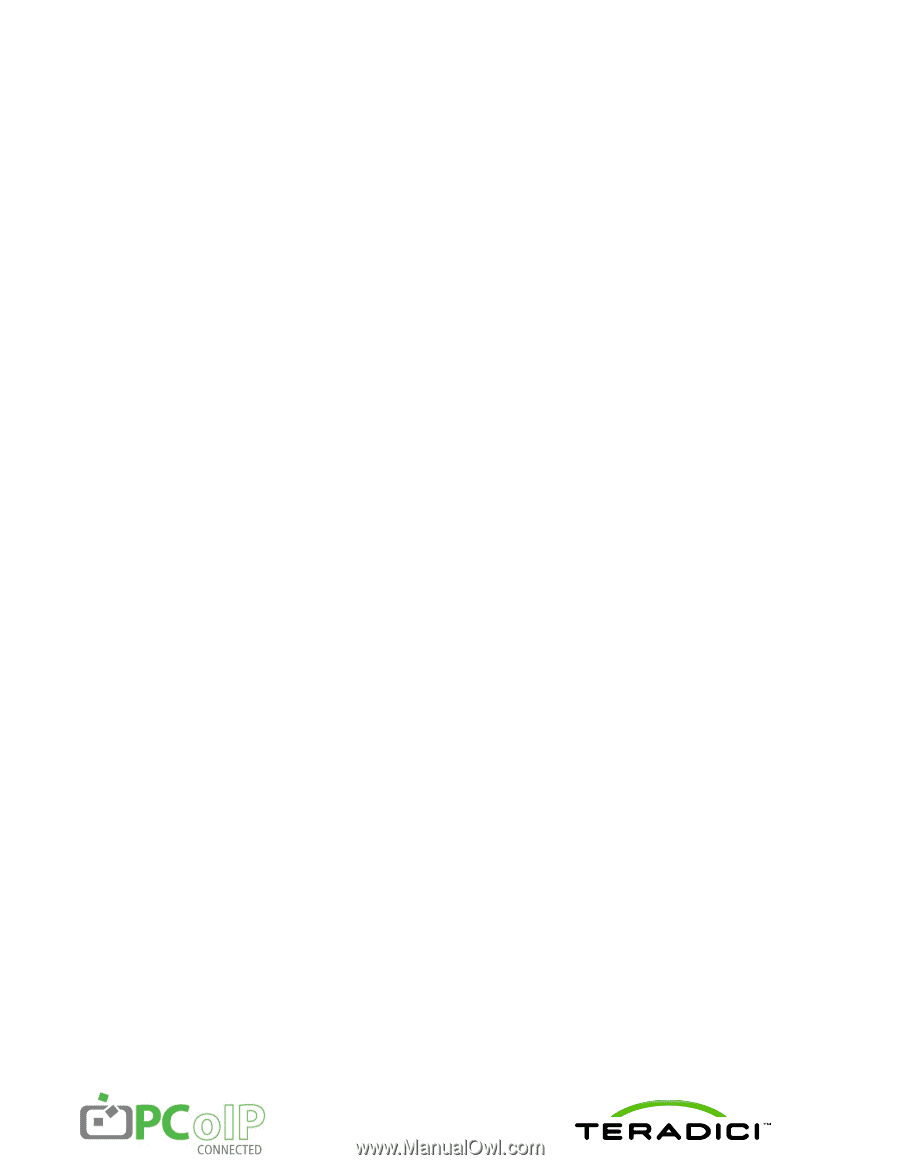
PCoIP
®
Management Console
User Manual
TER0812002
Issue 9