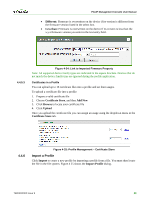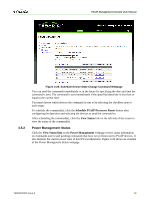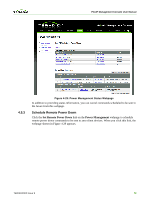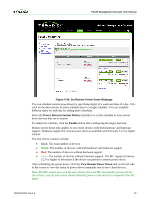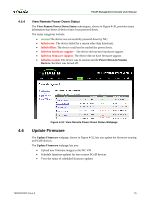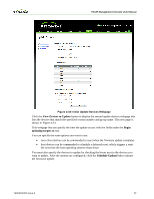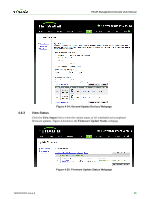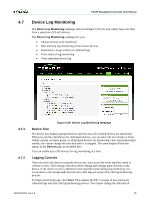HP t310 PCoIP Management Console User Manual - Page 73
Power Down in Session Devices, Enable, View Remote Power Down
 |
View all HP t310 manuals
Add to My Manuals
Save this manual to your list of manuals |
Page 73 highlights
PCoIP Management Console User Manual Figure 4-30: Set Remote Power Down Webpage You can schedule remote powerdown by specifying day(s) of a week and time of a day. Ctrlclick on the day-selector to select multiple days in a single schedule. You can schedule different times for each day by adding more schedules. Select the Power Down in Session Devices checkbox to set the schedule to force power down devices that are in session. To enable the schedule, click the Enable button after configuring the day(s) and time. Remote power down only applies to zero client devices with both hardware and firmware support. Hardware support for remote power down is available with firmware 3.2.0 or higher version. The four device counters include: • Black: The total number of devices • Green: The number of devices with both hardware and firmware support • Red: The number of devices without hardware support • Gray: The number of devices without firmware support. The MC requires firmware 3.2.0 or higher to determine if the device can perform a remote power down. After scheduling the power down, click the View Remote Power Down link on the left side of the screen to view the status of power down commands sent to zero client devices. Note: The MC cannot power on the zero clients. Once the MC successfully powers off the zero clients, you (or your users) should manually power on the devices to respond to the MC again. TER0812002 Issue 9 74