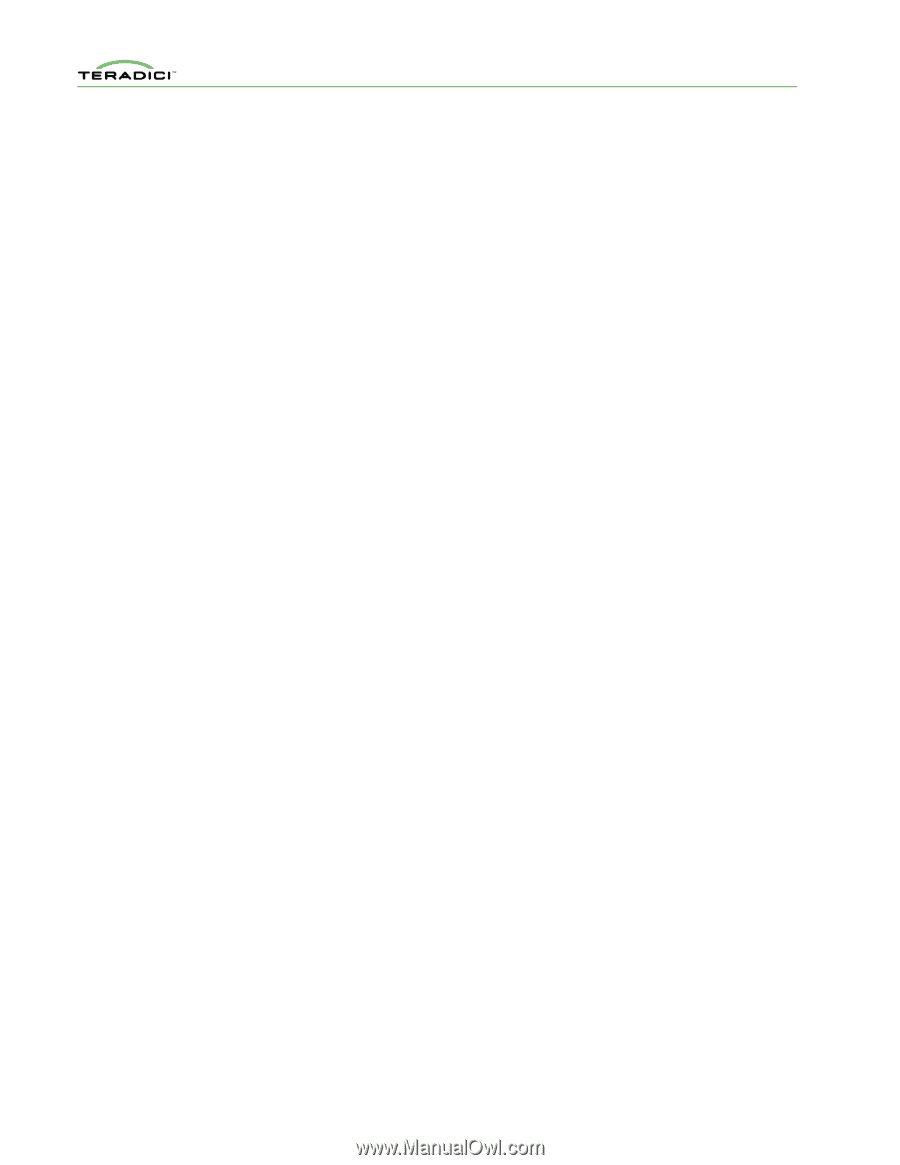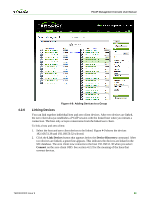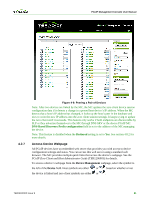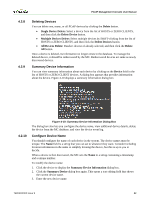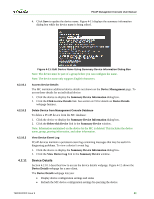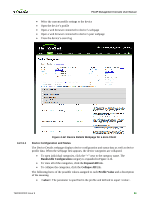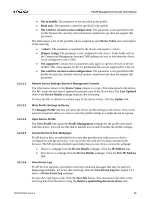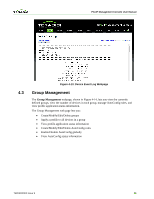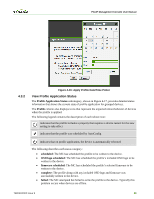HP t310 PCoIP Management Console User Manual - Page 54
Peer IP Address
 |
View all HP t310 manuals
Add to My Manuals
Save this manual to your list of manuals |
Page 54 highlights
PCoIP Management Console User Manual 4.2.11.2 4.2.11.3 4.2.11.4 4.2.11.5 4.2.11.6 • Not in profile: The parameter is not specified in the profile. • Read only: The parameter cannot be specified in the profile. • Not valid for current session configuration: The parameter is not specified in the profile because the currently selected session connection type does not support this parameter. The following is a list of the possible values assigned to each Device Value and a description of the meaning. • : The parameter is specified in the device and equal to . • (Empty string): The parameter is not configured in the device. Some fields such as the Connection Management System (CMS) address are sset to this when the device is not configured to use a CMS. • Not supported: Certain device parameters only apply to specific devices or device models. This value appears for device parameters that are not supported by a device. • Not valid for current session configuration: The parameter is not specified in the profile because the currently selected session connection type does not support this parameter. Refresh Device Settings Stored in Management Console The information shown in the Device Value column is a copy of the data stored in the device. The MC tracks the last time it updated its internal copy of the device data. The Last Updated field on the Device Details webpage displays this timestamp. To force the MC to refresh its internal copy of the device values, click the Update link. Write Profile Settings to Device The Reapply Profile link lets you write the device profile settings to the device. This can be useful in situations when you want to write the profile settings to a single device in a group. Open Device Profile The View Profile link opens the Profile Management webpage for the profile associated with this device. You can use this link to quickly access and/or modify the profile settings. Access Device & Peer Webpages PCoIP devices have an embedded web server that provides you with access to device configuration settings and status. You can access this web server using a standard web browser. The MC provides multiple quick links that you can click to access the webpage: • Device's webpage from the Device Details webpage: Click the IP Address link. • Peer device's webpage from the Device Details webpage: Click the Peer IP Address link. View Device Log PCoIP devices maintain a persistent event log containing messages that may be useful in diagnosing problems. To access this event log, click the View Device Log link. Figure 4-13 shows a Device Event Log webpage. To save the event log to a file, click the Save File button. You can retrieve the most recent event log data from the device using the Retrieve updated log data from device link. TER0812002 Issue 9 55