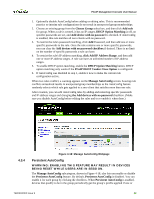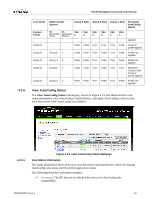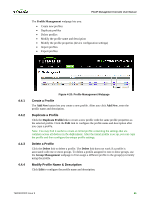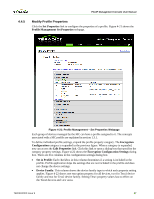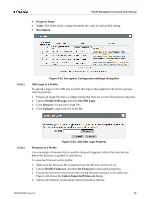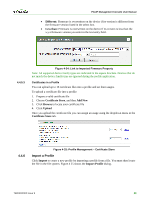HP t310 PCoIP Management Console User Manual - Page 64
Profile Management
 |
View all HP t310 manuals
Add to My Manuals
Save this manual to your list of manuals |
Page 64 highlights
PCoIP Management Console User Manual 4.3.5.2 4.3.5.3 4.4 • failed error: The device failed to be added to this group for a reason other than AutoConfig criteria. • failed offline: The device could not be reached for verification of AutoConfig rule criteria. • failed IP range check: The device does not match the AutoConfig rule IP range criteria. • failed password check (no password): The device does not match the no password setting for the rules that matched the device's IP address. • failed password check (no match): The device does not match the password criteria for the rules that matched the device's IP address. • added to group: The MC finished adding the device to this group and applies the profile. • AutoConfig disabled: The device was discovered while AutoConfig was disabled on the Manage AutoConfig webpage. • failed DHCP option group name check: The device failed to be added to a group because the group specified in the MC AutoConfig Group could not be found. • failed AutoConfig (DHCP option matching off): The device failed to be added to this group because the DHCP Option Matching was disabled. • failed AutoConfig (disabled by DHCP option): The device failed to be added to this group because the MC AutoConfig Behavior option was set to 2 - Do not AutoConfig. • Persistent AutoConfig Pending: The MC has not yet checked this device for Persistent AutoConfig rule compatibility. • Persistent AutoConfig Success: The MC finished checking the compatibility and moved the device to this group if needed. The profile is applied. • Persistent AutoConfig disabled: The device was found to have the settings different from the group's profile, but Persistent AutoConfig was disabled on the Manage AutoConfig webpage. Note: A device with a status of not started shows an AC Pending label in the Device Management page. While a device is in this state, you cannot manually add it to a group. Once the device is completed with AutoConfig, its assigned group name is shown. Retry AutoConfig Click Retry to re-apply AutoConfig to devices that had previously failed AutoConfig. The total number of failed devices is displayed in the same box. Apply AutoConfig Click Apply AutoConfig to apply AutoConfig to ungrouped devices that were discovered while AutoConfig was turned off. The total number of devices being applied appears in the same box. Profile Management The Profile Management webpage, shown in Figure 4-20, lets you view the currently defined profiles along with the time each profile was last modified/updated. TER0812002 Issue 9 65