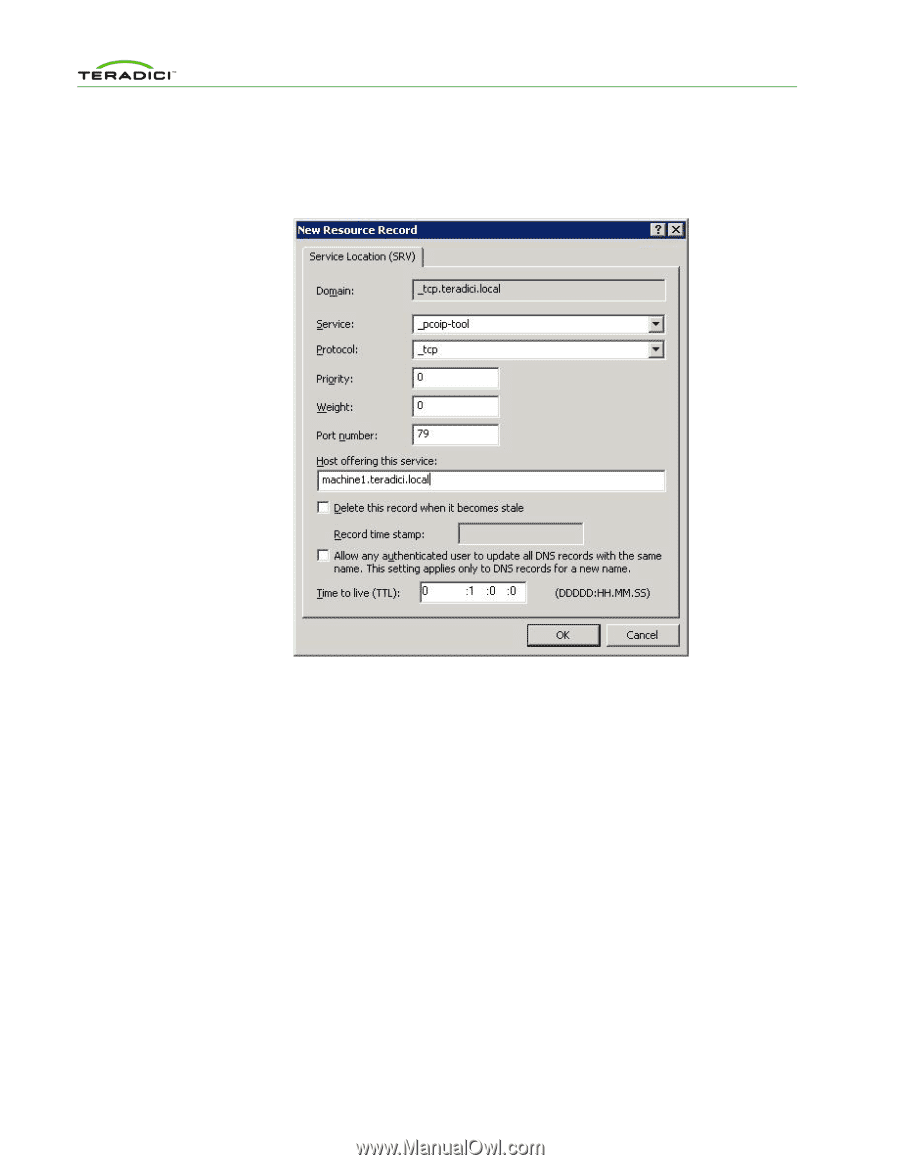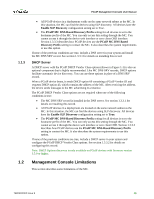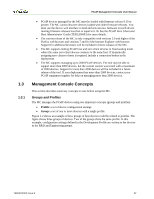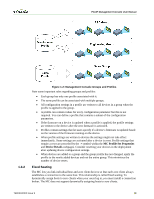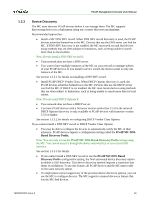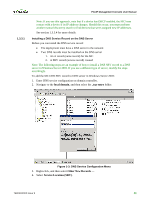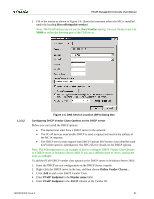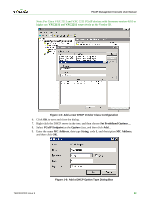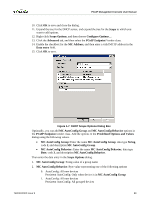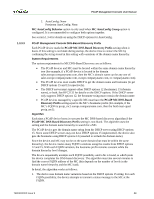HP t310 PCoIP Management Console User Manual - Page 20
Host offering this service, PCoIP Endpoint, Display name, ASCII - specifications
 |
View all HP t310 manuals
Add to My Manuals
Save this manual to your list of manuals |
Page 20 highlights
PCoIP Management Console User Manual 5. Fill in the entries as shown in Figure 1-4. (Enter the hostname where the MC is installed under the heading Host offering this service.) Note: The PCoIP devices do not use the Port Number setting. You can choose to set it to 50000 to reflect the listening port of the CMI server. 1.3.3.2 Figure 1-4: DNS Service Location (SRV) Dialog Box Configuring DHCP Vendor Class Options on the DHCP server Before you can install the DHCP options: • The deployment must have a DHCP server in the network. • The PCoIP devices must enable DHCP to send a request and receive the address of the MC in response. • The DHCP server must support both DHCP Options 60 (Vendor class identifier) and 43 (Vendor specific information). See RFC2132 for details on the DHCP options. Note: The following steps are an example of how to configure DHCP Vendor Class Options in a DHCP server in Windows Server 2003. If you use a different type of server, modify the steps accordingly. To add the PCoIP DHCP vender class options to the DHCP server in Windows Server 2003: 1. Enter the DHCP service configuration on the DHCP Server console. 2. Right-click the DHCP server in the tree, and then choose Define Vendor Classes... 3. Click Add to add a new DHCP Vendor Class. 4. Enter PCoIP Endpoint in the Display name field. 5. Enter PCoIP Endpoint in the ASCII column as the Vendor ID. TER0812002 Issue 9 21