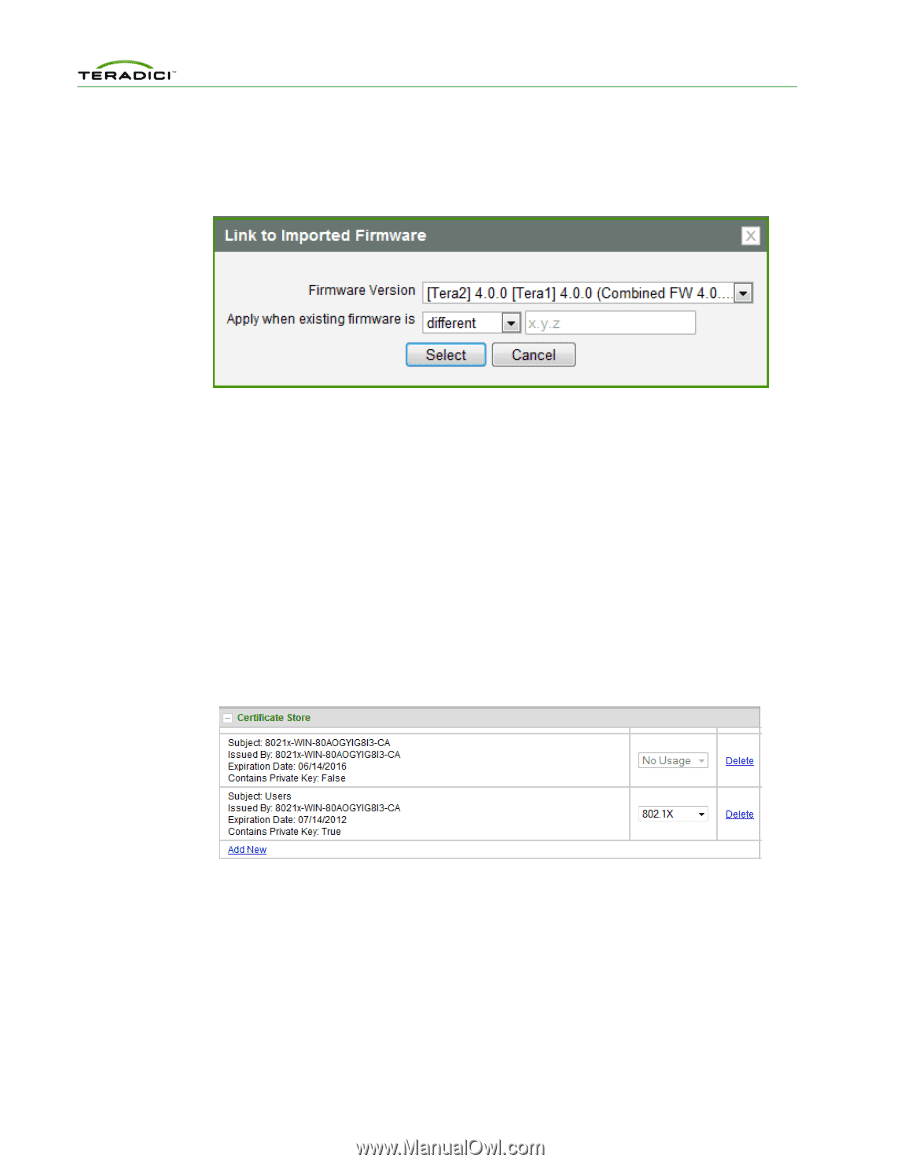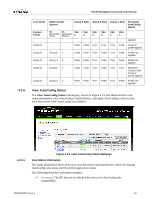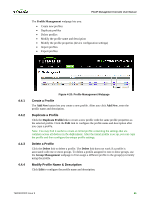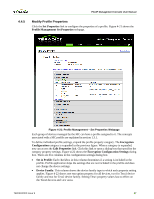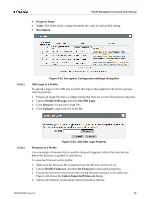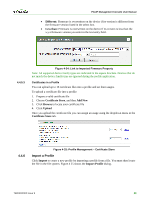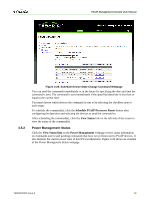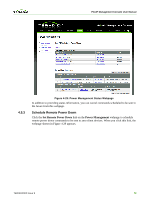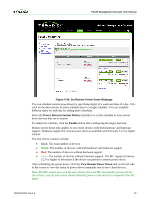HP t310 PCoIP Management Console User Manual - Page 68
Import a Profile
 |
View all HP t310 manuals
Add to My Manuals
Save this manual to your list of manuals |
Page 68 highlights
PCoIP Management Console User Manual • Different: Firmware is overwritten on the device if its version is different from the firmware version listed in the select box. • Less than: Firmware is overwritten on the device if its version is less than the x.y.z firmware version you enter in the text entry field. 4.4.5.3 Figure 4-24: Link to Imported Firmware Property Note: All supported device family types are indicated in the sqaure brackets. Devices that do not match the device family type are ignored during the profile application. Certificates in a Profile You can upload up to 16 certificate files into a profile and set their usages. To upload a certificate file into a profile: 1. Prepare a valid certificate file 2. Choose Certificate Store, and then Add New 3. Click Browse to locate your certificate file 4. Click Upload Once you upload the certificate file you can assign an usage using the dropdown menu in the Certificate Store tab. 4.4.6 Figure 4-25: Profile Management - Certificate Store Import a Profile Click Import to create a new profile by importing a profile from a file. You must then locate the file in the file system. Figure 4 25 shows the Import Profile dialog. TER0812002 Issue 9 69