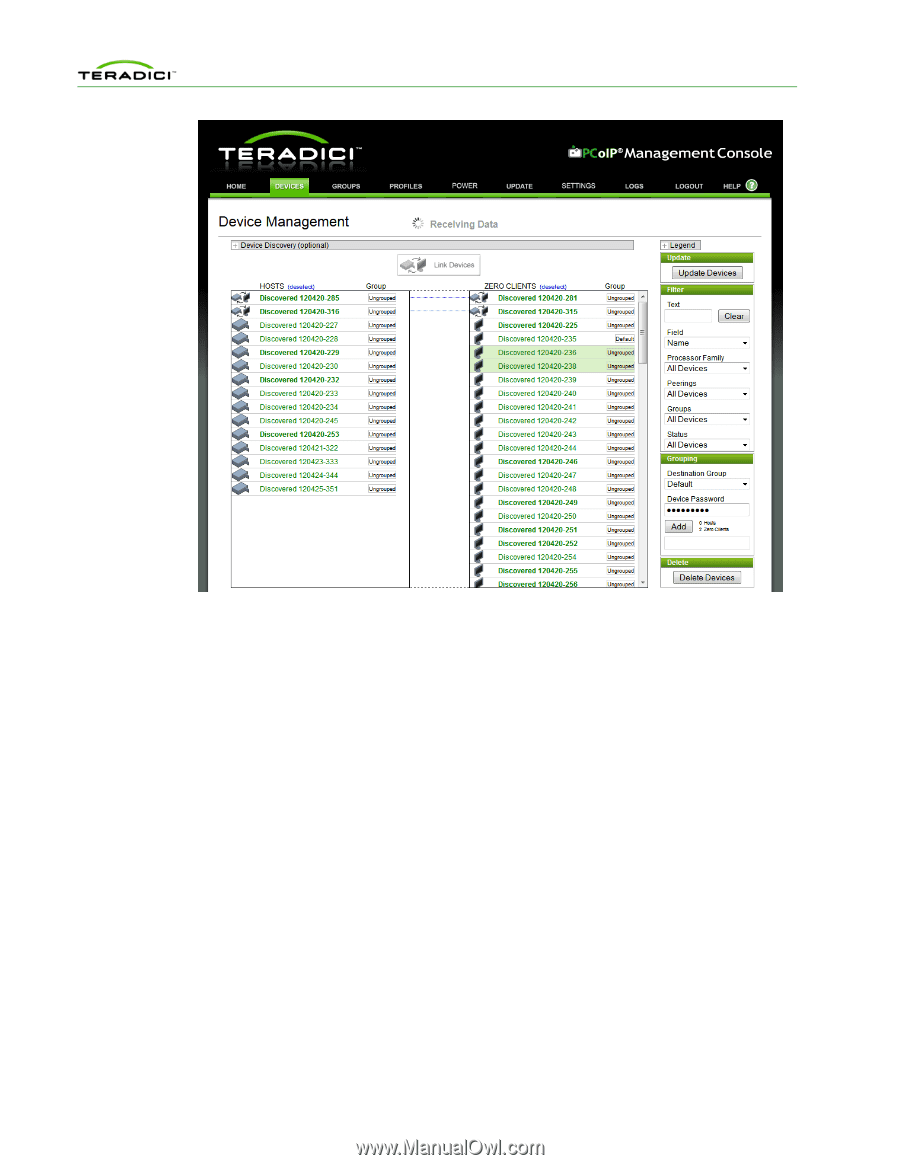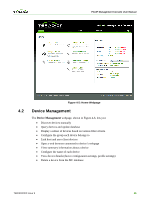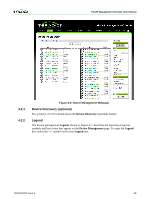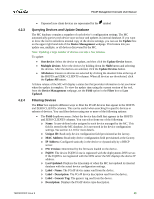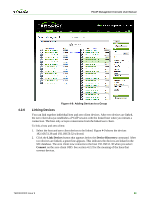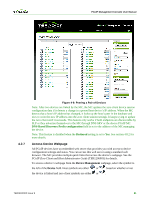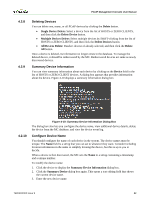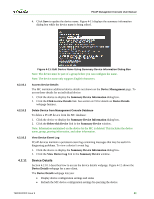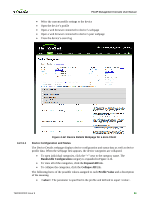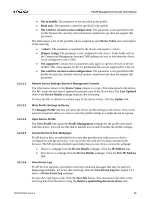HP t310 PCoIP Management Console User Manual - Page 49
Linking Devices
 |
View all HP t310 manuals
Add to My Manuals
Save this manual to your list of manuals |
Page 49 highlights
PCoIP Management Console User Manual 4.2.6 Figure 4-8: Adding Devices to a Group Linking Devices You can link together individual host and zero client devices. After two devices are linked, the zero client always establishes a PCoIP session with the linked host when you initiate a connection. The host only accepts connections from the linked zero client. To link a host and zero client: 1. Select the host and zero client devices to be linked. Figure 4-9 shows the devices 192.168.51.38 and 192.168.50.32 selected. 2. Click the Link Devices button that appears below the Device Discovery command. After two devices are linked, a green line appears. This indicates the devices are linked in the MC database. The zero client now connects to the host 192.168.51.38 when you select Connect on the zero client OSD. See section 4.2.2 for the meaning of the lines that connect devices. TER0812002 Issue 9 50