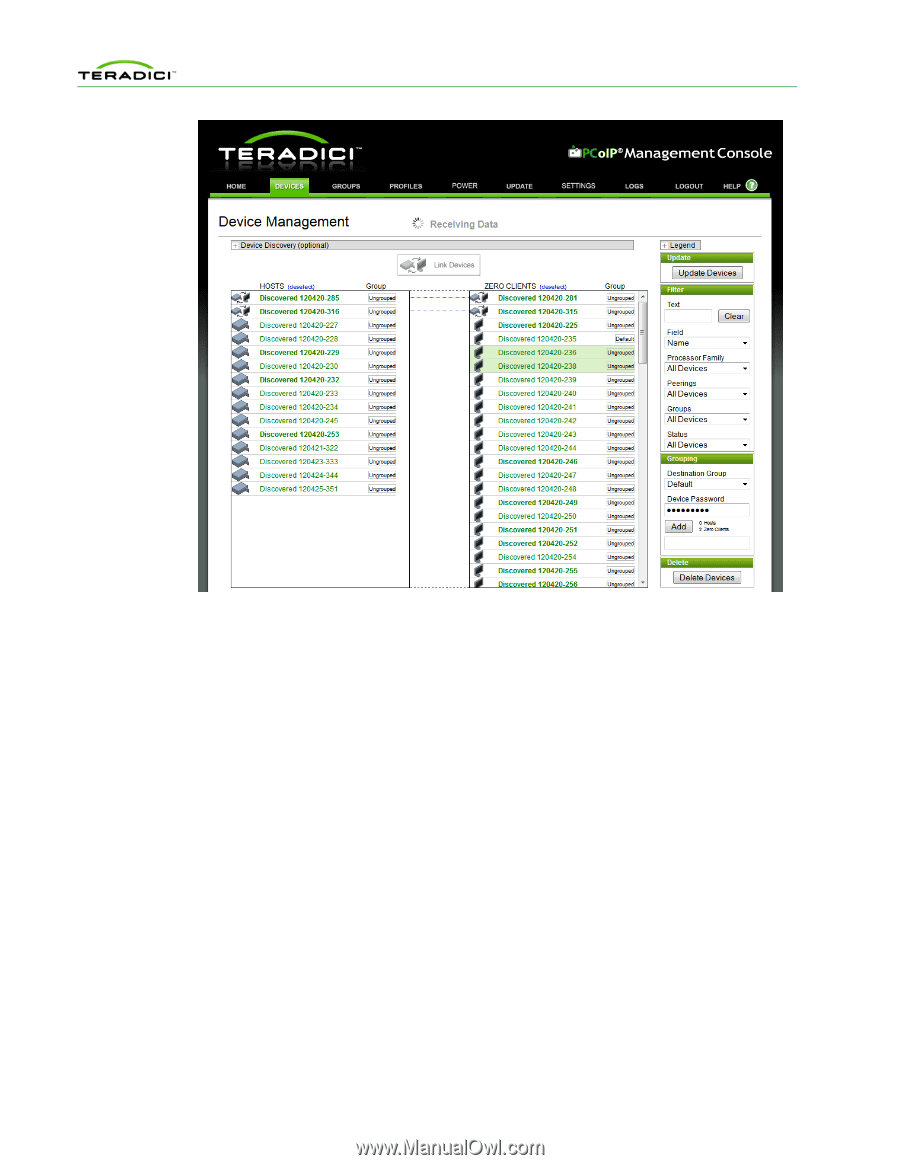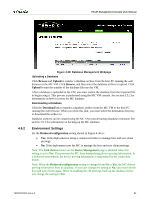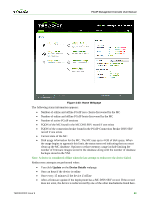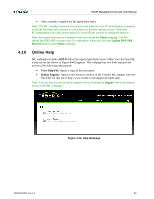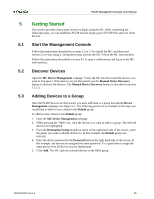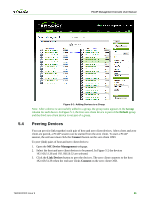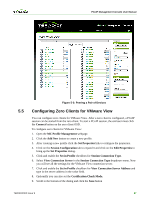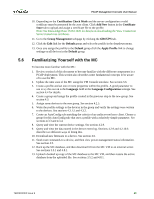HP t310 PCoIP Management Console User Manual - Page 85
Peering Devices
 |
View all HP t310 manuals
Add to My Manuals
Save this manual to your list of manuals |
Page 85 highlights
PCoIP Management Console User Manual 5.4 Figure 5-1: Adding Devices to a Group Note: After a device is successfully added to a group, the group name appears in the Group column for each device. In Figure 5-1, the first zero client device is part of the Default group and the third zero client device is not part of a group. Peering Devices You can peer (or link together) each pair of host and zero client devices. After a host and zero client are peered, a PCoIP session can be started from the zero client. To start a PCoIP session, the end user must click the Connect button on the zero client OSD. To peer (link) pairs of host and zero client devices: 1. Open the MC Device Management webpage. 2. Select the host and zero client devices to be peered. In Figure 5-2 the devices 192.168.51.38 and 192.168.50.32 are selected. 3. Click the Link Devices button to peer the devices. The zero client connects to the host 192.168.51.38 when the end user clicks Connect on the zero client OSD. TER0812002 Issue 9 86