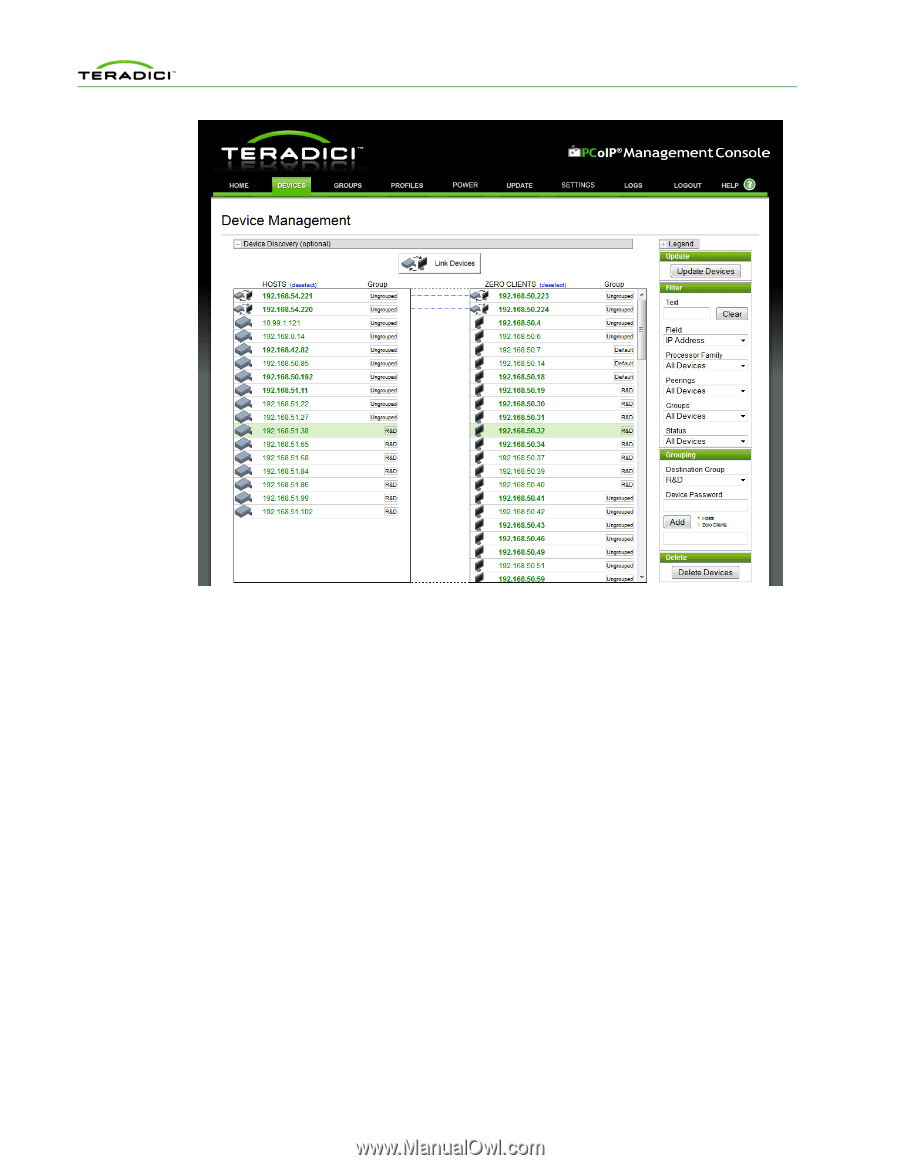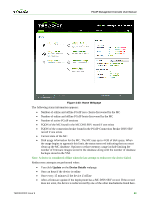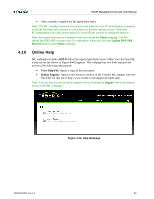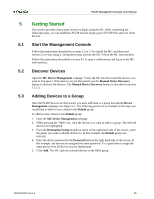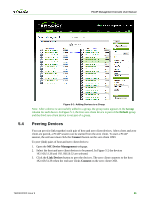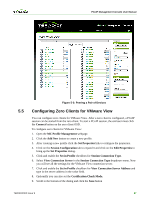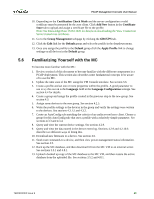HP t310 PCoIP Management Console User Manual - Page 86
Configuring Zero Clients for VMware View
 |
View all HP t310 manuals
Add to My Manuals
Save this manual to your list of manuals |
Page 86 highlights
PCoIP Management Console User Manual 5.5 Figure 5-2: Peering a Pair of Devices Configuring Zero Clients for VMware View You can configure zero clients for VMware View. After a zero client is configured, a PCoIP session can be started from the zero client. To start a PCoIP session, the end user must click the Connect button on the zero client OSD. To configure zero clients for VMware View: 1. Open the MC Profile Management webpage. 2. Click the Add New button to create a new profile. 3. After creating a new profile click the Set Properties link to configure the properties. 4. Click on the Session Configuration tab to expand it and click on the Edit Properties to bring up the Set Properties dialog. 5. Click and enable the Set in Profile checkbox for Session Connection Type. 6. Select View Connection Server in the Session Connection Type dropdown menu. Now you will see all the settings for the VMware View connection server. 7. Click and enable the Set in Profile checkbox for View Connection Server Address and type in the server address in the value field. 8. Optionally you can also set the Certification Check Mode. 9. Scroll to the bottom of the dialog and click the Save button TER0812002 Issue 9 87