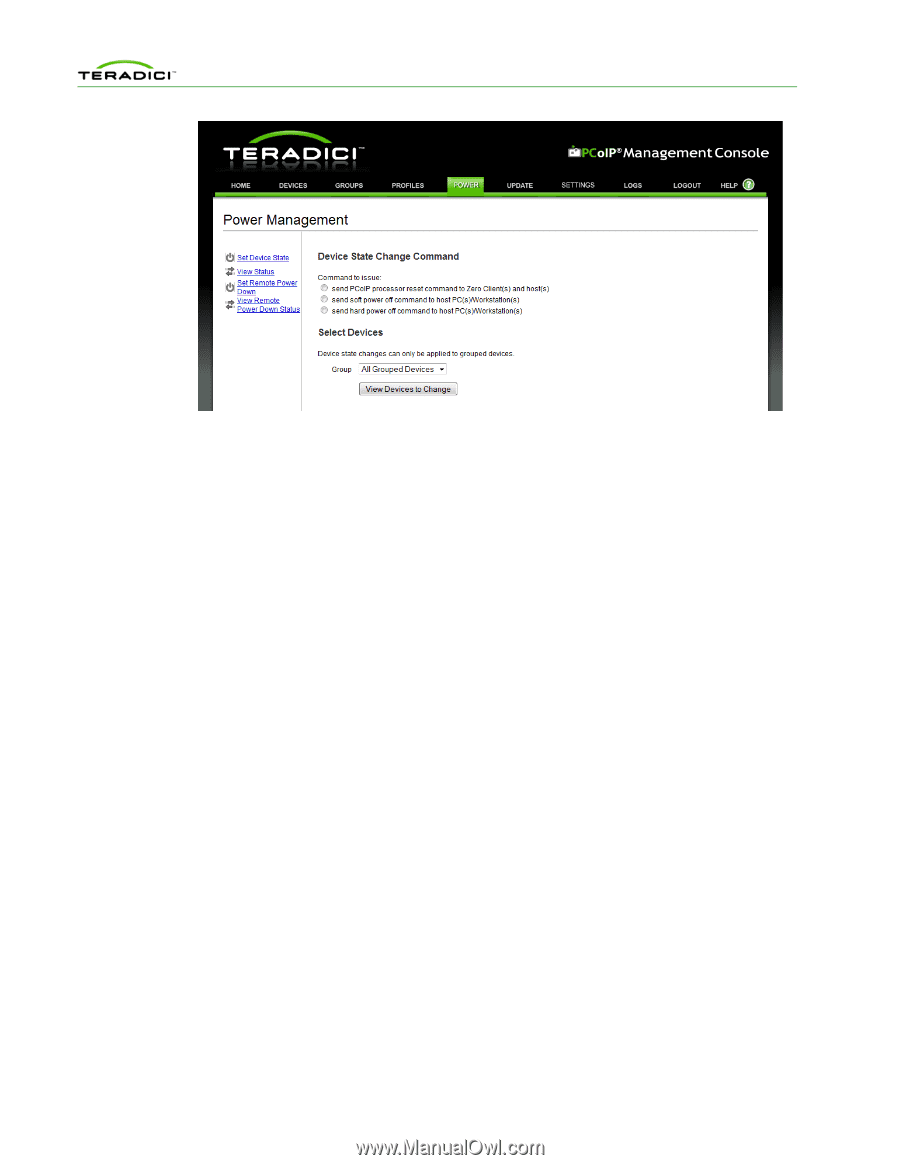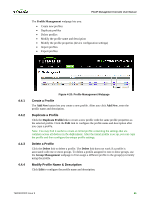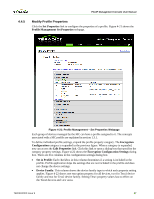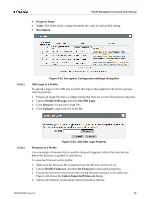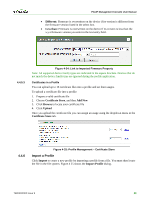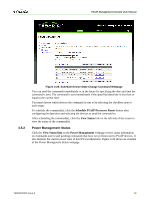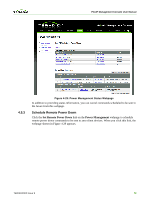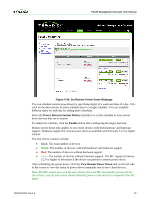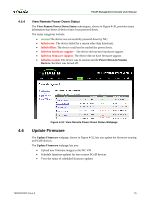HP t310 PCoIP Management Console User Manual - Page 70
Set Device State, Set Remote Power Down, Power, Group, View Devices to Change, PCoIP Processor Reset
 |
View all HP t310 manuals
Add to My Manuals
Save this manual to your list of manuals |
Page 70 highlights
PCoIP Management Console User Manual Figure 4-27: Send Device State Change Command Webpage In the Set Device State webpage, reset commands can be sent to both host and zero client devices, while power off commands can only be sent to host devices. To power off zero client devices, see the Set Remote Power Down webpage (section 4.5.3). Reset Commands • A PCoIP zero client resets immediately when it receives a reset command. • A PCoIP host device schedules a deferred reset when it receives a reset command. A deferred reset is a reset that occurs the next time the host PC/workstation is powered off or restarted. Power Off Commands • Soft power off commands sent to host PCoIP devices trigger the same action that occurs when you click the host PC/workstation Power button for less than four seconds. The action taken by the host depends on how the operating system is configured. It may initiate a software controlled shutdown or cause the host to enter the Standby state. • Hard power off commands sent to host PCoIP devices trigger the same action that occurs when you press the host PC/workstation Power button for more than four seconds. This immediately shuts down the PC/workstation by turning off its power. Note: You must configure the host workstationto support power-state transitions initiated by the PCoIP host card. Some systems do not support this feature or it may be optional. See your PCoIP system supplier documentation to determine if this feature is supported. To send a reset or power off command to a device: 1. Select the command type by selecting one of the radio buttons shown in Figure 4-26. 2. Filter the devices the command may be sent to using the Group dropdown menu. 3. Click the View Devices to Change button to display a new webpage. Figure 4-27 shows the webpage that supports sending the PCoIP Processor Reset command. TER0812002 Issue 9 71