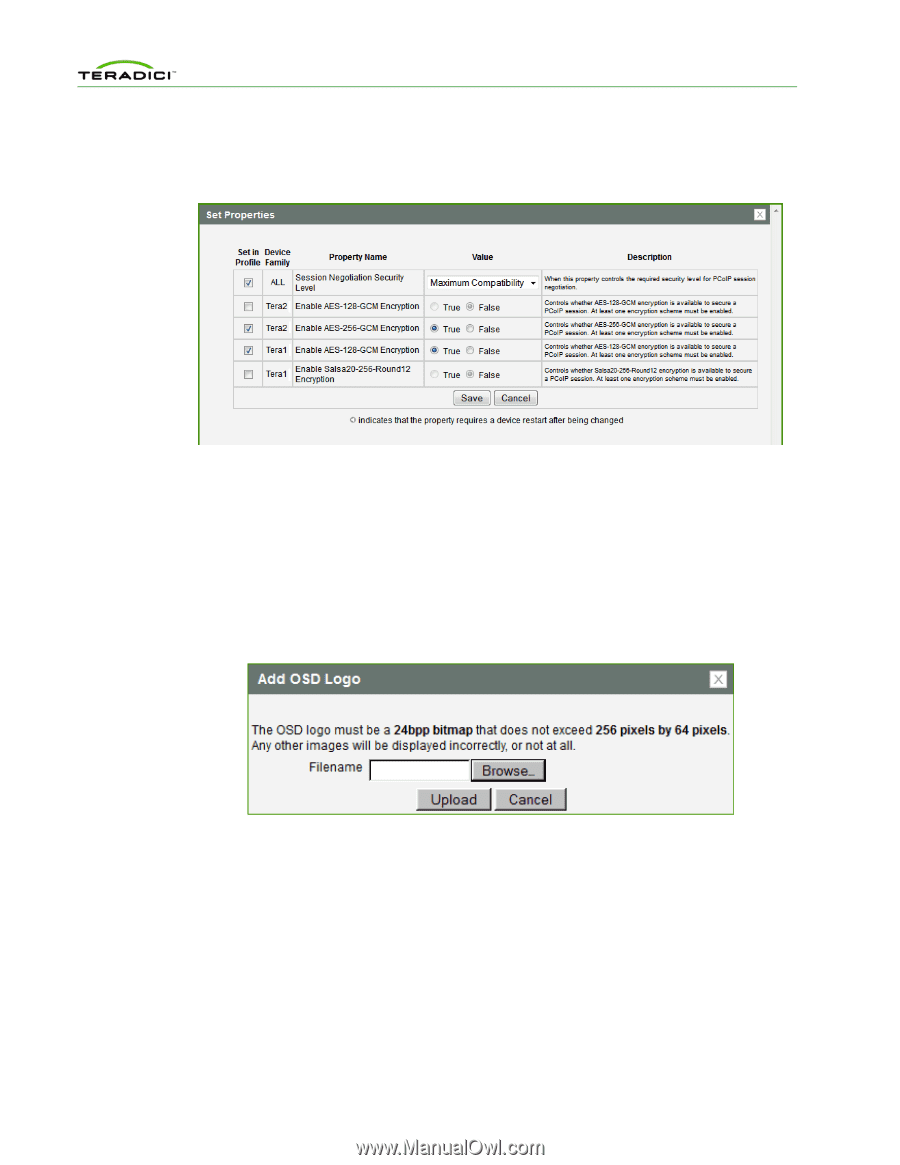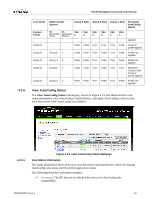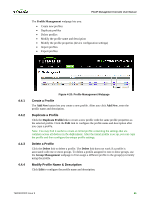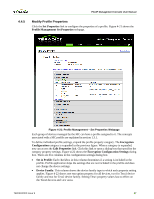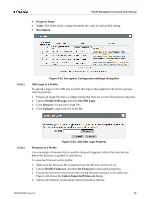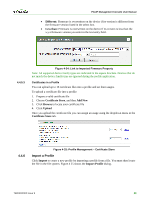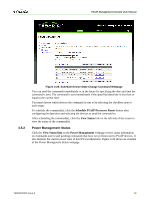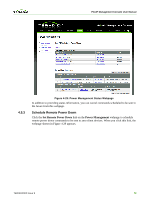HP t310 PCoIP Management Console User Manual - Page 67
Property Name, Value, Description, Profile OSD Logo, Set OSD Logo, Browse, Upload, Profile Firmware
 |
View all HP t310 manuals
Add to My Manuals
Save this manual to your list of manuals |
Page 67 highlights
PCoIP Management Console User Manual • Property Name • Value: The fields in this column determine the value of each profile setting. • Description 4.4.5.1 Figure 4-22: Encryption Configuration Settings Dialog Box OSD Logo in a Profile To upload a logo for the OSD into a profile (the logo is then applied to the devices groups with that profile): 1. Prepare an image file that is a 24bpp bitmap that does not exceed 256 pixels by 64 pixels. 2. Choose Profile OSD Logo, and then Set OSD Logo. 3. Click Browse to locate your image file. 4. Click Upload to import the file to the MC. 4.4.5.2 Figure 4-23: Add OSD Logo Property Firmware in a Profile You can assign a firmware file in a profile along with upgrade criteria that must be met before the firmware is pushed to each device. To associate firmware with a profile: 1. Make sure the firmware file is imported into the MC (see section 4.6.1). 2. Choose Profile Firmware, and then Set Firmware in the profile properties. 3. Choose the firmware version from the existing firmware versions in the select box. Figure 4-24 shows the Link to Imported Firmware dialog. 4. Choose the firmware replacement criteria from these options: TER0812002 Issue 9 68