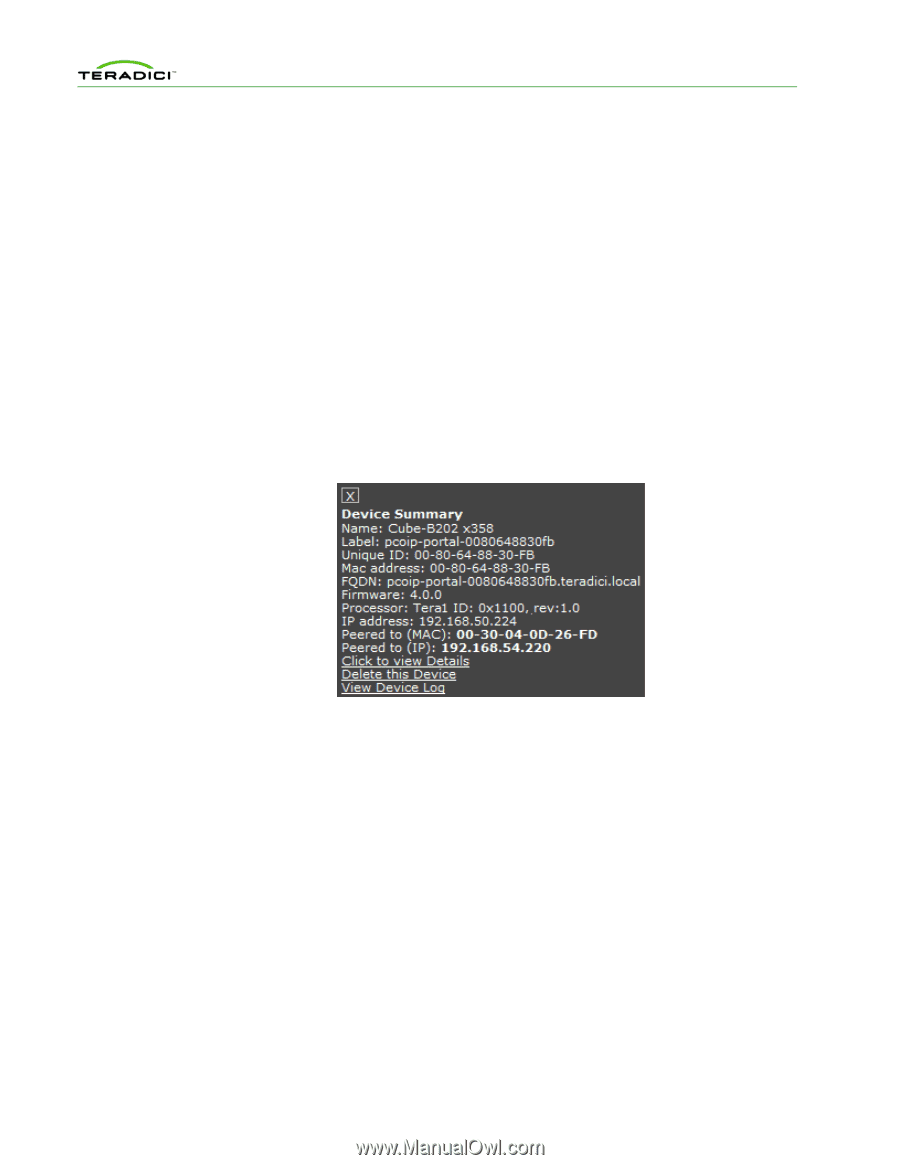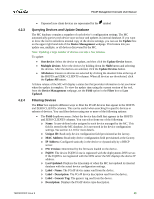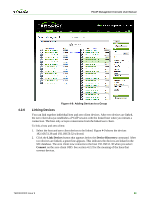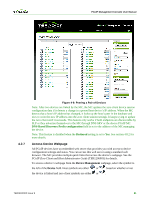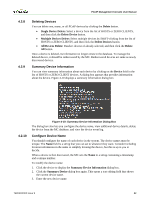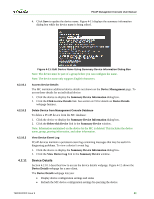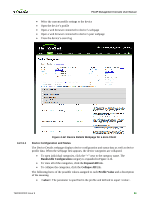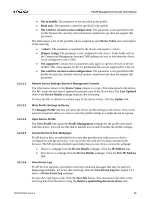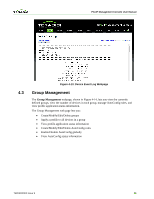HP t310 PCoIP Management Console User Manual - Page 51
Deleting Devices, Summary Device Information, Con Device Name
 |
View all HP t310 manuals
Add to My Manuals
Save this manual to your list of manuals |
Page 51 highlights
PCoIP Management Console User Manual 4.2.8 4.2.9 Deleting Devices You can delete one, many, or all PCoIP devices by clicking the Delete button. • Single Device Delete: Select a device from the list of HOSTS or ZERO CLIENTS, and then click the Delete Device button. • Multiple Devices Delete: Select multiple devices by SHIFT-clicking from the list of HOSTS or ZERO CLIENTS, and then click the Delete Devices button. • All Devices Delete: Deselect devices if already selected, and then click the Delete All button. Once a device is deleted, its information no longer exists in the database. To manage the deleted device, it should be rediscovered by the MC. Rediscovered devices act same as newly discovered devices. Summary Device Information You can view summary information about each device by clicking on the Device field in the list of HOSTS or ZERO CLIENT devices. A dialog box appears that provides information about the device. Figure 4-10 displays a summary information dialog box. 4.2.10 Figure 4-10: Summary Device Information Dialog Box The dialog box also lets you configure the device name, view additional device details, delete the device from the MC database, and view the device event log. Configure Device Name You should configure the name of each device in the system. The device names must be unique. The Name field is a string that you can set to whatever they want. Consider including location information in the name to simplify locating the device, but this is up to you to decide. When a device is first discovered, the MC sets the Name to a string containing a timestamp and a unique number. To modify the device name: 1. Click the device to display the Summary Device Information dialog box. 2. Click the Summary Device dialog box again. This opens a text editing field that shows the current device name. 3. Enter the new device name. TER0812002 Issue 9 52