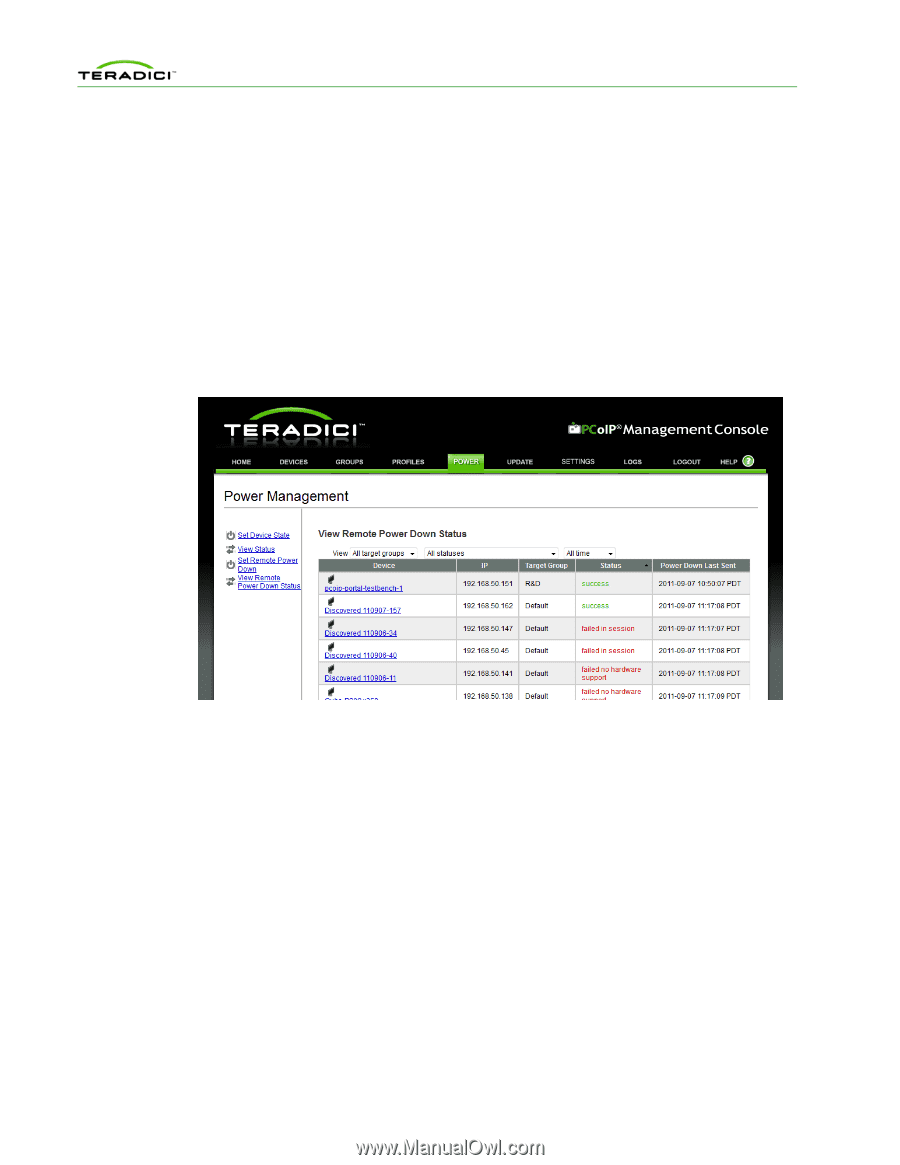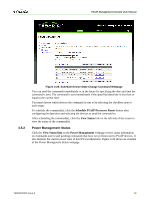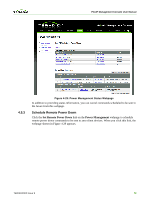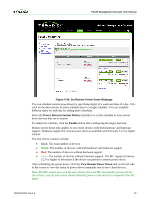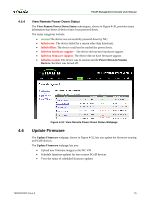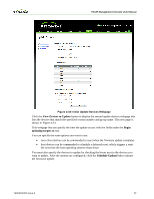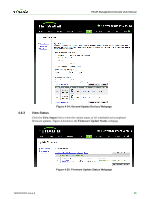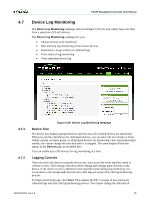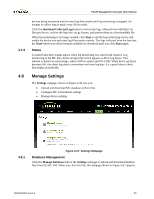HP t310 PCoIP Management Console User Manual - Page 74
Update Firmware
 |
View all HP t310 manuals
Add to My Manuals
Save this manual to your list of manuals |
Page 74 highlights
PCoIP Management Console User Manual 4.5.4 View Remote Power Down Status The View Remote Power Down Status subcategory, shown in Figure 4-30, provides status information that shows if devices have been powered down. The status categories include: • success:The device was successfully powered down by MC. • failed error: The device failed for a reason other than listed next. • failed offline: The device could not be reached for power down. • failed no hardware support - The device did not have hardware support. • failed no firmware support: The device did not have firmware support. • failed in session: The device was in session and the Power Down in Session Devices checkbox was turned off. 4.6 Figure 4-31: View Remote Power Down Status Webpage Update Firmware The Update Firmware webpage, shown in Figure 4-32, lets you update the firmware running on PCoIP devices. The Update Firmware webpage lets you: • Upload new firmware images to the MC VM • Schedule firmware updates for one or more PCoIP devices • View the status of scheduled firmware updates TER0812002 Issue 9 75