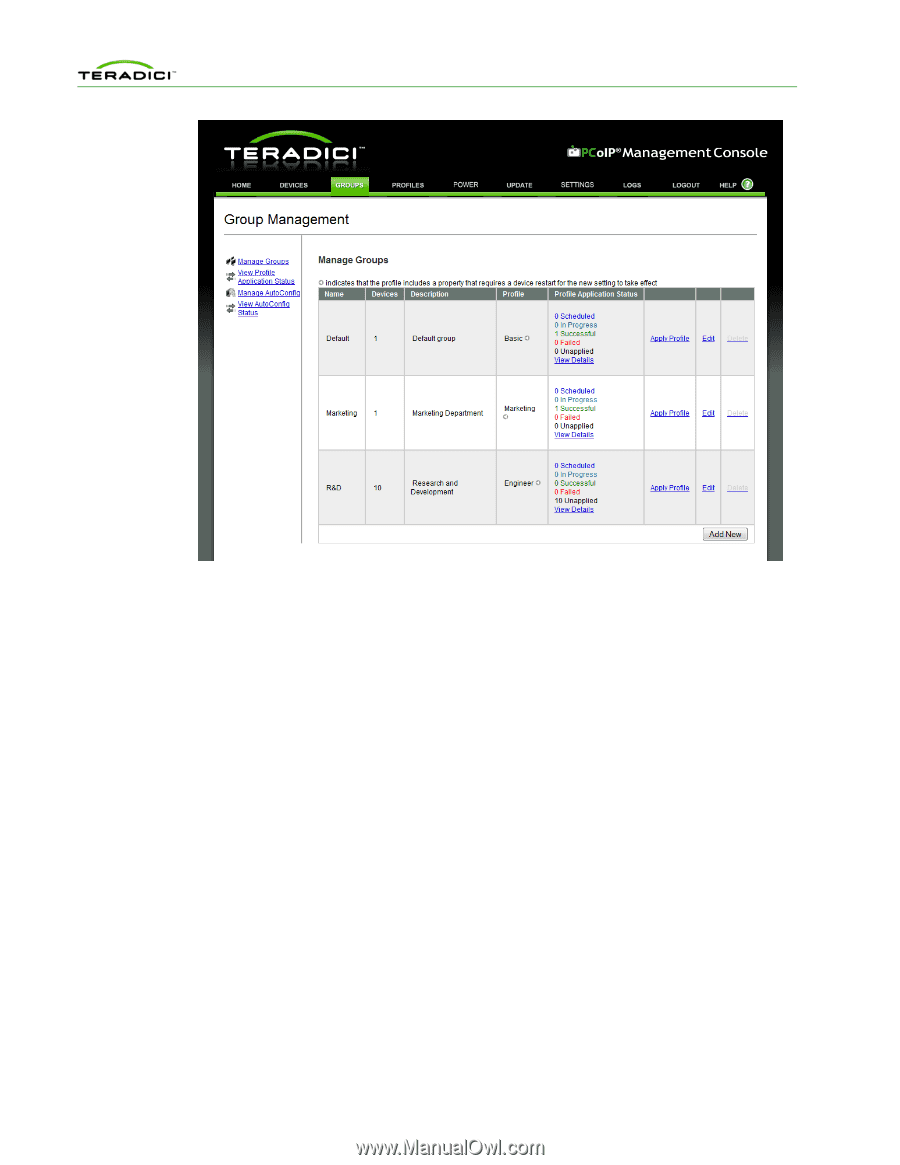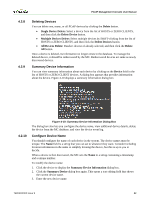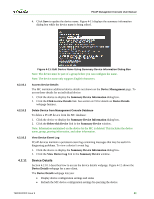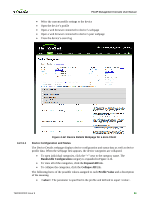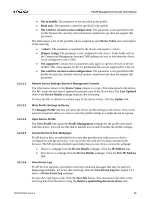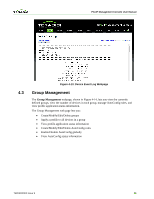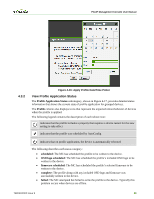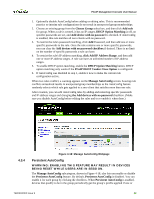HP t310 PCoIP Management Console User Manual - Page 56
Manage Groups
 |
View all HP t310 manuals
Add to My Manuals
Save this manual to your list of manuals |
Page 56 highlights
PCoIP Management Console User Manual 4.3.1 4.3.1.1 4.3.1.2 4.3.1.3 4.3.1.4 Figure 4-14: Group Management Webpage Manage Groups The Manage Groups subcategory lets you view, create, edit, delete groups, and select a profile to associate with each group. For groups with profiles, this page shows an application status summary and provides a way to apply the profile settings to the entire group. Create a Group Click Add New to create a group. Enter the group name, description, and profile. Note: When the MC is initially started, the Default group is created. This is done to simplify the use of the MC by not forcing users to create a group. You can use this group or delete it. Modify a Group Click the Edit link to modify the group name, description, or profile. Delete a Group Click the Delete link to delete a group. You can only delete a group can if there are no devices in the group. The Delete link is not active (grayed out) when a group has one or more devices in it. Profile Application Status The Profile Application Status column provides a summary of the state of profile application to the devices in the group. When you click the Details link, the tool displays the View Profile Application Status page with the filter set to this group. Figure 4-14 shows the summary for the Sales group. TER0812002 Issue 9 57