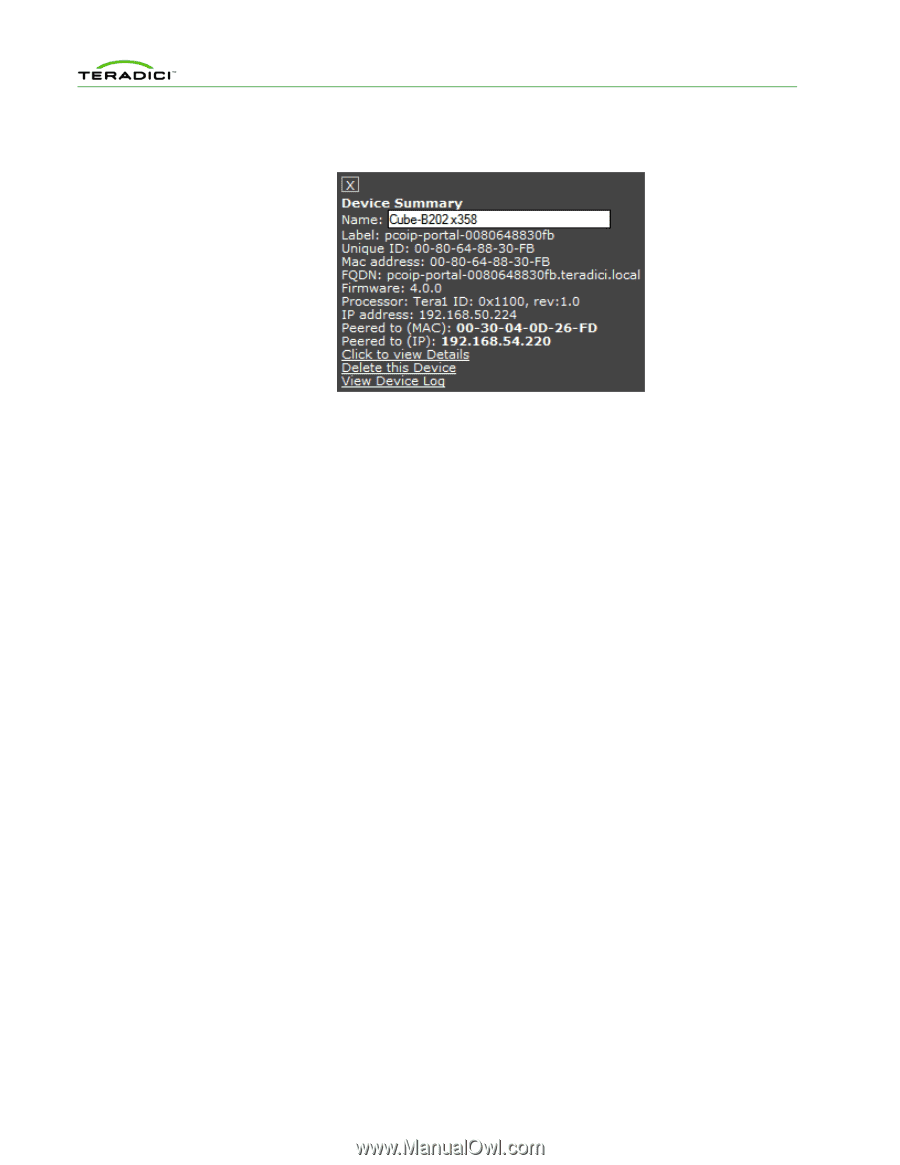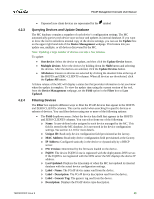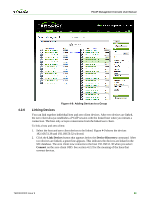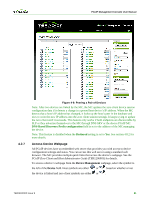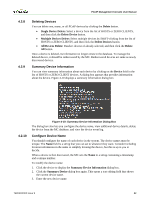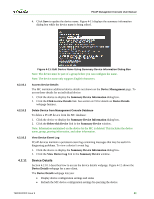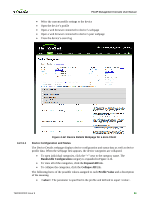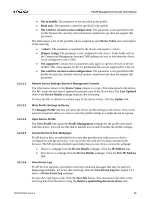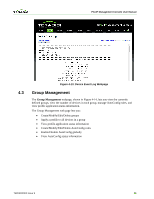HP t310 PCoIP Management Console User Manual - Page 52
Device Details
 |
View all HP t310 manuals
Add to My Manuals
Save this manual to your list of manuals |
Page 52 highlights
PCoIP Management Console User Manual 4. Click Save to update the device name. Figure 4-11 displays the summary information dialog box while the device name is being edited. 4.2.10.1 4.2.10.2 4.2.10.3 4.2.11 Figure 4-11: Edit Device Name Using Summary Device Information Dialog Box Note: The device must be part of a group before you can configure the name. Note: The device name only supports English characters. Access Device Details The MC maintains additional device details not shown on the Device Management page. To access these details for an individual device: 1. Click the device to display the Summary Device Information dialog box. 2. Click the Click to view Details link. See section 4.2.9 for details on Device Details webpage features. Delete Device from Management Console Database To delete a PCoIP device from the MC database: 1. Click the device to display the Summary Device Information dialog box. 2. Click the Delete this Device link in the Summary Device window. Note: Information maintained on the device by the MC is deleted. This includes the device name, group, peering information, and other information. View Device Event Log PCoIP devices maintain a persistent event log containing messages that may be useful in diagnosing problems. To view a device's event log: 1. Click the device to display the Summary Device Information dialog box. 2. Click the View Device Log link in the Summary Device window. Device Details Section 4.2.10.1 describes how to access the device details webpage. Figure 4-12 shows the Device Details webpage for a zero client. The Device Details webpage lets you: • Display device configuration settings and status • Refresh the MC device configuration settings by querying the device TER0812002 Issue 9 53