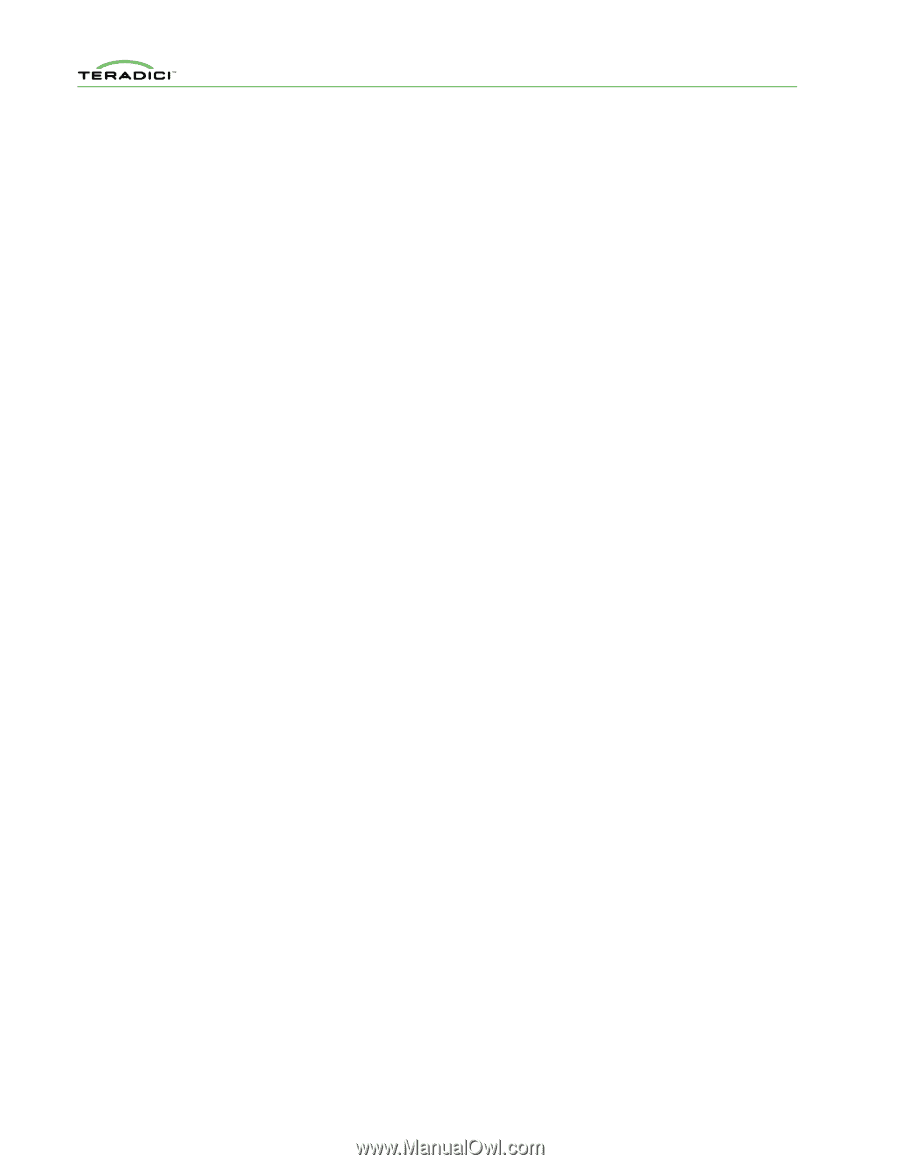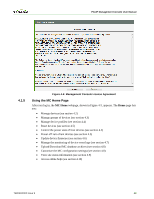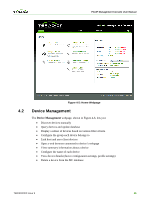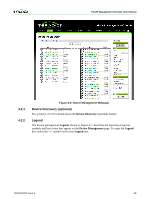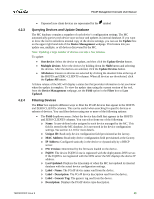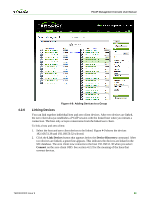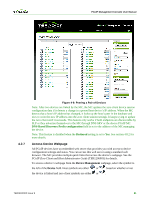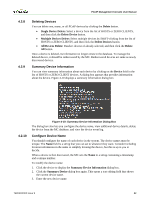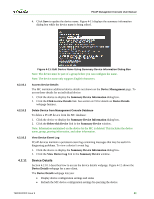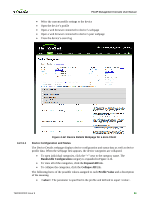HP t310 PCoIP Management Console User Manual - Page 48
Configuring a Device Group - tera2
 |
View all HP t310 manuals
Add to My Manuals
Save this manual to your list of manuals |
Page 48 highlights
PCoIP Management Console User Manual 4.2.5 • Text field: Lets you enter a text string. The MC displays all devices in which the device Field value matches the string. For example, if the Field menu specifies Firmware Version and you enter the string 1.9 in the Text field, the tool displays all devices loaded with release 1.9. • Processor Family dropdown menu: Lets you display all devices (Tera1 devices or Tera2). • Peerings dropdown menu: Lets you display all devices (peered devices or unpeered). • Groups dropdown menu: Lets you display all devices (grouped, ungrouped, and devices in individual groups). • Status dropdown menu: Lets you display all devices (online, offline, with an active session and without an active session). Configuring a Device Group You should add all devices that are managed by the MC to a group. If a device is not in a group, you cannot perform the following actions: • Apply a profile to the device • Peer the device • Send power management commands to the device • Update firmware on the device • Edit the device name See section 1.3.1 for details about MC groups. To add or reassign one or more devices to a group: 1. Select the device or devices to be added to the group. To select multiple zero client or host devices, hold down the shift key while you select the devices. 2. Select the group to add the devices to using the Destination Group drop-down menu. 3. Enter the device password in the Password field. 4. Click Add. The selected devices are added to the specified group if the device password is correct. The Group field for each device successfully added to the group is updated to that of the new group. Figure 4-8 shows the Device Management webpage when adding two zero clients ("Discovered 120420-236" and "Discovered 120420-238") to the Default group. TER0812002 Issue 9 49