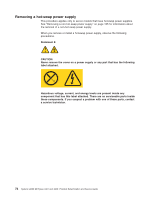IBM 436854u Service Guide - Page 94
Installing a memory module
 |
UPC - 883436026772
View all IBM 436854u manuals
Add to My Manuals
Save this manual to your list of manuals |
Page 94 highlights
Installing a memory module Note: If you are replacing a faulty DIMM, make sure that the replacement DIMM is the correct type of memory. If you are adding DIMMs, install the DIMMs in the sequence shown in the following table. See the User's Guide for additional information about the type of memory that is compatible with the server. Number of DIMMs One DIMM Two DIMMs Three DIMMs Four DIMMs Connectors 1 1, 3 Not supported 1, 3, 2, 4 To install a DIMM, complete the following steps: 1. Make sure that the retaining clips on each end of the DIMM connector are fully open. 2. Touch the static-protective package that contains the DIMM to any unpainted metal surface on the server; then, remove the new DIMM from the package. 3. Turn the DIMM so that the DIMM keys align correctly with the connector. Attention: To avoid breaking the retaining clips or damaging the DIMM connectors, open and close the clips gently. 4. Insert the DIMM into the connector by aligning the edges of the DIMM with the slots at the ends of the DIMM connector. Firmly press the DIMM straight down into the connector by applying pressure on both ends of the DIMM simultaneously. The retaining clips snap into the locked position when the DIMM is firmly seated in the connector. If there is a gap between the DIMM and the retaining clips, the DIMM has not been correctly installed. Open the retaining clips, remove the DIMM, and then reinsert it. 5. Reconnect any cables that you disconnected during removal. 6. Install the side cover (see "Installing the side cover" on page 53). 7. Lock the side cover if you unlocked it during removal. 8. Reconnect the external cables and power cords; then, turn on the attached devices and turn on the server. 76 System x3200 M2 Types 4367 and 4368: Problem Determination and Service Guide