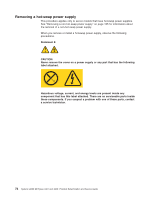IBM 436854u Service Guide - Page 95
Removing and replacing Tier 2 CRUs, Removing the battery, Installing the battery
 |
UPC - 883436026772
View all IBM 436854u manuals
Add to My Manuals
Save this manual to your list of manuals |
Page 95 highlights
Removing and replacing Tier 2 CRUs You may install a Tier 2 CRU yourself or request IBM to install it, at no additional charge, under the type of warranty service that is designated for the server. The illustrations in this document might differ slightly from your hardware. Removing the battery To remove the battery, complete the following steps: 1. Read the safety information that begins on page vii and "Installation guidelines" on page 47. 2. Turn off the server and all attached devices; then, disconnect all power cords and external cables. 3. Unlock and remove the side cover (see "Removing the side cover" on page 52). 4. Remove any adapters that impede access to the battery. 5. Locate the battery on the system board (see "System-board internal connectors" on page 9). 6. Remove the battery: a. Use a fingernail to press the top of the battery clip away from the battery. The battery pops up when it is released. b. Use your thumb and index finger to lift the battery from the socket. Installing the battery The following notes describe information that you must consider when you replace the battery in the server. v You must replace the battery with a lithium battery of the same type from the same manufacturer. v To order replacement batteries, call 1-800-426-7378 within the United States, and 1-800-465-7999 or 1-800-465-6666 within Canada. Outside the U.S. and Canada, call your IBM marketing representative or authorized reseller. v After you replace the battery, you must reconfigure the server and reset the system date and time. v To avoid possible danger, read and follow the following safety statement. Chapter 4. Removing and replacing server components 77