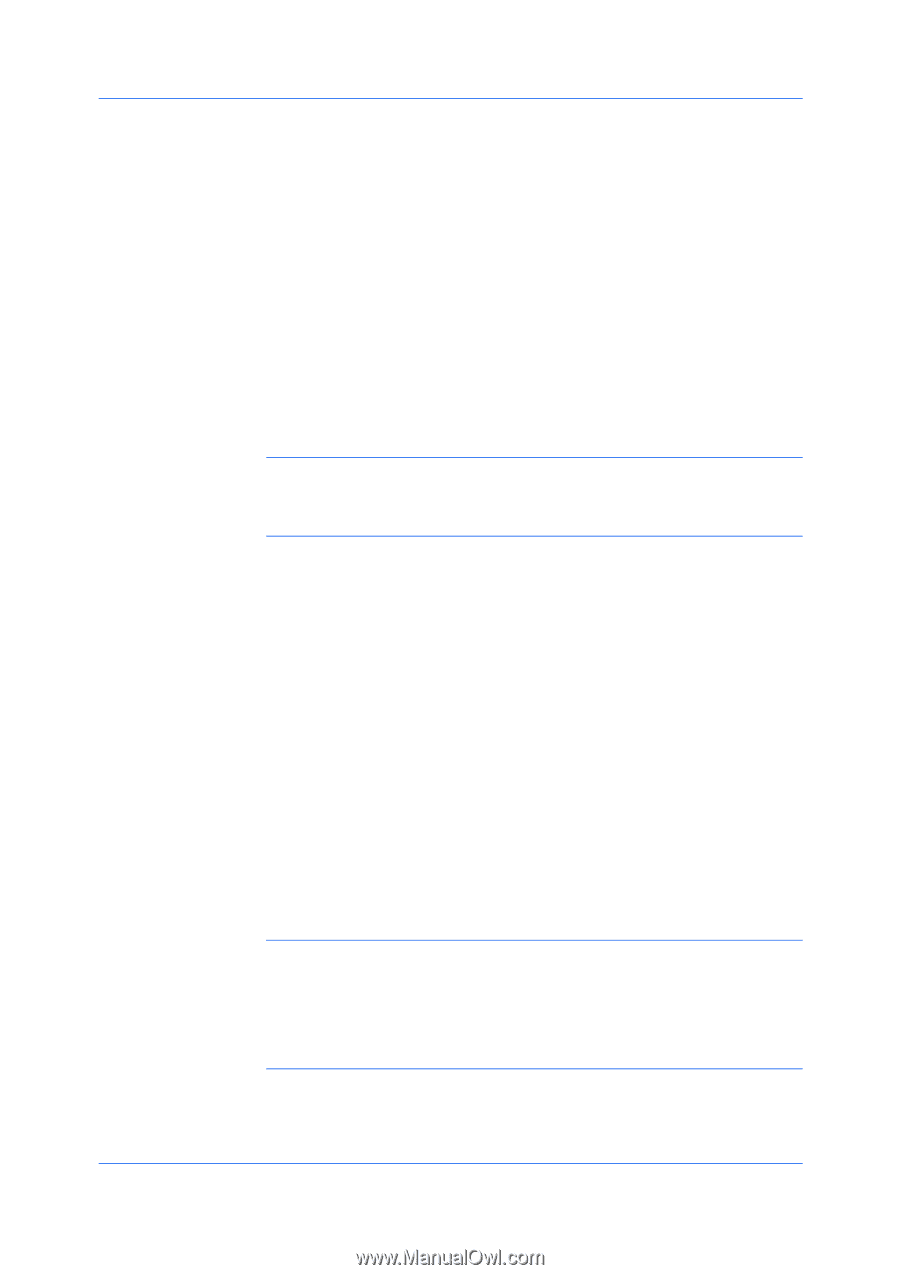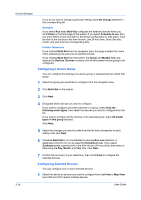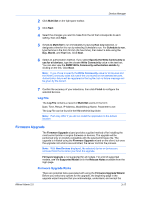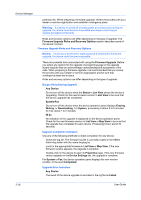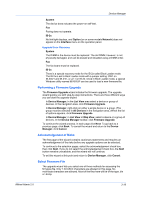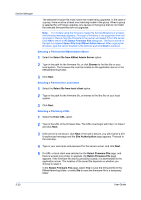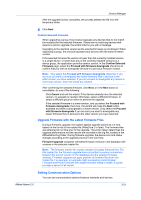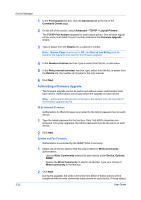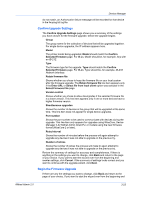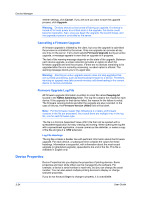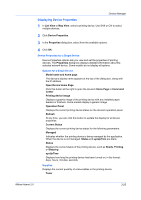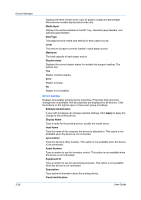Kyocera FS-1135MFP KM-NET ADMIN Operation Guide for Ver 2.0 - Page 43
Confirm Selected Firmware, Upgrade Firmware with the Latest Firmware Files
 |
View all Kyocera FS-1135MFP manuals
Add to My Manuals
Save this manual to your list of manuals |
Page 43 highlights
Device Manager After the upgrade activity completes, the process deletes the file from the temporary folder. 6 Click Next. Confirm Selected Firmware When upgrading a group, the process bypasses any devices that do not match the model(s) for the selected firmware. If there are no matching devices that require a version upgrade, the wizard informs you with a message. Upgrading to the identical version as the selected firmware is not allowed. When upgrading a group, the process bypasses any devices with the same firmware version. If the selected firmware file version is lower than the currently installed version in a single device, or lower than any of the currently installed versions in a device group, the application provides version control. In the Confirm Selected Firmware page, select the Proceed with firmware downgrade check box to confirm that you wish to downgrade devices to a previous firmware version. Note: Only select the Proceed with firmware downgrade check box if you are sure you want to downgrade any newer firmware files in devices to the older version you have selected. If you do not want to downgrade any device to a previous version, leave the check box cleared. After confirming the selected firmware, click Next, or if the Next button is unavailable, do one of the following: Click Cancel and exit the wizard. If the devices already have the selected version, no upgrade is needed. Otherwise, select a different firmware, or select a different group on which to perform the upgrade. If the selected firmware is a lower version, and you select the Proceed with firmware downgrade check box, the wizard will make the Next button available and allow a downgrade to a lower version. Only select the Proceed with firmware downgrade if you are sure you want to downgrade any newer firmware files in devices to the older version you have selected. Upgrade Firmware with the Latest Firmware Files During a firmware upgrade, the system applies upgrade actions at run time based on the format of the master file (WiseCore 2 or later). The firmware files are refreshed at run time prior to the upgrade. The action taken determines the upgrade performance and the results are recorded in the log file, located in the KMnetAdmin\log folder. During firmware upgrade, the device icon and status changes according to the upgrade process in the List View. Firmware Upgrade compares refreshed firmware versions in the database with versions in the selected master file. Note: The firmware master file usually consists of multiple firmware files. For this master file, the firmware upgrade does not perform a version comparison between the current version (in the database) and the selected firmware versions. Firmware upgrade can apply portions of firmware files from one master file. For example, an upgrade might successfully install System Firmware and Panel Firmware with engine firmware failing to install. A log file provides a record of all results. Setting Communication Options You can set communication options between networks and devices. KMnet Admin 2.0 3-21