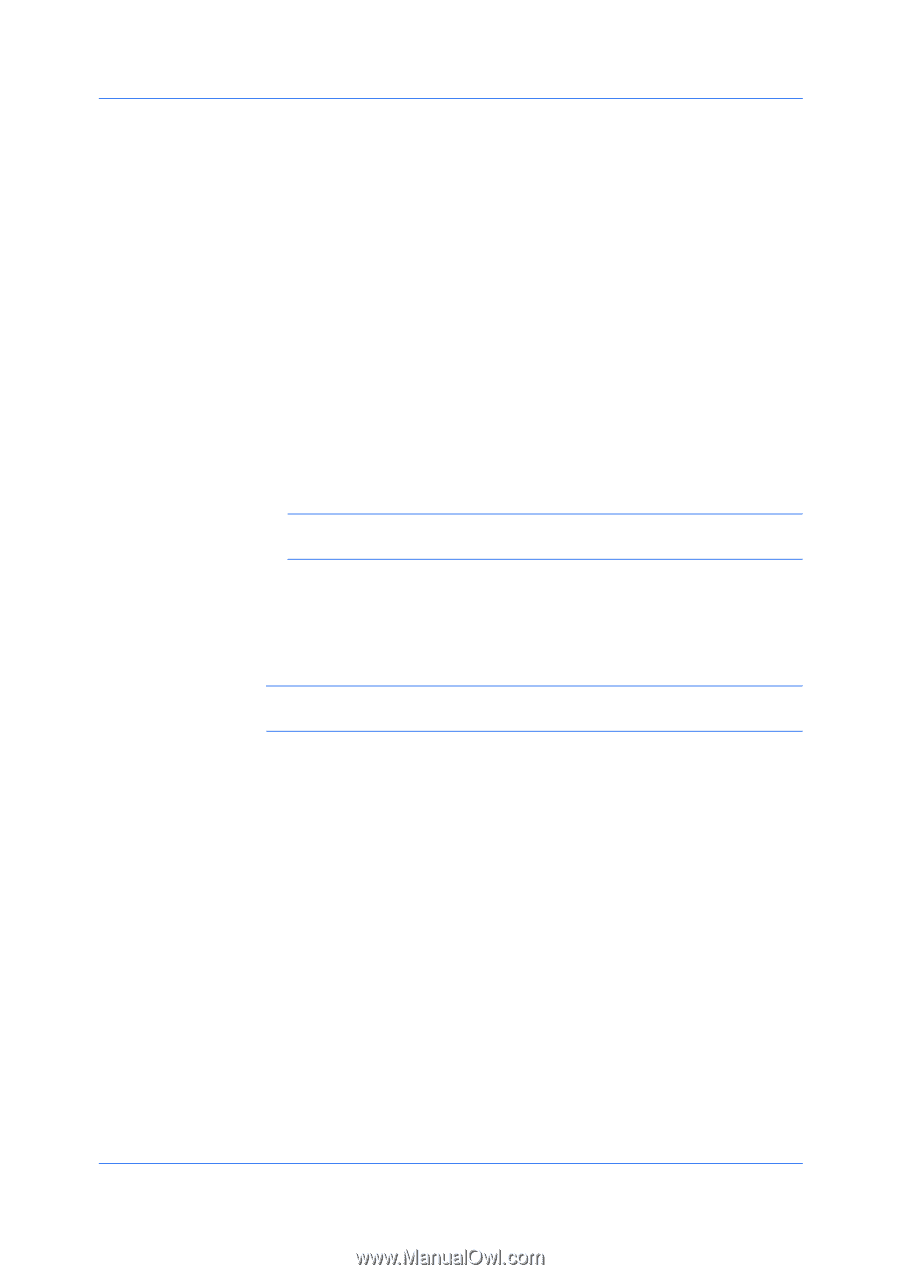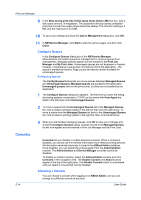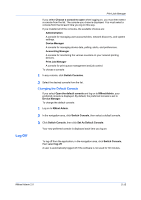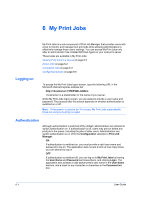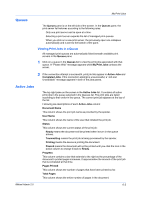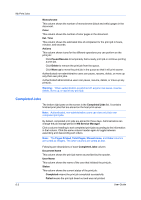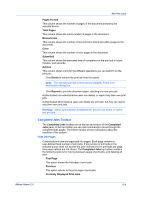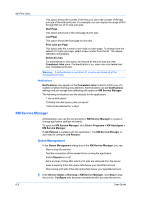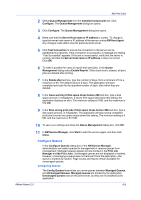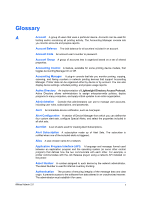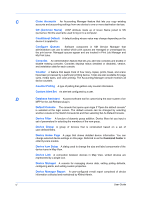Kyocera FS-1135MFP KM-NET ADMIN Operation Guide for Ver 2.0 - Page 93
Completed Jobs Toolbar, Print Job s, Currently Displayed Print Jobs
 |
View all Kyocera FS-1135MFP manuals
Add to My Manuals
Save this manual to your list of manuals |
Page 93 highlights
My Print Jobs Pages Printed This column shows the number of pages of the document printed by the selected device. Total Pages This column shows the entire number of pages in the document. Monochrome This column shows the number of monochrome (black and white) pages in the document. Color This column shows the number of color pages in the document. Submitted This column shows the estimated time of completion for the print job in hours, minutes, and seconds. Actions This column shows icons for the different operations you can perform on the print job: Click Delete to remove the print job from the queue. Note: The selected print job is removed immediately. There is no confirmation dialog box. Click Reprint to print the document again, resulting in a new print job. Authenticated non-administrative users can delete, or reprint only their own print jobs. Authenticated administrative users can delete any print job, but they can reprint only their own print jobs. Warning: When authentication is switched off, anyone can delete or reprint any print job. Completed Jobs Toolbar The Completed Jobs toolbars are at the top and bottom of the Completed Jobs pane. In the top toolbar you can click commands to move through the completed jobs pages. The bottom toolbar shows notifications about the condition of the system. Print Job Pages Completed print jobs are organized into pages. Each page contains a user-defined fixed number of print jobs. If the number of print jobs in the selected queue does not exceed the user-defined limit for print jobs per page, then page options are not shown. The Completed Jobs top toolbar contains the following options for moving between pages of print jobs, and deleting all jobs: First Page This option shows the first page of print jobs. Previous This option returns to the prior page of print jobs. Currently Displayed Print Jobs KMnet Admin 2.0 6-4