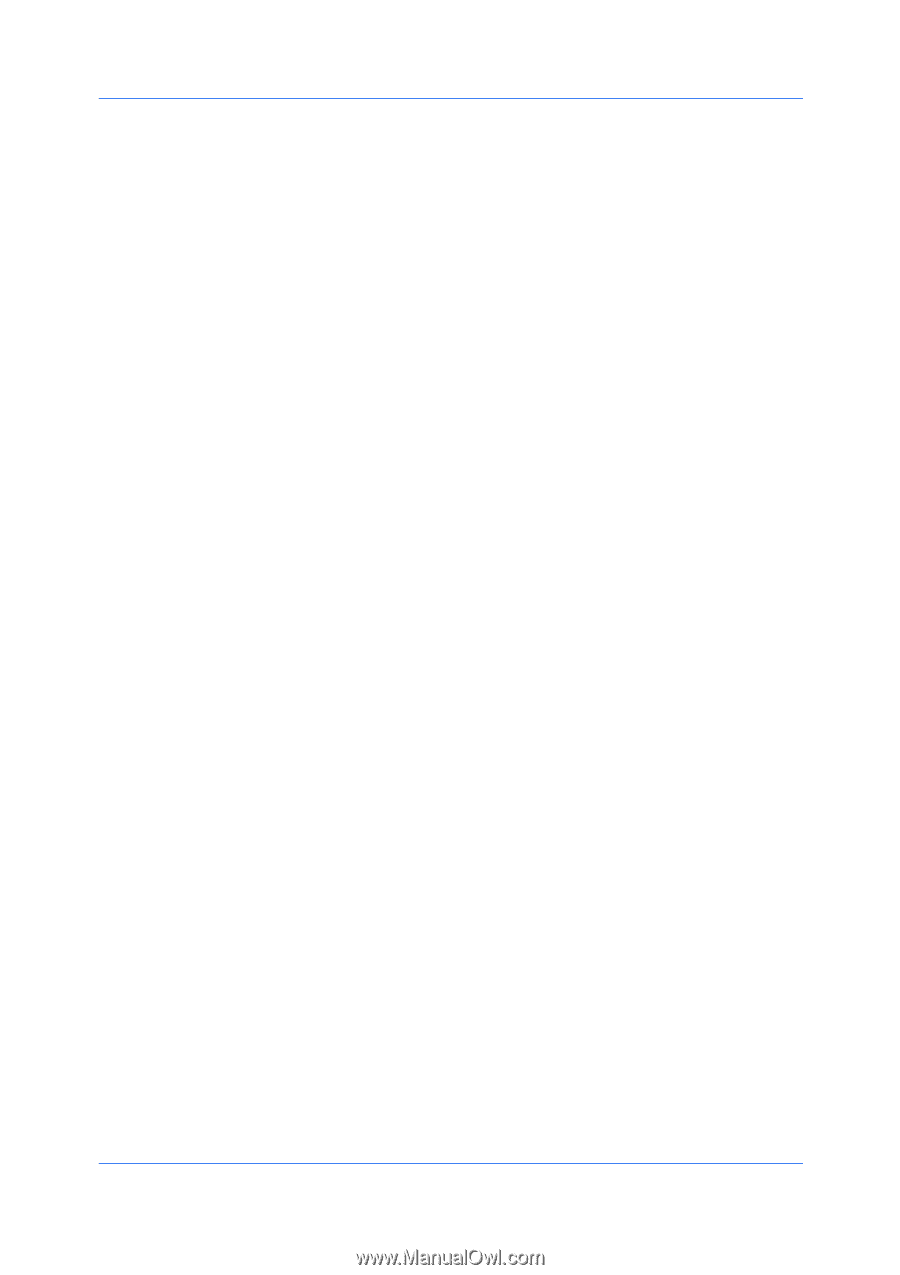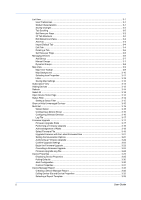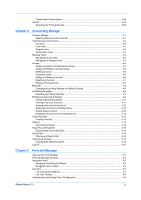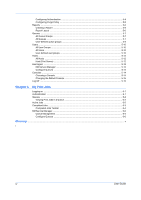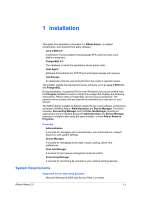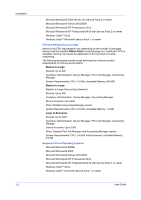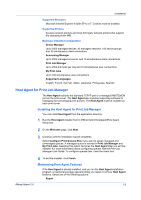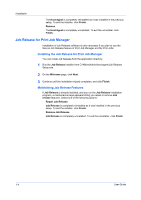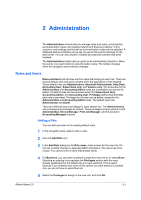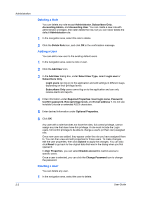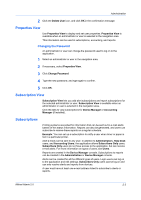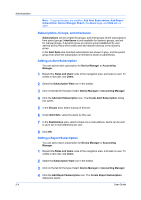Kyocera FS-1135MFP KM-NET ADMIN Operation Guide for Ver 2.0 - Page 9
Host Agent for Print Job Manager, Installing the Host Agent for Print Job Manager - software
 |
View all Kyocera FS-1135MFP manuals
Add to My Manuals
Save this manual to your list of manuals |
Page 9 highlights
Installation Supported Browsers Microsoft Internet Explorer 6 (with SP1) or 7. Cookies must be enabled. Supported Printers Kyocera network printers and most third party network printers that support the standard printer MIB Maximum Validated Configuration Device Manager Up to 2000 managed devices, 45 managed networks, 100 device groups, and 10 simultaneous client connections Accounting Manager Up to 2000 managed accounts, and 10 simultaneous client connections Print Job Manager Up to 2000 print jobs per day and 10 simultaneous user connections My Print Jobs Up to 100 simultaneous user connections Supported Languages English, French, German, Italian, Japanese, Portuguese, Spanish Host Agent for Print Job Manager The Host Agent redirects the standard TCP/IP port to a managed KMSTLMON port on the print server. The Host Agent also includes supporting software for managing and unmanaging print queues. The Host Agent must be installed on each print server. Installing the Host Agent for Print Job Manager You can install Host Agent from the application directory. 1 Run the Host Agent installer from C:\KMnet Admin\hostagent\Host Agent Setup.exe. 2 On the Welcome page, click Next. 3 Continue until the installation wizard completes. Select Configure Print Queues Now if you want to assign managed and unmanaged queues. A managed queue is tracked in Print Job Manager and My Print Jobs. Selecting this option launches the Host Agent after you exit the installer. For more information about configuring queues, see the Print Job Manager User Guide. To configure queues later, clear the check box. 4 To exit the installer, click Finish. Maintaining Host Agent Features If the Host Agent is already installed, and you run the Host Agent installation program, a maintenance page appears letting you repair or remove Host Agent features. Select one of the following options: Repair KMnet Admin 2.0 1-3