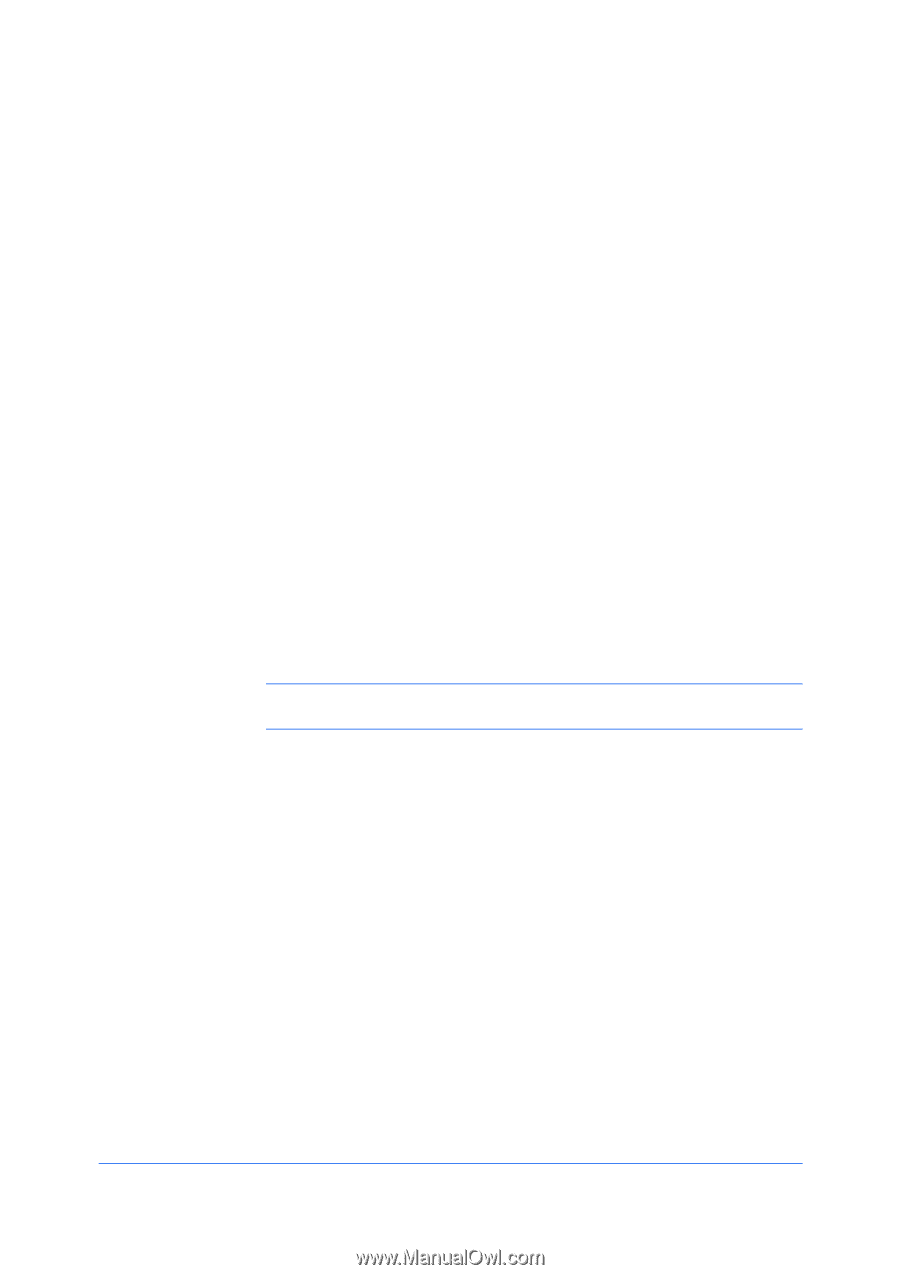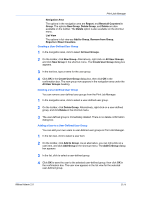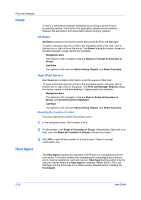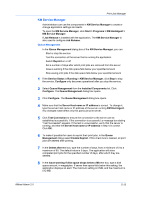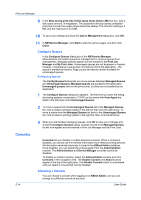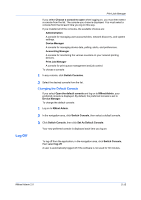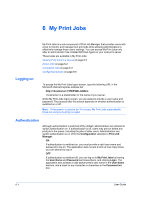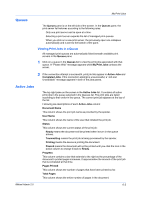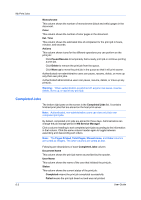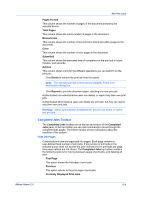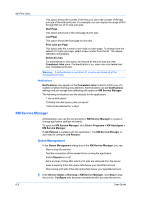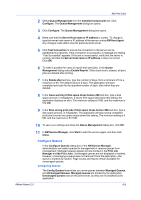Kyocera FS-1135MFP KM-NET ADMIN Operation Guide for Ver 2.0 - Page 90
My Print Jobs, Logging on, Authentication - default login password
 |
View all Kyocera FS-1135MFP manuals
Add to My Manuals
Save this manual to your list of manuals |
Page 90 highlights
6 My Print Jobs Logging on My Print Jobs is a sub-component of Print Job Manager that provides users with a tool to monitor and manage their print jobs while allowing administrators to effectively manage those users' settings. You can access My Print Jobs only after an administrator has installed KM Host Agent on your local print server. These tasks are available in My Print Jobs: Viewing Print Jobs in a Queue on page 6-2 Active Jobs on page 6-2 Completed Jobs on page 6-3 Configuring Queues on page 6-6 To access the My Print Jobs logon screen, type the following URL in the Microsoft Internet Explorer address bar: http://:7478/PQM-JobMon is a placeholder for the name of your server. At the My Print Jobs logon screen, you are asked to provide a user name and password. The process after this screen depends on whether authentication is switched on or off. Note: If the session is inactive for 15 minutes, My Print Jobs automatically times out and you must log on again. Authentication Although authentication is switched off by default, administrators are advised to switch authentication on. If authentication is off, users may print or delete any print job in the queue, including the jobs of other users. Administrators can switch authentication on or off in the Configuration selection in Print Job Manager. ON If authentication is switched on, you must provide a valid user name and password to log on. The application does not set a limit on how many times you can attempt to log on. OFF If authentication is switched off, you can log on to My Print Jobs by leaving the User Name and Password text boxes blank, and clicking Login. The application also accepts a valid alphanumeric user name in the User Name text box, and a blank or any character or characters in the Password text box. 6-1 User Guide