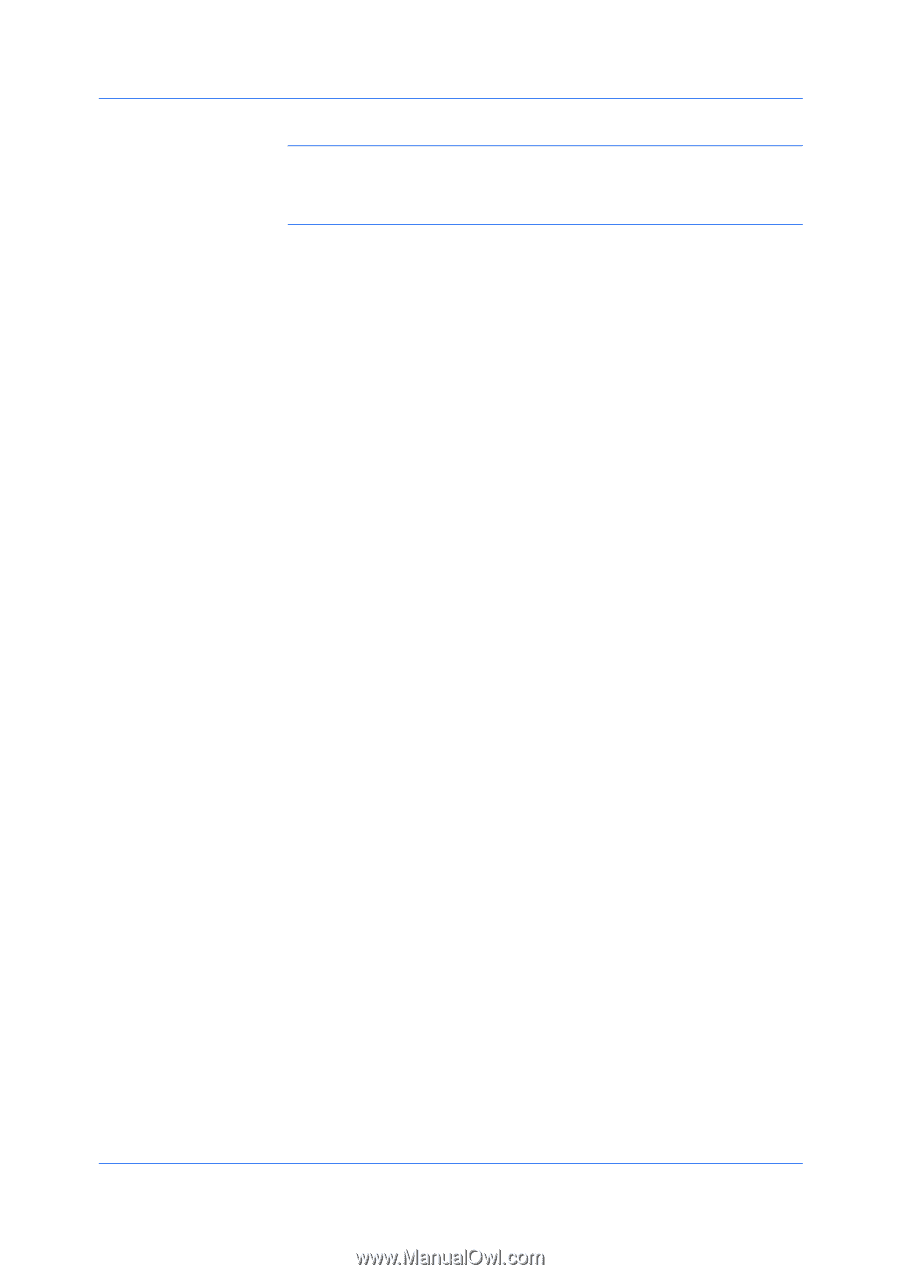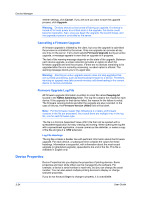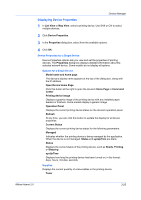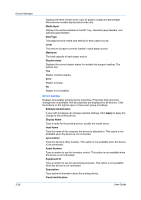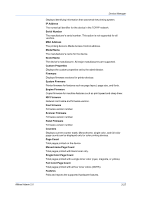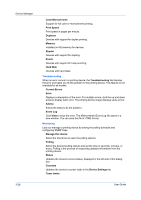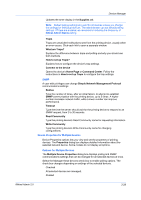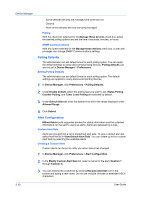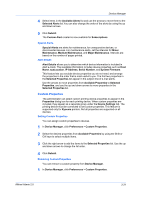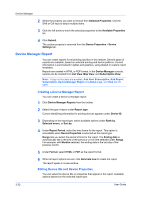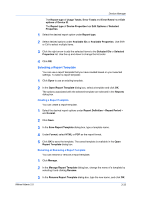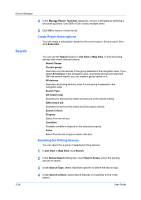Kyocera FS-1135MFP KM-NET ADMIN Operation Guide for Ver 2.0 - Page 51
Device Properties for Multiple Devices, Simple Network Management Protocol - error type setting
 |
View all Kyocera FS-1135MFP manuals
Add to My Manuals
Save this manual to your list of manuals |
Page 51 highlights
Device Manager Updates the toner display in the Supplies tab. Note: Default polling settings are used for all devices unless you change the settings for individual devices. The administrator can set default polling settings. If Traps are enabled, we recommend reducing the frequency of KMnet Admin Status polling. Traps Traps are unsolicited notifications sent from the printing device, usually when an error occurs. Click each link to open a separate window: What are Traps? Explains the difference between traps and polling and why you should use both methods. How to set up Traps? Explains how to configure the device's trap settings. Connect to the device Opens the device's Home Page or Command Center. Follow the instructions in How to set up Traps to configure the trap settings. SNMP A user with privileges can change Simple Network Management Protocol communications settings. Retries Type the number of times, after an initial failure, to attempt to establish SNMP communication with the printing device, up to 5 times. A higher number increases network traffic, while a lower number can improve performance. Timeout Type the time the server should wait for the printing device to respond to an SNMP request, from 2 to 30 seconds. Read Community Type the printing device's Read Community name for requesting information. Write Community Type the printing device's Write Community name for changing configurations. Device Properties for Multiple Devices Device Properties options lets you view and set the properties of printing devices. The Properties dialog box displays detailed information about the selected network device. Some models do not display all options. Options for Multiple Devices The Multiple Device Properties dialog box displays polling and SNMP communications settings that can be changed for all selected devices at once. Select the Manager these devices check box to enable polling options. The check box changes depending on settings of the selected devices. Checked All selected devices are managed. Shaded KMnet Admin 2.0 3-29