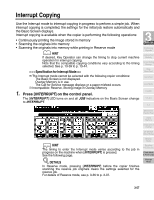Kyocera KM-8530 KM-8530 Operation Guide - Page 116
Checking Feature Selections and Proof Copying continued
 |
View all Kyocera KM-8530 manuals
Add to My Manuals
Save this manual to your list of manuals |
Page 116 highlights
Checking Feature Selections and Proof Copying (continued) Verify the settings made for the current job. • If settings are OK, proceed to step 8. • If a sample copy is needed, proceed to step 6. • If making any setting change from the Check Screen, proceed to the next step. • If releasing any setting from the Check Screen, proceed to step 5. 4. To change the settings: Touch the desired copying condition key on the Check Screen to highlight it. Any key that cannot be highlighted indicates that the copying condition cannot be changed from the Check Screen. Touch CHANGE SETTING. The LCD will display an appropriate screen to change the copying condition selected. DETAILS • Selecting a basic copying condition key will display the Basic Screen. • Selecting Enhance Mode, Special Orig., or Original key will display the Special Original popup menu. • Selecting an application function key will display the Change Application Selection Screen. When BOOK MARK has been checked on a subsequent screen, selecting the application function key will jump to that screen. See p. 9-2 for details. • CHANGE SETTING will not function for the following application functions, however they can be released by touching RELEASE SETTING: Non-Image Area Erase, Reverse Image, AUTO Layout, FullImage Area, Overlay. Change the setting as desired, then restore the Check Screen to return to the checking steps. From the Basic Screen, press [CHECK] to return to the Check Screen. From the Special Original popup menu or Change Application Selection Screen, touch OK to return to the Check Screen. • When making a set or sample copy, proceed to step 6. • To start printing without proofcopying, proceed to step 8. 3-54