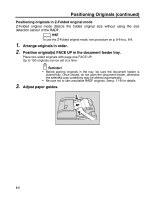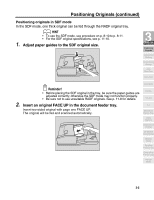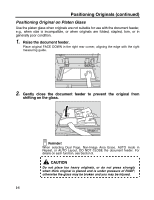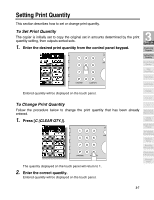Kyocera KM-8530 KM-8530 Operation Guide - Page 71
Setting Job During Warm-up continued
 |
View all Kyocera KM-8530 manuals
Add to My Manuals
Save this manual to your list of manuals |
Page 71 highlights
Setting Job During Warm-up (continued) 5. Press [START]. The original for the job will be scanned. When scanning is completed, the highlighted FREE JOB folder key will change to RESERVE JOB, and the next FREE JOB becomes active. 3 Copying Operations Positioning Originals Setting Print Quantity Set Job During Warmup Stop Scan/Print 6. If setting more than one reserve job, touch the next FREE JOB to Copy Size highlight it. Lens Mode Density 1-1, 2-2 2-1 Repeat step 3 to 5. Up to 10 reserve jobs can be prepared. If all four reserve job keys are used, touch the arrow keys at the right side of the folder keys to scroll. Copying on the reserve job will start automatically after completing the warm-up. HINTS • To stop printing, press [STOP]. See p. 3-10 for details. • The Job Status Screen allows you to alter the output order of the reserve jobs or to delete the reserve job. See p. 3-36 ~ p. 3-38. Multi-Sheet Bypass Tray Using Memory Output without Finisher DF-630/635 Output Modes Binding Mode Recalling Previous Job Check Mode & Proof Copy Interrupt Mode 3-9