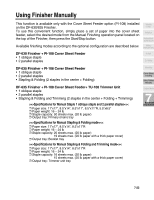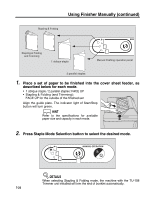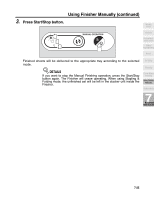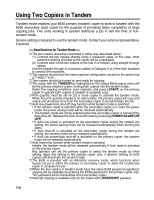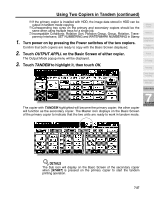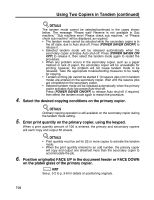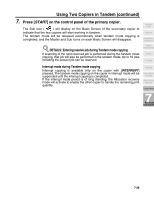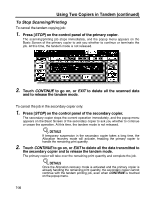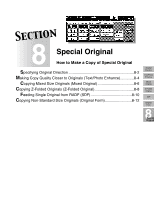Kyocera KM-8530 KM-8530 Operation Guide - Page 182
Select the desired copying conditions on the primary copier.
 |
View all Kyocera KM-8530 manuals
Add to My Manuals
Save this manual to your list of manuals |
Page 182 highlights
Using Two Copiers in Tandem (continued) DETAILS The tandem mode cannot be selected/continued in the cases shown below. The message "Please wait/ Reserve is not available in Sub machine," "Sub machine error/ Please check sub machine," or "Please check sub machine" will be displayed, as required. • The tandem mode cannot be selected while the secondary copier is in the off state, due to Auto shut-off. Press [POWER SAVER ON/OFF] to release it. • Selected tandem mode will be released automatically when the secondary copier activates Auto shut-off. Press [POWER SAVER ON/ OFF] to release it, then select the tandem mode again to restart the procedure. • When any problem occurs in the secondary copier, such as a paper misfeed or lack of paper, the secondary copier will be unavailable for printing; however, the problem will not cause tandem mode to be released. Take the appropriate troubleshooting measures to be ready for copying. • Tandem printing job cannot be started if 10 reserve jobs (not in tandem mode) are entered on the secondary copier. Wait until the reserve jobs are completed on the secondary copier. • Selected tandem mode will be released automatically when the primary copier activates Auto low power/Auto shut-off. Press [POWER SAVER ON/OFF] to release Auto shut-off if required, then select the tandem mode again to restart the procedure. 4. Select the desired copying conditions on the primary copier. DETAILS Ordinary copying operation is still available on the secondary copier during the tandem mode setting. 5. Enter print quantity on the primary copier, using the keypad. When a print quantity amount of 100 is entered, the primary and secondary copiers will each copy and output 50 sheets. DETAILS • Print quantity must be set for [3] or more copies to activate the tandem mode. • When the print quantity entered is an odd number, the primary copier will copy and output one sheet/set more than the secondary copier to accommodate the job. 6. Position original(s) FACE UP in the document feeder or FACE DOWN on the platen glass of the primary copier. HINT See p. 3-2 to p. 3-6 for details on positioning originals. 7-28