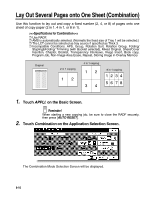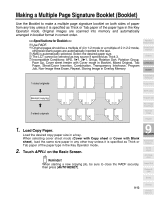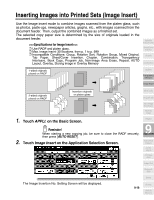Kyocera KM-8530 KM-8530 Operation Guide - Page 214
Making a Multiple Signature Booklet Booklet continued
 |
View all Kyocera KM-8530 manuals
Add to My Manuals
Save this manual to your list of manuals |
Page 214 highlights
Making a Multiple Page Signature Booklet (Booklet) (continued) 3. Touch Booklet on the Application Selection Screen. 4. Touch to highlight the desired Booklet mode key. When a cover sheet is required, touch CHANGE OF THE COVERS TRAY to select the cover sheet tray source. Touch CHANGE OF THE BINDING MODE is you want to change the output order. 5. Touch OK. The Application Selection Screen will be restored. Select additional Applications, as desired. HINT Key Operator can set the machine to position the page numbers automatically on the outside edges of the copy when using Booklet with Page Numbing in Stamp. See p. 13-39 to p. 13-44. 6. Touch OK on the Application Selection Screen. The Basic Screen will be restored. AMS is selected automatically. 7. Select the tray in which you loaded copy paper in step 1. To release AMS, select the desired magnification, then select paper size. 9-14