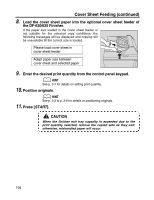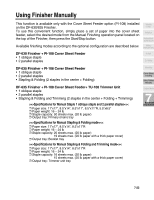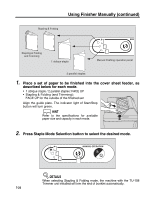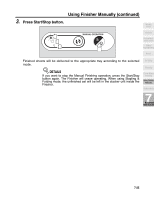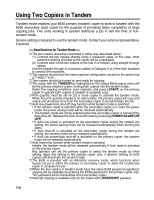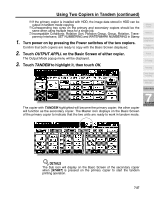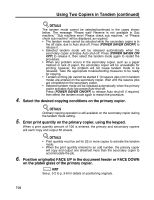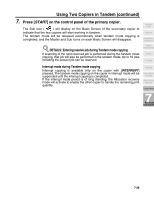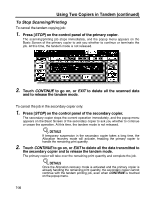Kyocera KM-8530 KM-8530 Operation Guide - Page 181
Using Two Copiers in Tandem continued
 |
View all Kyocera KM-8530 manuals
Add to My Manuals
Save this manual to your list of manuals |
Page 181 highlights
Using Two Copiers in Tandem (continued) ❒ If the primary copier is installed with HDD, the image data stored in HDD can be output in tandem mode copying. ❒ Corresponding tray sizes on the primary and secondary copiers should be the same when using multiple trays for a single job. ❒ Incompatible Conditions: Rotation Sort, Rotation Group, Group, Rotation, Transparency Interleave, SET NUMBERING and WATERMARK NUMBERING in Stamp 1. Turn power on by pressing the Power switches of the two copiers. Confirm that both copiers are ready to copy with the Basic Screen displayed. 2. Touch OUTPUT APPLI. on the Basic Screen of either copier. The Output Mode popup menu will be displayed. 3. Touch TANDEM to highlight it, then touch OK. Weekly Timer Rotation Vertical/Horizontal Zoom Folding / Stapling&Folding Punch Z-Folding Trimming Cover Sheet Feeding Using Finisher Manually Tandem Mode The copier with TANDEM highlighted will become the primary copier; the other copier will function as the secondary copier. The Master icon displays on the Basic Screen of the primary copier to indicate that the two units are ready to work in tandem mode. 7 Advanced Information DETAILS The Sub icon will display on the Basic Screen of the secondary copier when [START] is pressed on the primary copier to start the tandem printing operation. 7-27