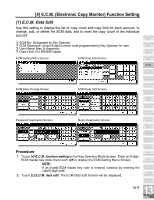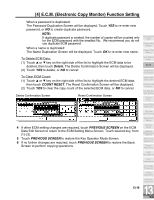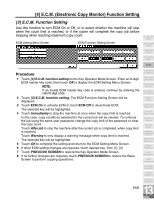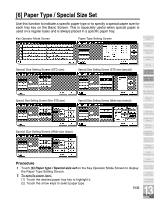Kyocera KM-8530 KM-8530 Operation Guide - Page 361
Delete, Count Reset, Previous Screen
 |
View all Kyocera KM-8530 manuals
Add to My Manuals
Save this manual to your list of manuals |
Page 361 highlights
[4] E.C.M. (Electronic Copy Monitor) Function Setting When a password is duplicated: The Password Duplication Screen will be displayed. Touch YES to re-enter new password, or NO to create duplicate password. NOTE: If duplicate password is created, the number of copies will be counted only for the ECM password with the smallest No. We recommend you do not use duplicate ECM password. When a name is duplicated: The Name Duplication Screen will be displayed. Touch OK to re-enter new name. To Delete ECM Data: (1) Touch c or d key on the right side of the list to highlight the ECM data to be deleted, then touch Delete. The Delete Confirmation Screen will be displayed. (2) Touch YES to delete, or NO to cancel. To Clear ECM Count: (1) Touch c or d key on the right side of the list to highlight the desired ECM data, then touch COUNT RESET. The Reset Confirmation Screen will be displayed. (2) Touch YES to clear the copy count of the selected ECM data, or NO to cancel. Delete Confirmation Screen Reset Confirmation Screen 4 If other ECM setting changes are required, touch PREVIOUS SCREEN on the ECM Data Edit Screen to return to the ECM Setting Menu Screen. Touch desired key, from [1]~[3]. 5 Touch PREVIOUS SCREEN to restore the Key Operator Mode Screen. 6 If no further changes are required, touch PREVIOUS SCREEN to restore the Basic Screen to perform copying operations. 13-19 Key Operator Mode System Initial Setting Copier Initial Setting User Setting Mode E.C.M. Lock/Delete Job Memory Paper Type/ Special Size Panel Contrast/ Key Sound Key Operator Data Setting Weekly Timer Control Panel Adjustment Tray Auto Select Setting Power Save Setting Memory Switch Machine Management List Print Side 2 Lens Adjustment Finisher Adjustment HDD Management Scan Transmission Non-Image Area Erase Timing Adjustment Centering Adjustment 13 Key Operator Mode