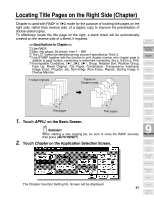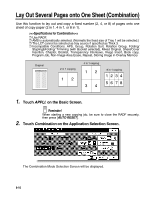Kyocera KM-8530 KM-8530 Operation Guide - Page 206
Position originals FACE UP in the document feeder., Press, CAUTION, HINTS
 |
View all Kyocera KM-8530 manuals
Add to My Manuals
Save this manual to your list of manuals |
Page 206 highlights
Inserting Sheets and Covers (Sheet/Cover Insertion) (continued) 10. Position originals FACE UP in the document feeder. HINTS • For details on positioning originals, see p. 3-2. • Use RADF store mode (p. 3-34 to p. 3-35) when the original count exceeds 100. 11. Press [START]. CAUTION When the finisher / paper exit tray capacity is exceeded due to the print quantity selected, remove the copied sets as they exit; otherwise, mishandled paper will occur. DETAILS: Entering Page Numbers Fifteen keys are displayed on the screen to designate each insertion location. When setting more than 15 locations, touch the arrow key to move to the next page. The first (upper left) key displays the Front Cover icon if selected. The Back Cover icon appears, if selected, as the last (fixed) key, with one active blank key preceding it. Example: If p. 4 is entered in blank mode, a blank sheet will be inserted between p. 4 and p. 5; in copy mode, a copied sheet is inserted at p. 4. NOTES: • The page numbers entered at random will be sorted automatically. • Entering "0" or the same page number twice will be ignored on the screen. • When a page number entered is larger than the total original page count, it will be ignored. 9-6