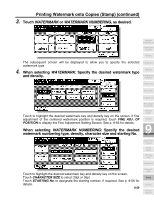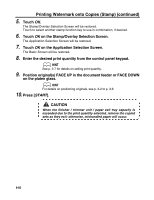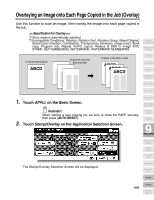Kyocera KM-8530 KM-8530 Operation Guide - Page 256
Starting No. Setting Screen: Available from SET NUMBERING or WATER
 |
View all Kyocera KM-8530 manuals
Add to My Manuals
Save this manual to your list of manuals |
Page 256 highlights
Printing Stamp, Page, Date/Time onto Copies (Stamp) (continued) CAUTION When the finisher / trimmer unit / paper exit tray capacity is exceeded due to the print quantity selected, remove the copied sets as they exit; otherwise, mishandled paper will occur. DETAILS: Fine Adjustment Setting Screen When FINE ADJ. OF POSITION is touched, the Fine Adjustment Setting Screen will be displayed. Touch UP SIDE, DOWN SIDE, RIGHT SIDE, or LEFT SIDE to specify the direction, then use the touch screen keypad or up/down arrow key to enter the desired amount, from 0 to 50mm. Touch OK to return to the previous screen. Starting No. Setting Screen: Available from SET NUMBERING or WATERMARK NUMBERING Use the touch screen keypad or up/down arrow key to enter the desired starting number, then touch OK to return to the previous screen. Starting No. Setting Screen: Available from PAGE NUMBERING When Chapter is already selected, the chapter starting number can also be specified on the Starting No. Setting Screen. Touch PAGE NUMBER or CHAPTER NUMBER to highlight it, then use the touch screen keypad or up/down arrow key to enter the desired starting 9-56 number for each.