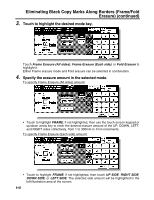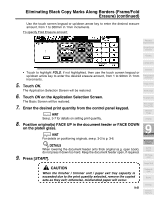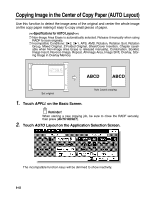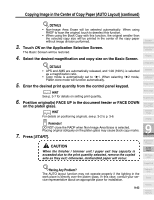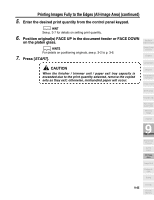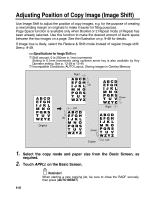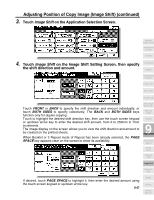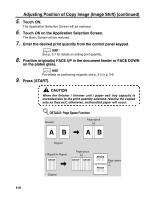Kyocera KM-8530 KM-8530 Operation Guide - Page 243
Copying Image in the Center of Copy Paper AUTO Layout continued
 |
View all Kyocera KM-8530 manuals
Add to My Manuals
Save this manual to your list of manuals |
Page 243 highlights
Copying Image in the Center of Copy Paper (AUTO Layout) (continued) DETAILS • Non-Image Area Erase will be selected automatically. When using RADF to scan the original, touch to deselect this function. • When using the Book Copy with this function, the original smaller than the selected copy size will be printed in the center of the copy paper without image division performed. Application Selection Screen 3. Touch OK on the Application Selection Screen. The Basic Screen will be restored. Sheet/Cover Insertion 4. Chapter Select the desired magnification and copy size on the Basic Screen. DETAILS • APS and AMS are automatically released, and 1.00 (100%) is selected as a magnification ratio. • Copy mode is automatically set to 1a1. When selecting 1a2 mode, Platen store mode will function automatically. Combination Booklet Transparency Interleave 5. Enter the desired print quantity from the control panel keypad. Image Insert HINT See p. 3-7 for details on setting print quantity. 6. Position original(s) FACE UP in the document feeder or FACE DOWN on the platen glass. Book Copy Program Job Non-Image Area Erase HINT For details on positioning originals, see p. 3-2 to p. 3-6. Reverse Image Repeat Reminder! DO NOT close the RADF when Non-Image Area Erase is selected. Placing original obliquely on the platen glass may cause black copy marks. 7. Press [START]. 9 Applications CAUTION When the finisher / trimmer unit / paper exit tray capacity is exceeded due to the print quantity selected, remove the copied sets as they exit; otherwise, mishandled paper will occur. Frame/Fold Erasure AUTO Layout All-Image Area Image Shift Having Any Problem? The AUTO layout function may not operate properly if the lighting in the work place is directly over the platen glass. In this case, consult your service representative about an appropriate place for installation. 9-43 Reduce & Shift Stamp Overlay Overlay Memory