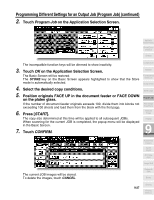Kyocera KM-8530 KM-8530 Operation Guide - Page 230
Erasing Outside of the Original Non-Image Area Erase continued
 |
View all Kyocera KM-8530 manuals
Add to My Manuals
Save this manual to your list of manuals |
Page 230 highlights
Erasing Outside of the Original (Non-Image Area Erase) (continued) 3. Touch OK on the Application Selection Screen. The Basic Screen will be restored. 4. Select magnification and copy size, as desired. DETAILS • APS and AMS are automatically released. • Copy mode is automatically set to 1a1. When selecting 1a2 mode, Platen store mode will function automatically. 5. Enter the desired print quantity from the control panel keypad. HINT See p. 3-7 for details on setting print quantity. 6. Position original FACE DOWN on the platen glass. Reminder! DO NOT CLOSE THE DOCUMENT FEEDER. Original size should be larger than 10mm x 10mm. 7. Press [START]. DETAILS: Oblique Erase and Rectangle Erase Modes The Non-image area erase has two modes; Rectangle erase mode and Oblique erase mode. The copier is initially set to select either mode appropriate for the original placed on the platen glass (AUTO mode). Key Operator can specify either mode and the original density level manually so that the Non-Image Area Erase functions without fail. See p. 13-53. Oblique erase mode Rectangle erase mode Having Any Problem? This function may perform incorrectly if the lighting in the work place is directly over the platen glass. In this case, consult your service representative about an appropriate place for installation. 9-30