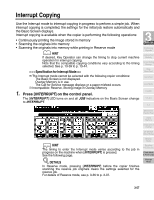Kyocera KM-8530 KM-8530 Operation Guide - Page 117
PROOF COPY, To release the settings, Press, on the control panel or touch, on the Check Screen.
 |
View all Kyocera KM-8530 manuals
Add to My Manuals
Save this manual to your list of manuals |
Page 117 highlights
Checking Feature Selections and Proof Copying (continued) 5. To release the settings: Touch the desired copying condition key on the Check Screen to highlight it, then touch RELEASE SETTING. 3 Copying Operations Positioning Originals Setting Print Quantity Set Job During Warmup The confirmation screen will appear on the Check Screen. Touch YES to cancel the function, or NO to restore. • If making a sample copy, proceed to the next step. • To start printing, proceed to step 8. 6. Press [PROOF COPY] on the control panel or touch PROOF COPY on the Check Screen. A sample copy will be output. Stop Scan/Print Copy Size Lens Mode Density 1-1, 2-2 DETAILS • Press [STOP] to suspend the proof copying. In this case, the scanned image data will not be deleted from memory. • You cannot change or release selections that appeared dimmed after proof copying. 2-1 Multi-Sheet Bypass Tray Using Memory Output without Finisher DF-630/635 Output Modes Binding Mode Recalling Previous Job • When the copy result is satisfactory, proceed to the next step. • When any setting change is required, return to step 4, then repeat proof copying, as required. If the desired selection cannot be changed, press [STOP] to delete all the data in memory, then press [AUTO RESET] to restart the job setting. Check Mode & Proof Copy Interrupt Mode 3-55