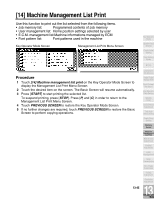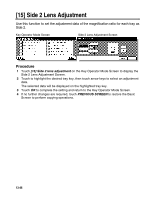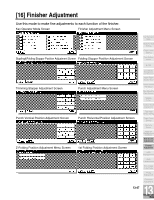Kyocera KM-8530 KM-8530 Operation Guide - Page 392
] HDD Management Setting continued
 |
View all Kyocera KM-8530 manuals
Add to My Manuals
Save this manual to your list of manuals |
Page 392 highlights
[17] HDD Management Setting (continued) Procedure 1 Touch [18] HDD management setting on the Key Operator Mode Screen. The HDD Management Password Entry Screen will be displayed when the 4-digit HDD management password is set by service representative. Otherwise, the HDD Management Setting Menu Screen displays without the password requirement. If the HDD Management Password Entry Screen is displayed, use the keypad on the touch screen to enter your 4-digit HDD management password; then touch OK to display the HDD Management Setting Menu Screen. NOTE: The HDD management password is not initially set. Contact your service representative, if desired. 2 Touch the desired menu key to display the subsequent screen for each function. To view the password list or delete the password and the corresponding image data: (1) Touch [1] Password list/delete to display the Password List/Delete Screen. (2) Touch to highlight the password key to be deleted, then touch DELETE. The popup menu will appear for confirmation. (3) Touch YES to delete the selected password and all the data corresponding to it or touch NO to cancel. (4) Touch PREVIOUS SCREEN to return to the HDD Management Setting Menu Screen. To delete the password and data automatically: (1) Touch [2] JOB auto delete period setting to display the Job Auto Delete Period Setting Screen. (2) Touch Auto delete ON to highlight it, then enter the number of weeks to keep each data, using the touch screen keypad. The maximum period of time is 52 weeks. (3) Touch OK to complete the setting. To check the current state of HDD capacity: (1) Touch [3] State of HDD capacity to display the State of HDD Capacity Screen. The bar chart on the screen shows the current state of HDD capacity. (2) Touch PREVIOUS SCREEN to return to the HDD Management Setting Menu Screen. 3 Touch PREVIOUS SCREEN to restore the Key Operator Mode Screen. 4 If no further changes are required, touch PREVIOUS SCREEN to restore the Basic Screen to perform copying operations. 13-50