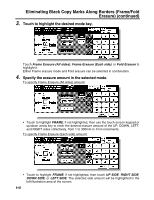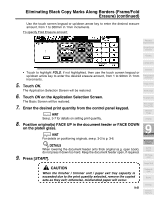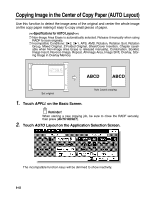Kyocera KM-8530 KM-8530 Operation Guide - Page 237
Repeating Automatically or Selecting Repeating Times, Repeat: AUTO/ Repeat Mode continued, APPLI.
 |
View all Kyocera KM-8530 manuals
Add to My Manuals
Save this manual to your list of manuals |
Page 237 highlights
Repeating Automatically or Selecting Repeating Times (Repeat: AUTO/ Repeat Mode) (continued) 1. Touch APPLI. on the Basic Screen. Reminder! When starting a new copying job, be sure to close the RADF securely, then press [AUTO RESET]. Application 2. Touch Repeat on the Application Selection Screen. Selection Screen Sheet/Cover Insertion Chapter Combination Booklet Transparency Interleave The Repeat Mode Selection Screen will be displayed. 3. Touch to highlight the desired mode key. Image Insert Book Copy Program Job Non-Image Area Erase Reverse Image Repeat Touch AUTO to select the Auto Detection mode. Touch 2 Repeat, 4 Repeat, or 8 Repeat to select the desired Repeat mode. 4. Touch OK. The Application Selection Screen will be restored. DETAILS Non-Image Area Erase is automatically selected on the Application Selection Screen when AUTO mode is selected. HINT When 2 Repeat mode is selected, Page space function of Image Shift can be used to make the desired amount of blank space between the two images on a page. See p. 9-46 to p. 9-48. 9 Applications Frame/Fold Erasure AUTO Layout All-Image Area Image Shift Reduce & Shift Stamp 9-37 Overlay Overlay Memory